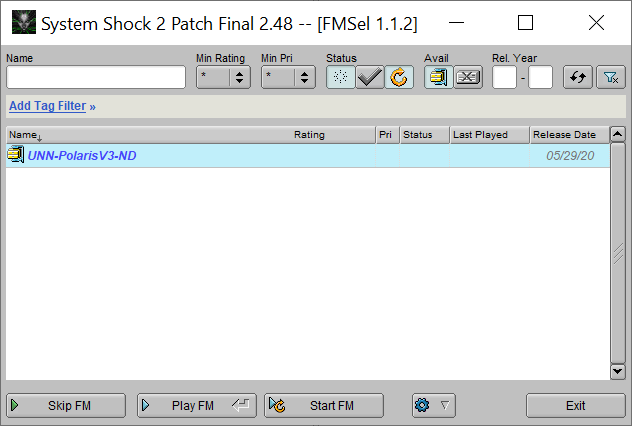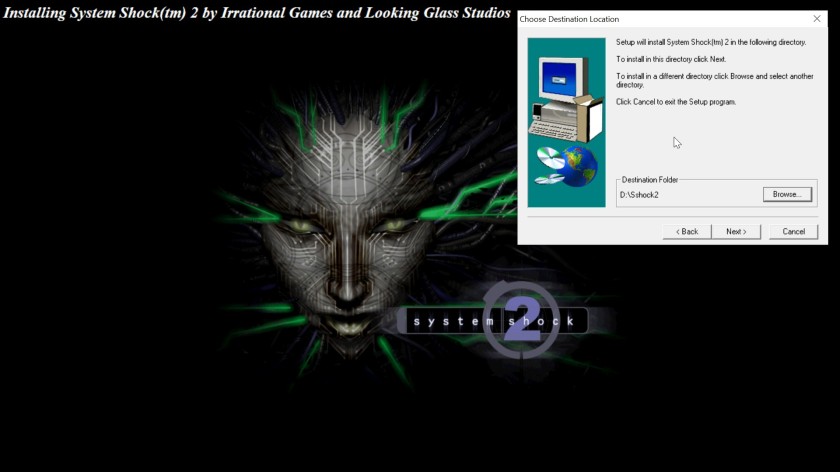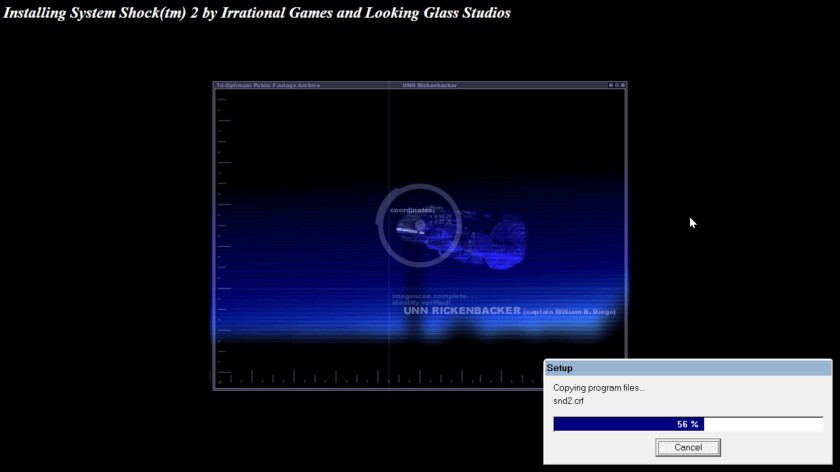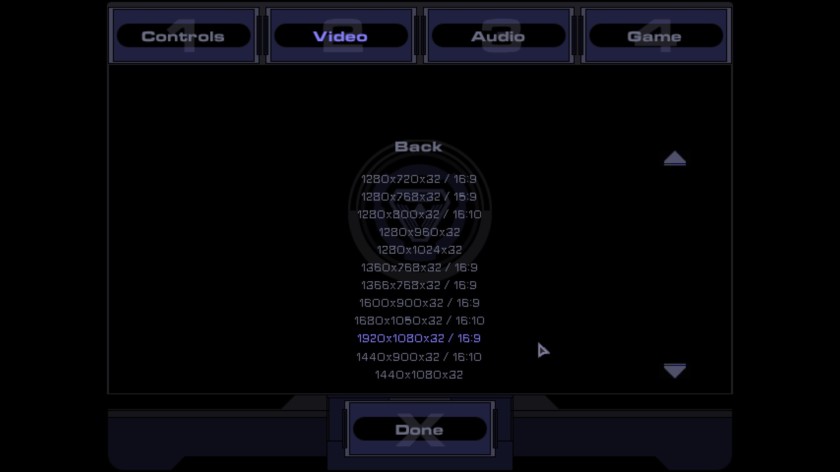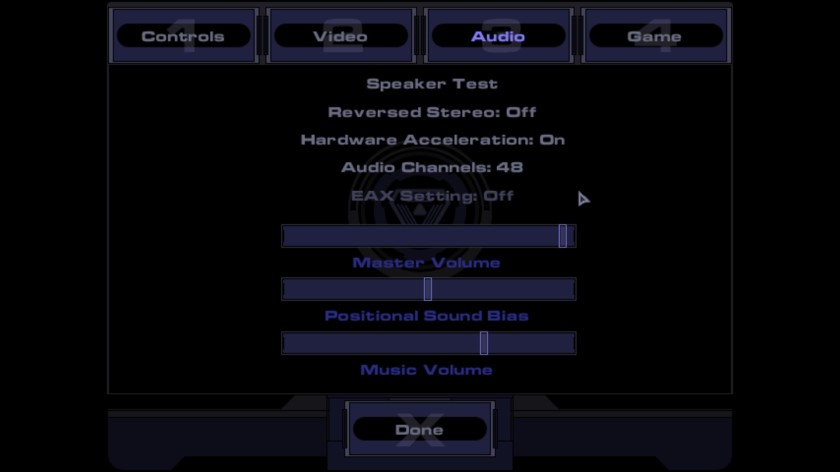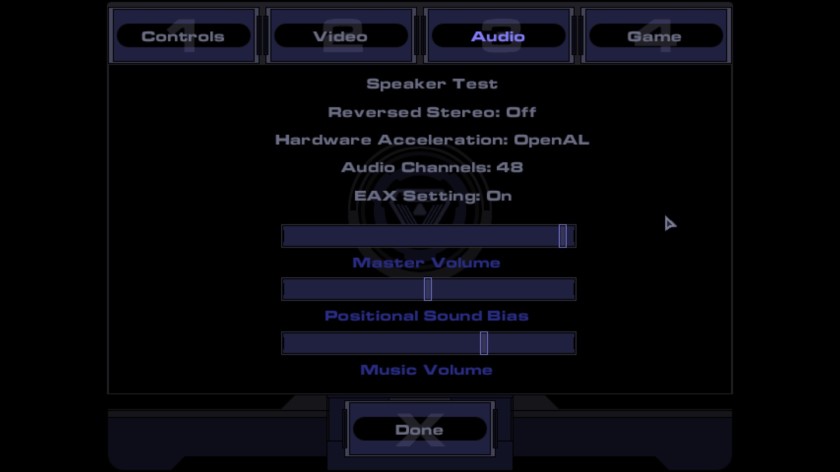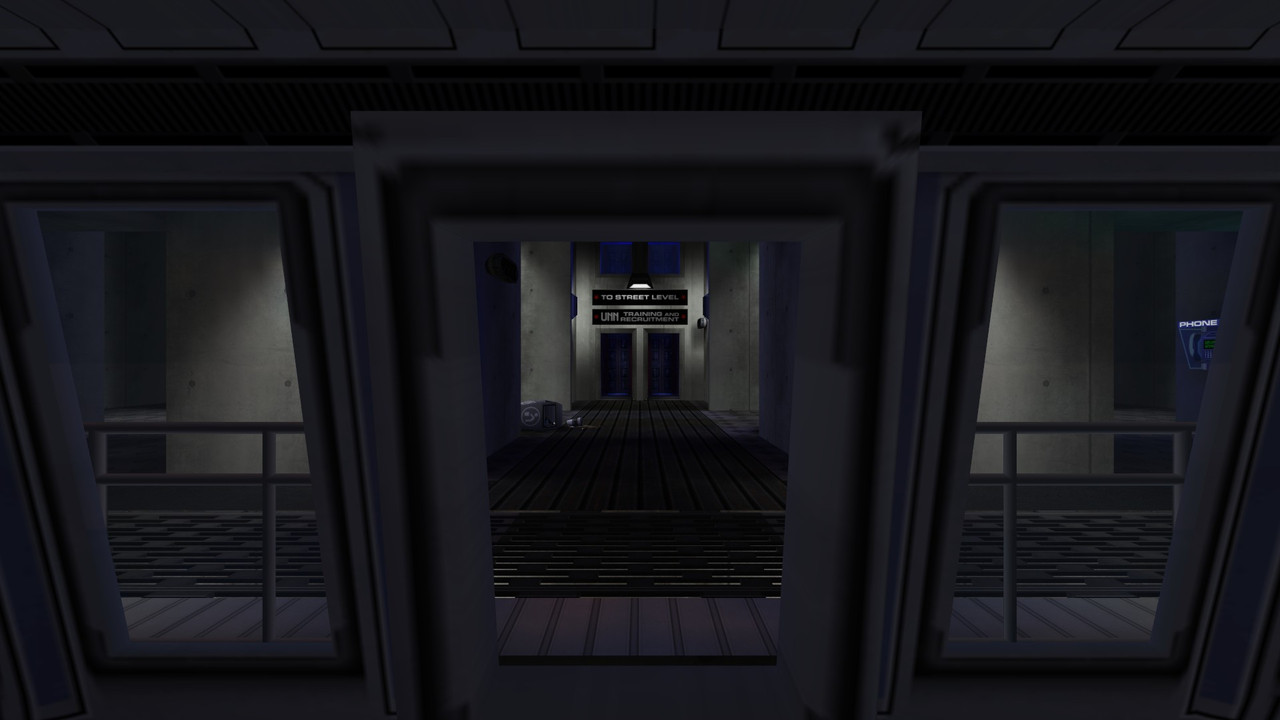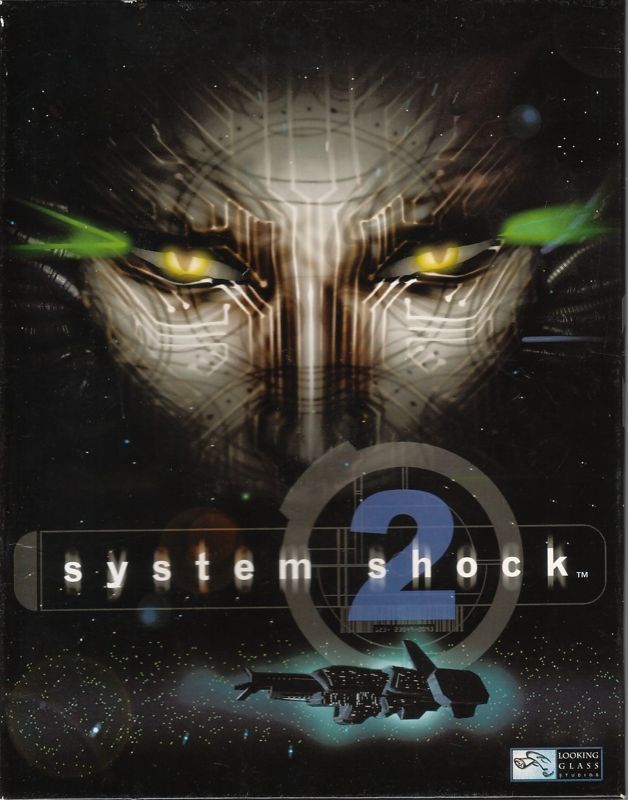
- Info about the game
- Installing
- Patching / Cracking / Running
- EAX (HD / 3D Audio)
- High refresh rates
- Mods
- Fan missions
1. Info about the game
Developers: Looking Glass Studios, Inc., Irrational Games LLC
Resources:
2. Installing
2.1.a) Insert your original CD into the CD/DVD drive,
or:
2.1.b) Buy the game on GoG or Steam and only then download a CD image from archive.org. Extract .bin & .cue files, mount the image in ImgDrive or similar software.
2.2) Autorun should launch panel.exe (run it manually if you disabled Autorun for CD/DVD drives):
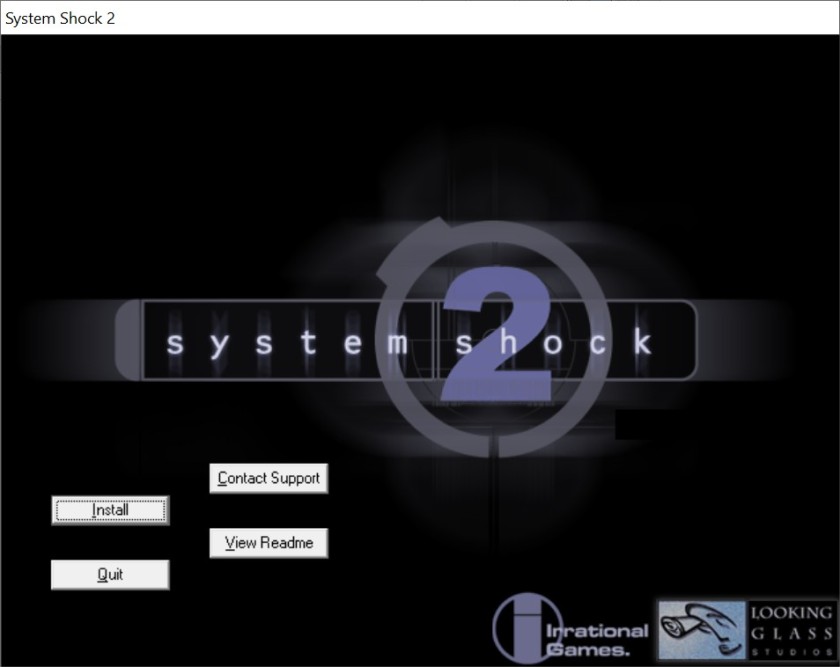
2.3) Do a full install of the game:
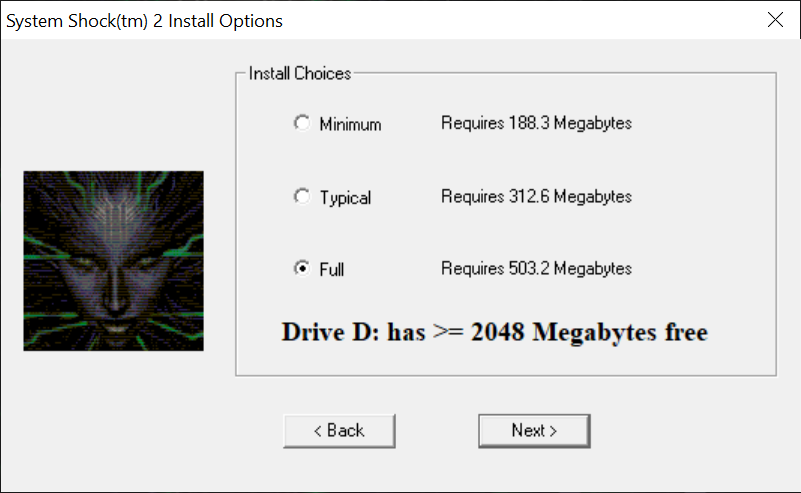
2.4) Installer should install the game fine without any compatibility settings:
2.5) Don’t install DirectX 6.1, skip registration.
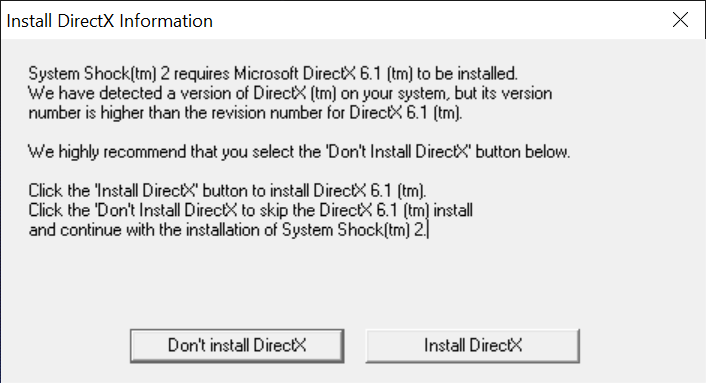
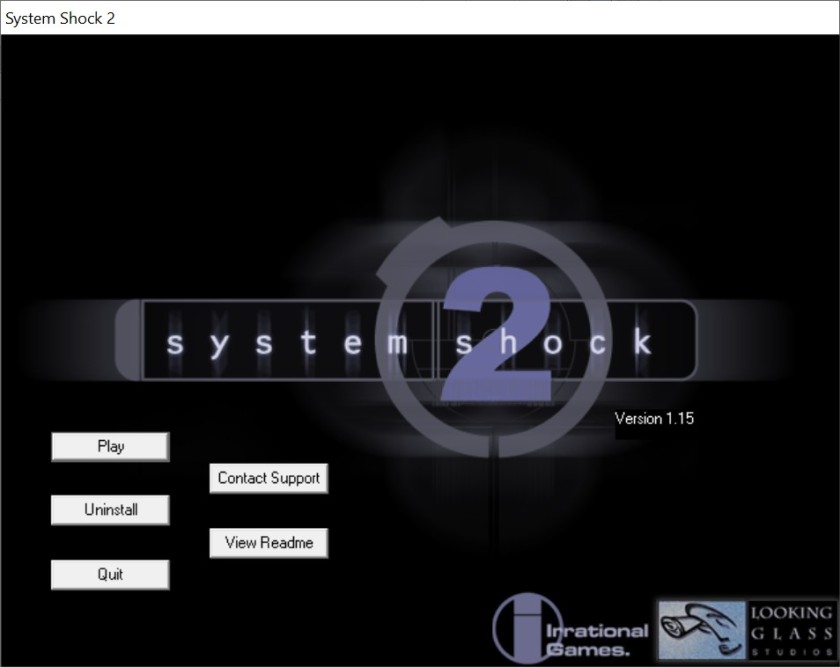
3. Patching / Cracking / Running
3.1) Don’t run the game yet. Grab the Patch v2.3 from Patches Scrolls or my mirror. Patch the game.
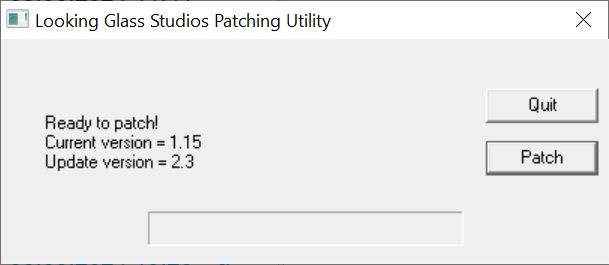
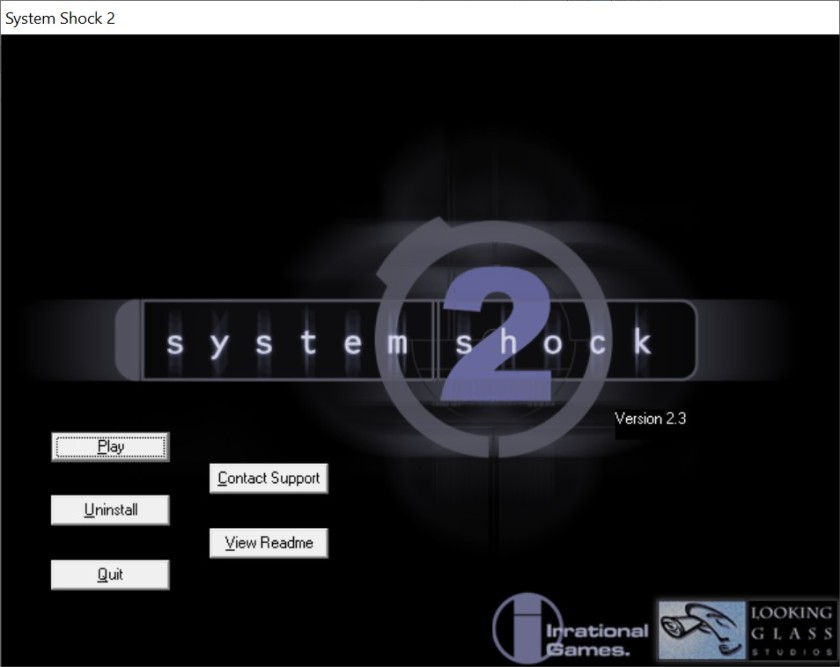
3.2) Don’t run the game yet. Shock2.exe is protected with Safedisc v1.11.000. In its current state the game will run from original CD only on old enough x86 Windows (XP or earlier):
SafeDisc retail DRM does not work on Windows 10 or Windows 11 and is disabled by default on Windows Vista, Windows 7, Windows 8, and Windows 8.1 when the KB3086255 update is installed.
3.3.a) If you’re on old hardware & OS (Win98, WinXP) and installed the game from original CD, you can run it (Safedisc should work).
3.3.b) If you’re on old hardware & OS (Win98, WinXP), but you don’t have an original CD, you must remove the Safedisc protection via a no-CD crack (GOTO #3.4).
3.3.c) If you’re on modern hardware & OS, you must upgrade the game further with a non-protected, updated .exe (GOTO #3.5).
3.4) Grab the no-CD crack from GameCopyWorld. I’ve used this one:
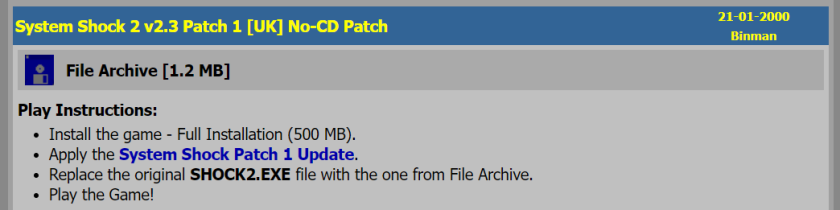
Backup original Shock2.exe and replace it with the cracked one. You can now launch the game:
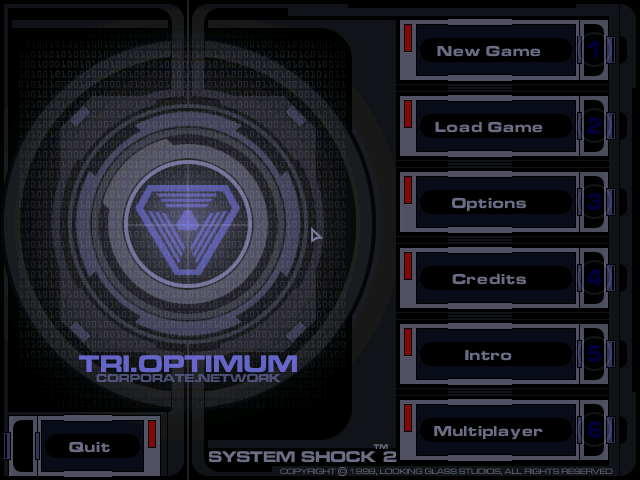
It should work on old enough hardware & OS, but it doesn’t work on mine (see “Statement” for info about my setup) – game crashes when loading first map.
3.5) People on modern hardware and Win 10 / 11 will require an unofficial update called NewDark. There are two ways of applying it to the game.
3.6.a) Use Kolya’s SS2Tool. It will check your installation against the “exemplary” one on systemshock.org servers, update it with necessary files and install the mod manager.
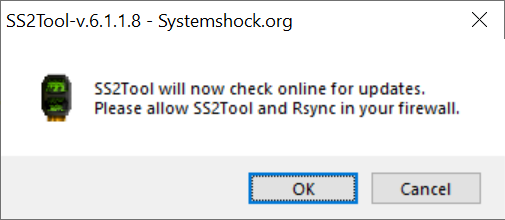
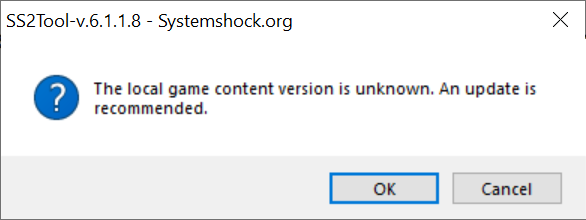
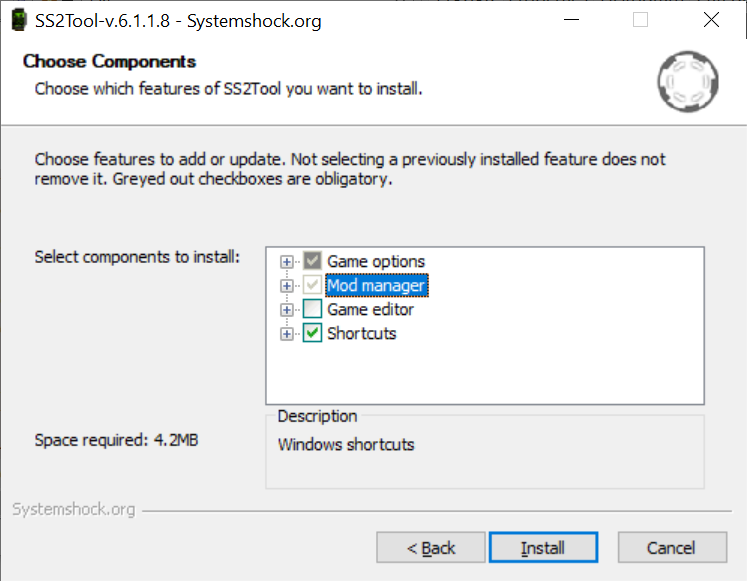
It can also apply some “modern” settings to the game + install game editor:
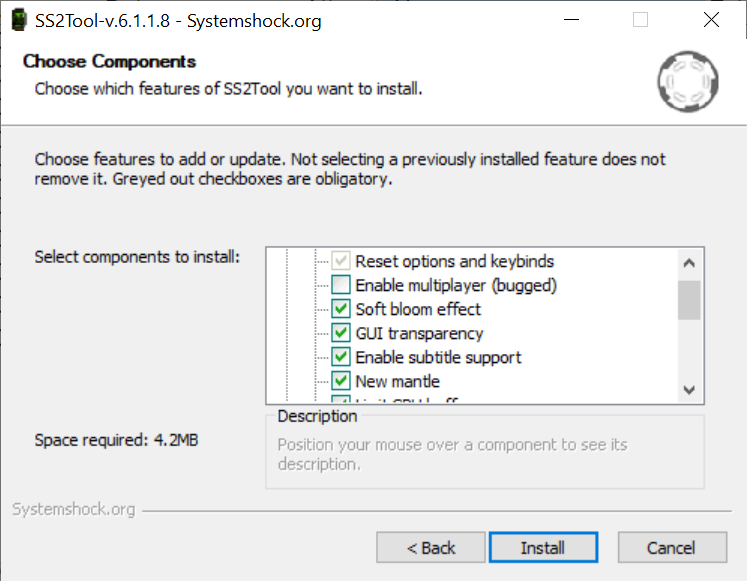
3.6.b) Personally, I’m not a fan of “modern” Kolya’s tool (esp. the “online” aspect). There’s a simpler way. Grab the NewDark for SS2 (ss2_v248.zip) from systemshock.org.
Extract contents of contrib.zip, new_dark.zip plus EnableLAA.exe, release_notes.txt & troubleshooting.txt from the archive, overwriting existing files.
3.7) You can now run the game in its “most up-to-date” form:
And apply “modern” settings by modifying cam_ext.cfg:
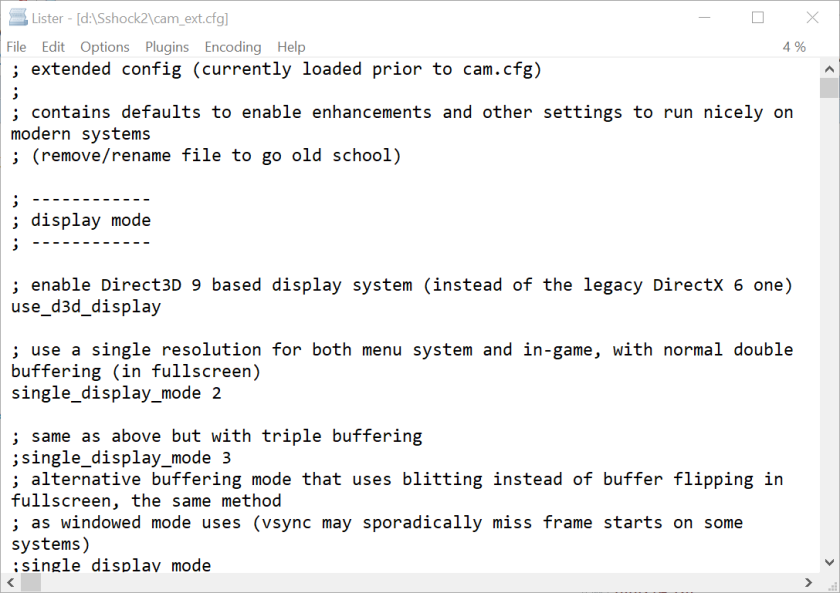
More info about these settings here.
4. EAX (HD / 3D Audio)
4.1) Hardware accelerated sound should be available “out of the box” (at least when using NewDark):
But EAX isn’t available. Yet.
4.2.a) Get the OpenAL 1.1 Windows installer (oalinst.zip) from OpenAL site. Install OpenAL driver (oalinst.exe).
4.2.b) If you don’t want to or can’t (Linux) use the system-level solution (driver), and prefer the appliaction-level one (.dll), grab the OpenAL 1.1 Dll Pack (OpenAL 1.1.zip) from my mirror.
Extract proper OpenAL32.dll (depending on your OS, either 32-bit or 64-bit one) to game’s main directory.
4.3) Get the latest OpenAL Soft binaries from the OpenAL Soft site.
OpenAL Soft is an LGPL-licensed, cross-platform, software implementation of the OpenAL 3D audio API. OpenAL provides capabilities for playing audio in a virtual 3D environment. Distance attenuation, doppler shift, and directional sound emitters are among the features handled by the API. More advanced effects, including air absorption, occlusion, and environmental reverb, are available through the EFX extension.
Extract proper soft_oal.dll (depending on the game’s .exe, either 32-bit or 64-bit; in case of System Shock 2, the 32-bit of course) from \bin\ subdirectory to game’s main directory.
4.4) Get the OpenAL Soft configuration file (alsoft_ini.zip) from my miror. Extract alsoft.ini to game’s main directory and modify it if necessary.
- By default, it’s configured to use 2.0 speakers.:
channels=stereo
stereo-mode=speakers
- If you want to change the channel / speaker setup, modify the “channels” entry, for example into:
channels=surround51
- If you want to use headphones instead of speakers, modify the “stereo-mode” and “stereo-encoding” entries into:
stereo-mode=headphones
stereo-encoding=hrtf
Full list of alsoft.ini commands can be found here.
4.5) Run the game, change Hardware sound acceleration to “OpenAL”. EAX should now be available:
If it isn’t, or if you get no audio when using OpenAL, check the Shock2.log. In most cases it’s either:
- Problem with the OpenAL driver (OpenAL32.dll missing, wrong version used: 32-bit instead of 64-bit):
: OpenAL Init...
: OpenAL not found on system or failed to load, install AL redist package or chose other sound driver
- Problem with the OpenAL Soft binaries (soft_oal.dll missing, wrong version used: 64-bit instead of 32-bit):
: Opening user defined OpenAL device "OpenAL Soft"...
: Skipping device "OpenAL Soft", failed to open
: failed to open device
If everything’s fine, you should get sth like this:
: OpenAL Init...
: OpenAL32.dll: 6.14.357.24
: Default device: OpenAL Soft
: Opening default OpenAL device "OpenAL Soft"...
: Device 0 (default)
: name : OpenAL Soft
: version : 1.1
: version str: 1.1 ALSOFT 1.23.1
: vendor : OpenAL Community
: renderer : OpenAL Soft
: 3D sources : 255
: 2D sources : 8
: EFX : 1
: EAX2 : 1
: EAX3 : 1
: EAX4 : 1
: EAX5 : 1
: occlusion : 1
: XRAM : 1
: Opened device 'OpenAL Soft'
: EAX reverb support enabled
: occlusion support enabled
5. High refresh rates
If you want to enable high refresh rate (144Hz, 240Hz) for this game, do the following:
5.1) Open cam_ext.cfg (NewDark configuration file).
5.2) Increase the “framerate_cap 100.0” value to the desired one, for example:
framerate_cap 144.0
5.3) Remove semicolon from the “;phys_freq 60” line:
phys_freq 60
This should prevent physics-related issues by locking physics updates to a fixed frequency.
6. Mods
There are some pretty interesting mods available for the game: bug-fixes, hi-res textures, hi-res sounds, etc.
6.1) To use mods, you’ll need a Mod Manager. SS2Tool installs one by default. If you didn’t use SS2T to apply NewDark, get the SS2 Blue Mod Manager from systemshock.org. Extract ss2bmm.exe from the archive to the game’s directory and run it:
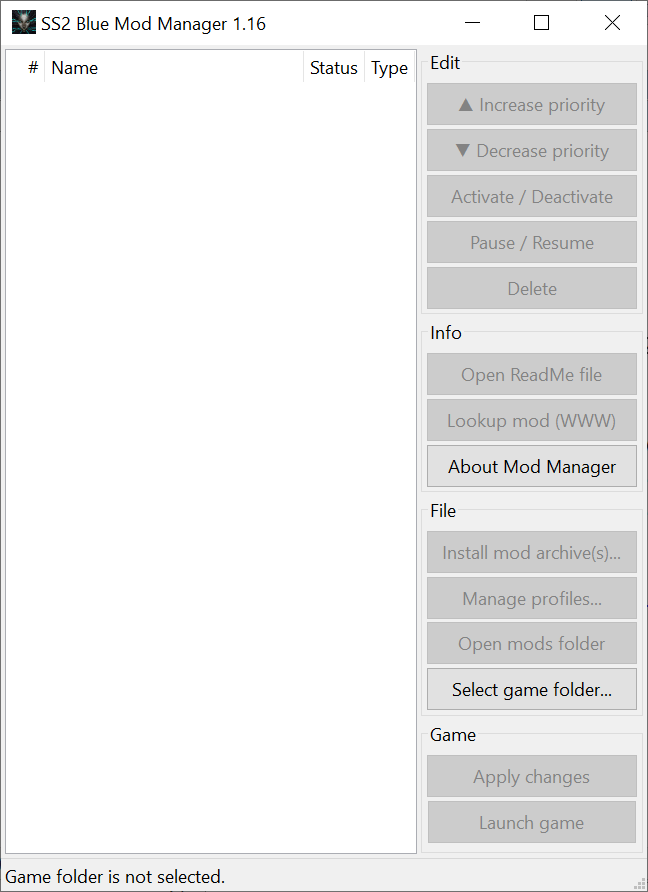
You can also use the newer solution instead: Dark Engine Mod Manager (a.k.a. DMM). It works p. much the same as BMM.
6.2) Download desired mods. Good list can be found here.
My list of recommended mods is as follows (from least to most important one):
- Vurt’s Hi-Res Space Textures (better space textures)
- Vurt’s Flora Overhaul (more detailed plant models)
- Four Hundred (better terrain textures)
- SHTUP-ND (better object textures)
- RealSG (makes the shotgun hybrids wield an actual shotgun)
- Community Patch a.k.a. SCP (unofficial patch)
6.3) Install mod archives using Blue Mod Manager. Set proper mod priority (upper mod’s contents supersede contents of the lower one).
Mods that are higher on the list override every mod below them
Activate mods. My list looks like this:
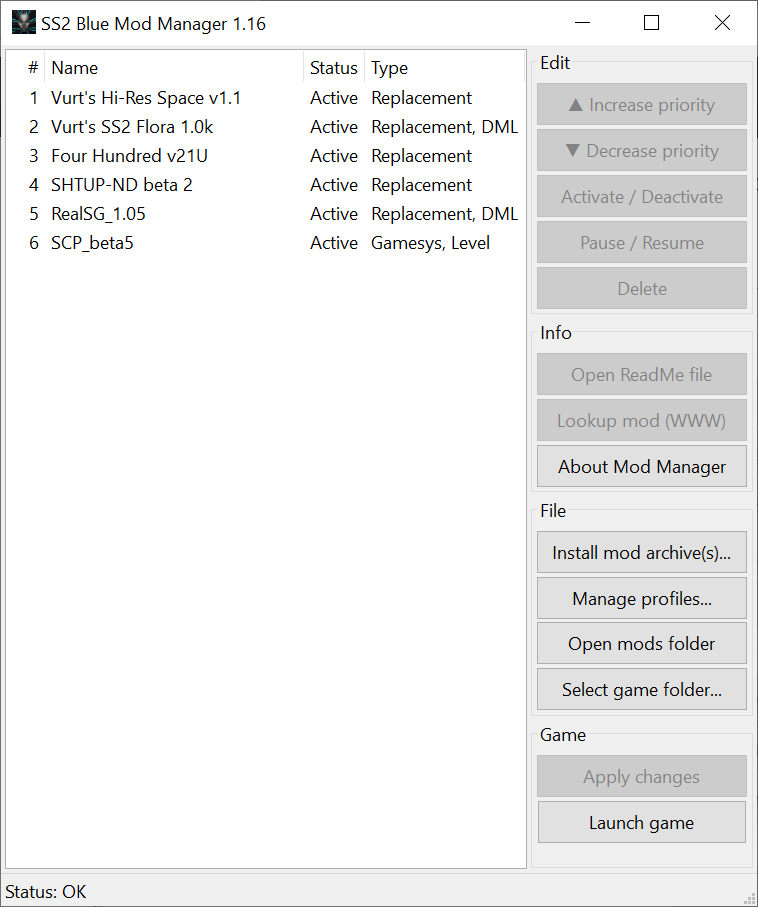
6.4) Launch the game via BMM. And voila:
7. Fan missions
Except mods, System Shock 2 can also run fan-created missions. Good resource of these can be found at systemshock.org. To run them:
7.1.a) If you used SS2Tool to apply NewDark, run the “SS2 Fan Mission Selector” Start Menu link, created by SS2T.
7.1.b) If you didn’t, run Shock2.exe with the “-fm” parameter:
Shock2.exe -fm
7.2) Either way, you’ll get FMSel. Let it create the \FMs\ subfolder and (optionally) choose the subfolder with archived FMs (\archFMs\ for example).
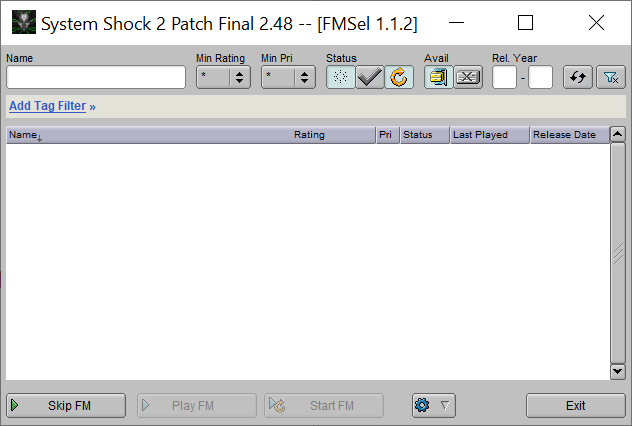
7.3) Download fan missions, put them either into the \archFMs\ subfolder (if kept as archives) or into the \FMs\ subfolder (if extracted). Play FM: