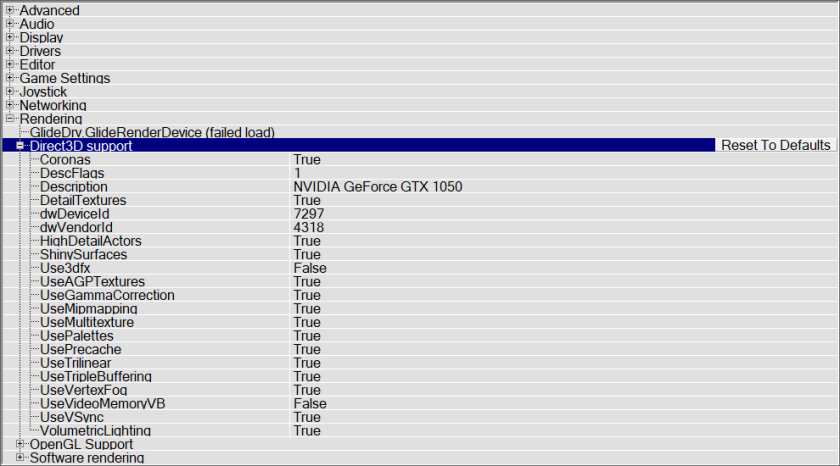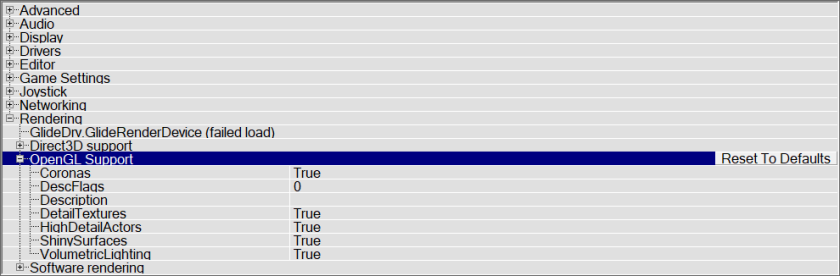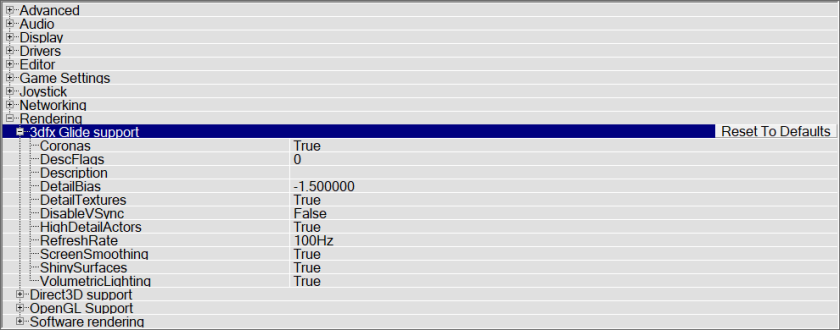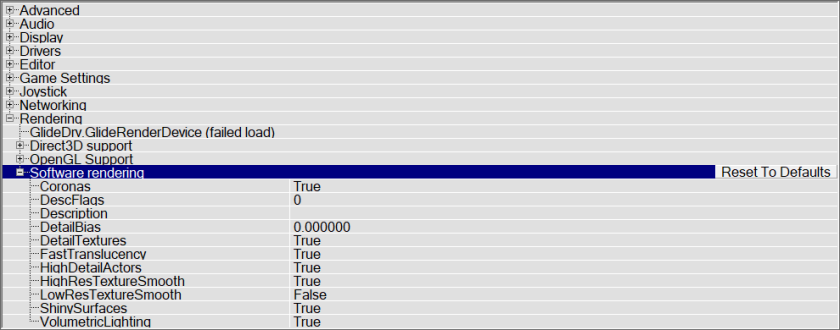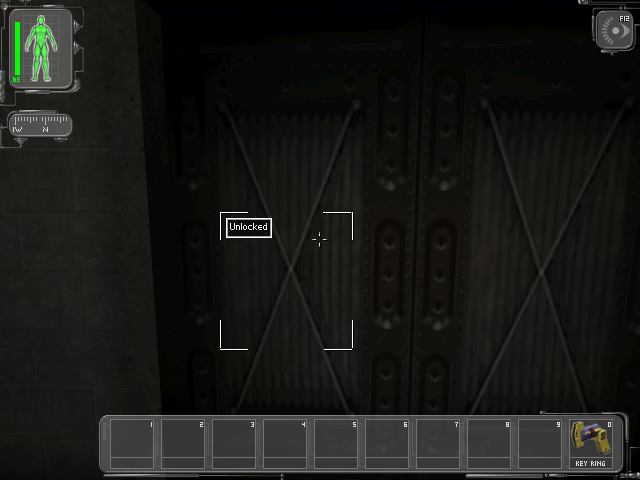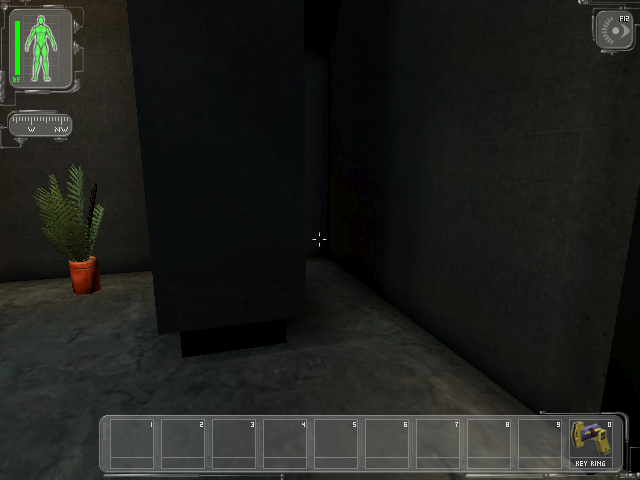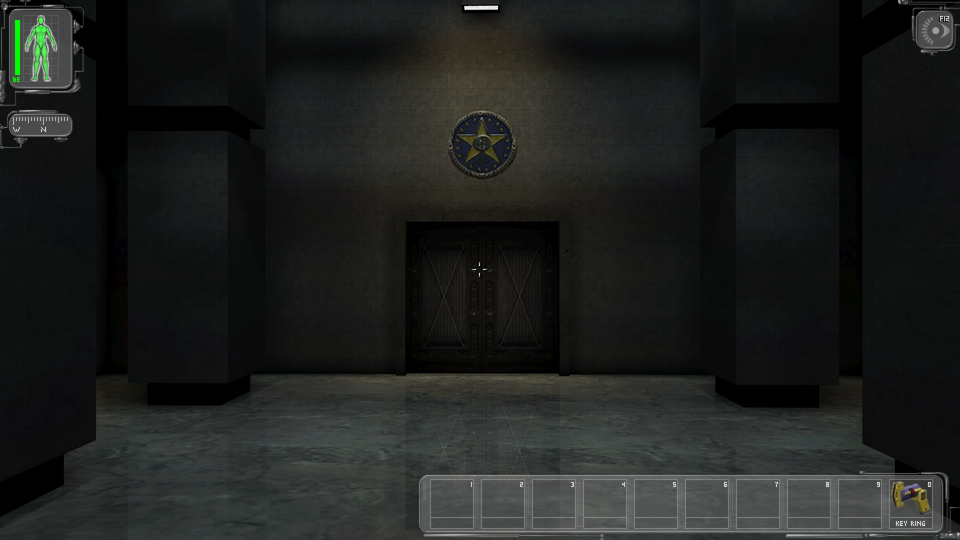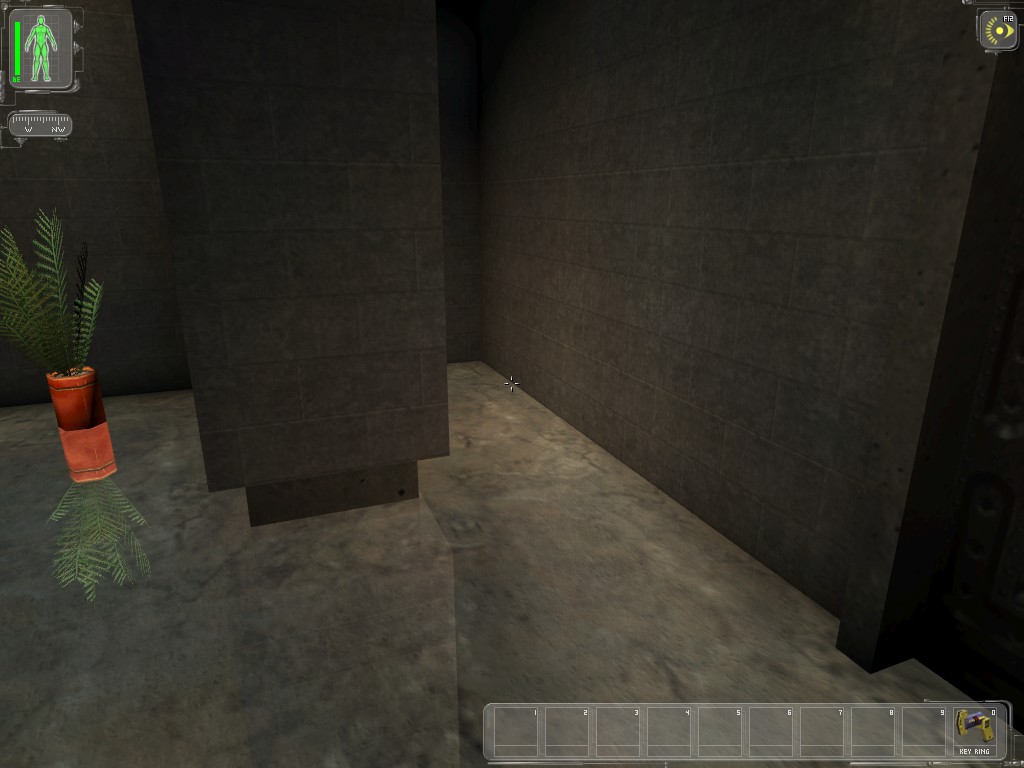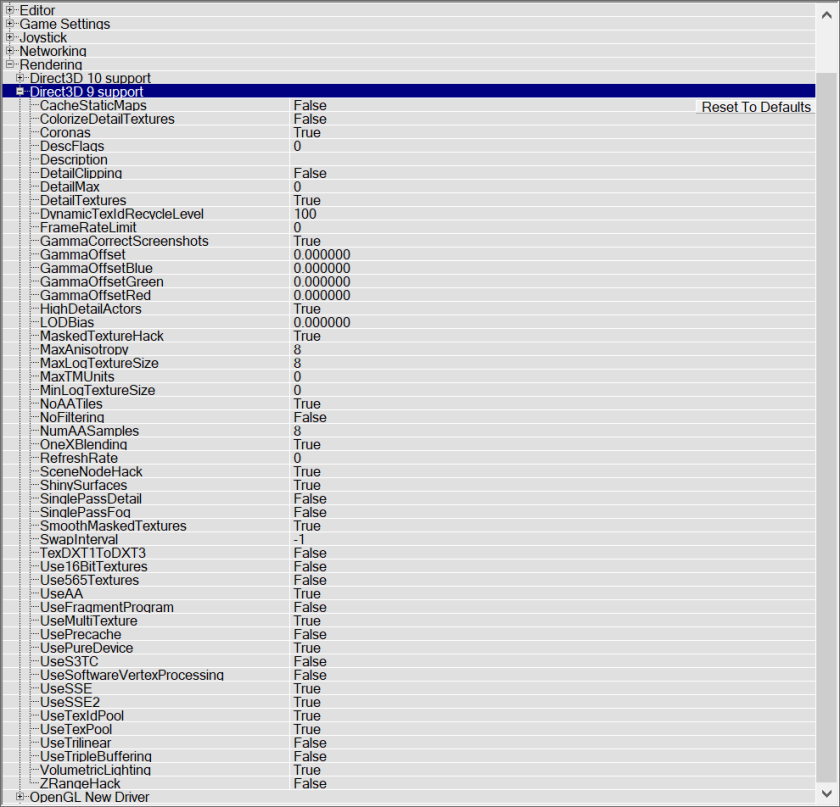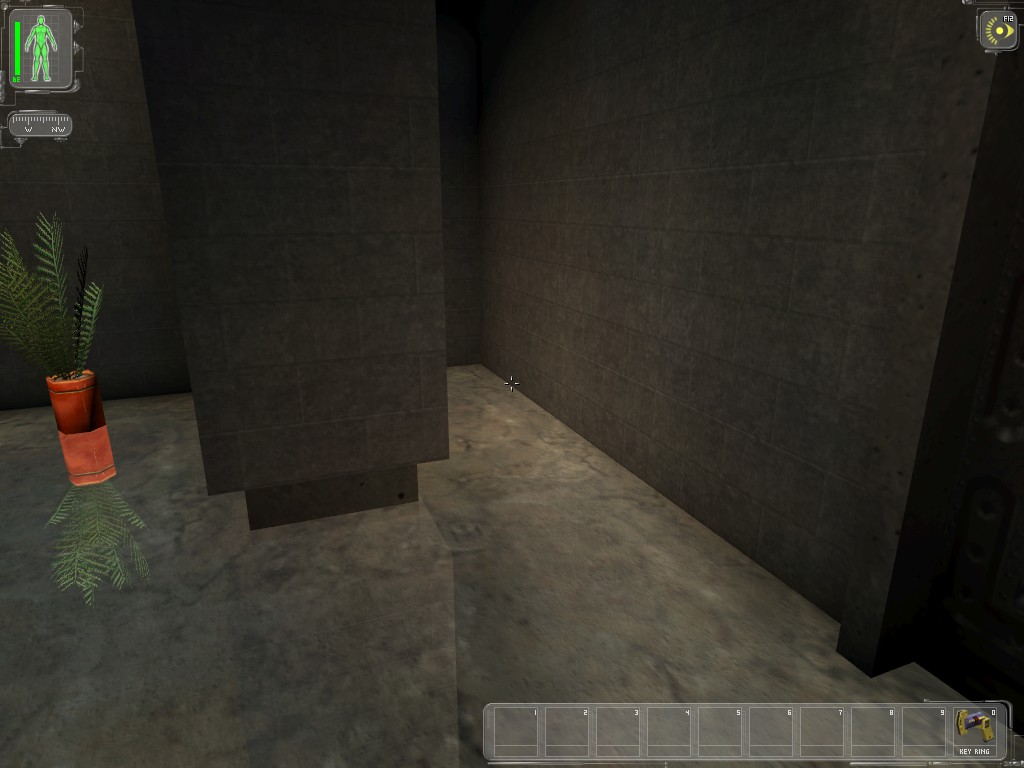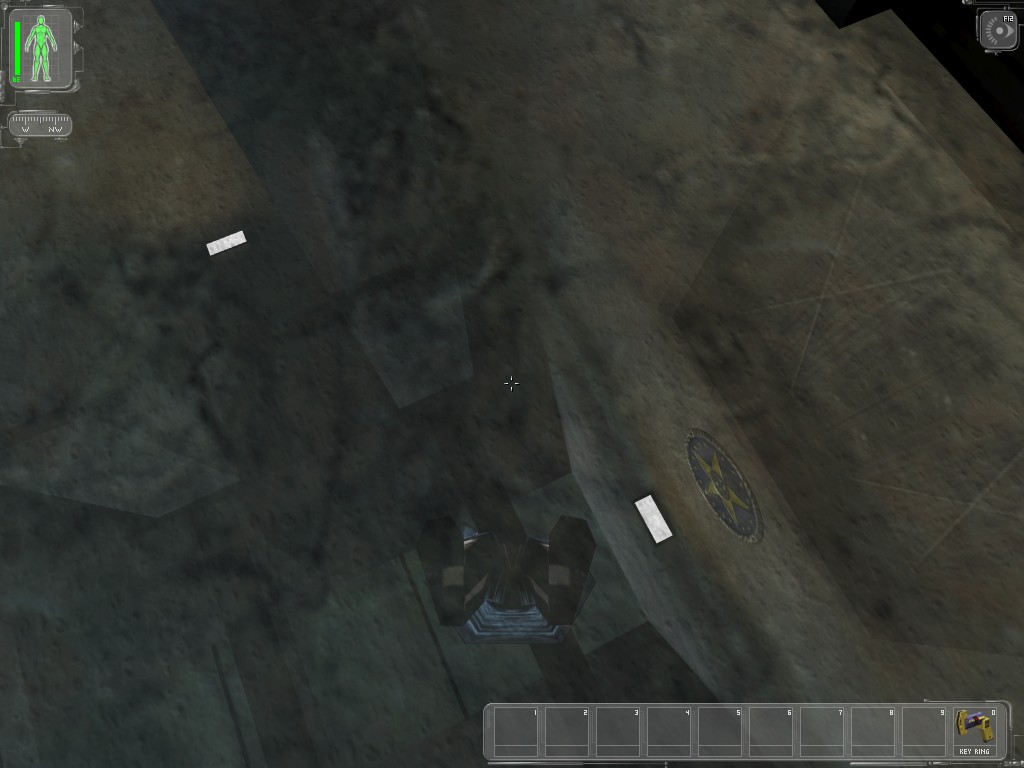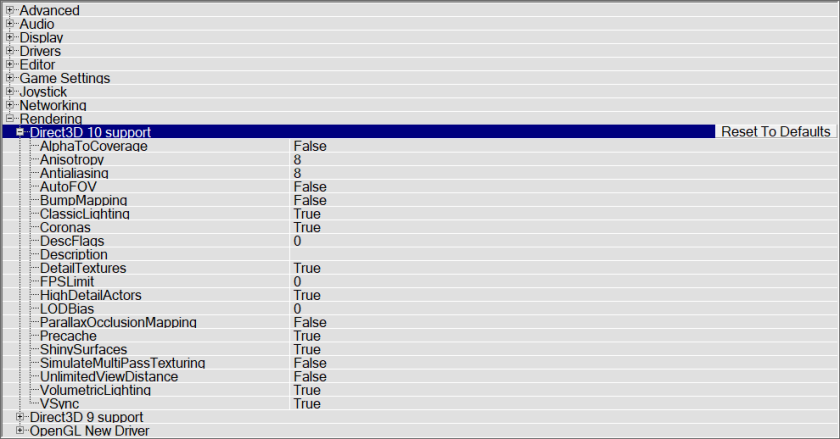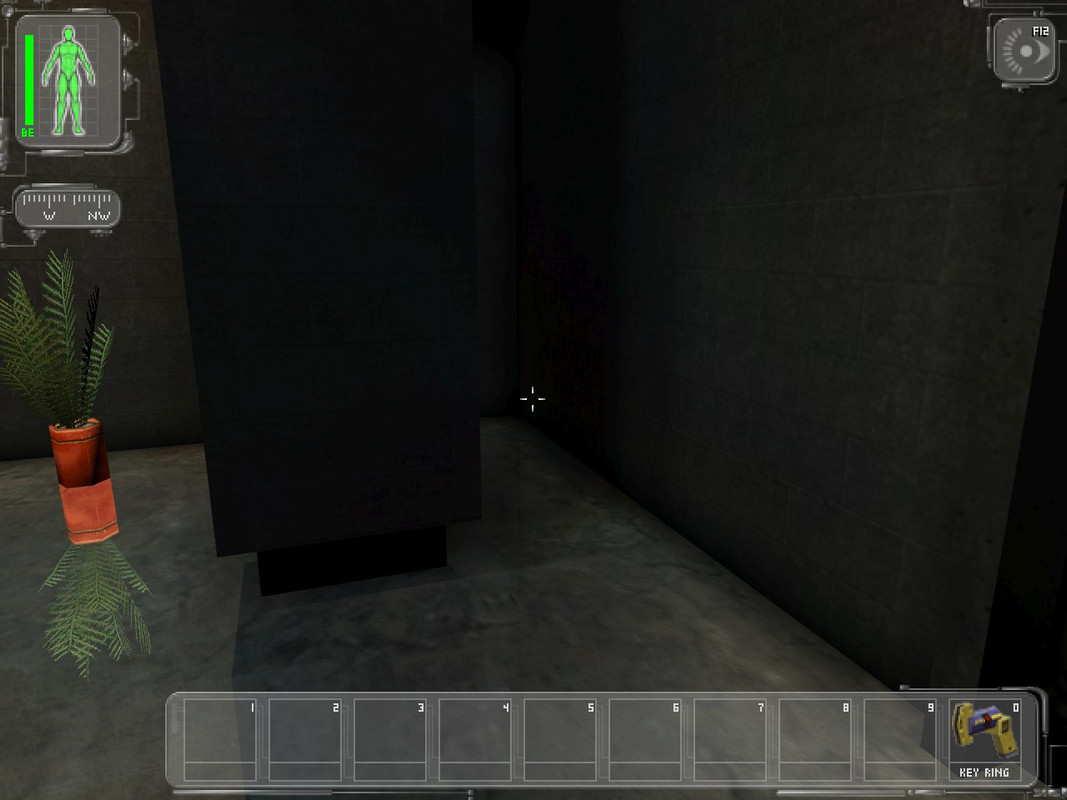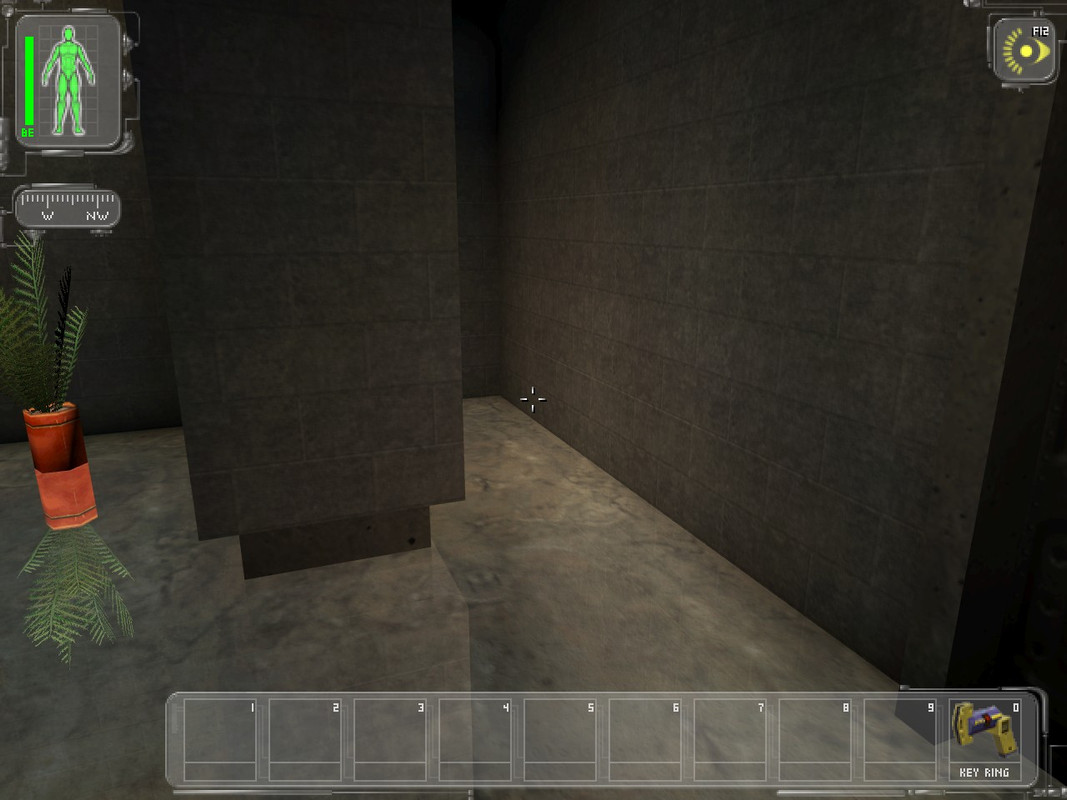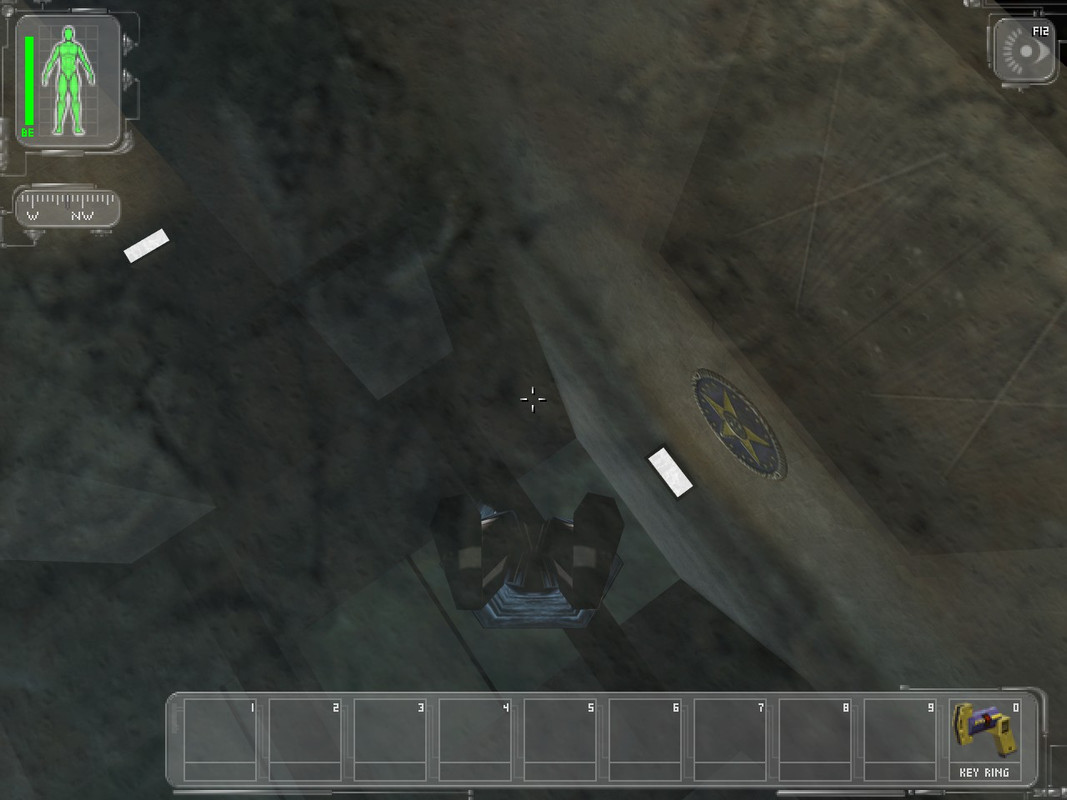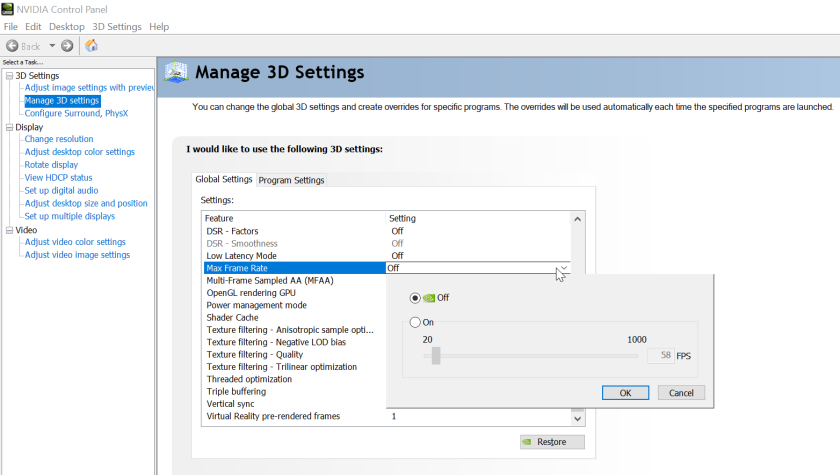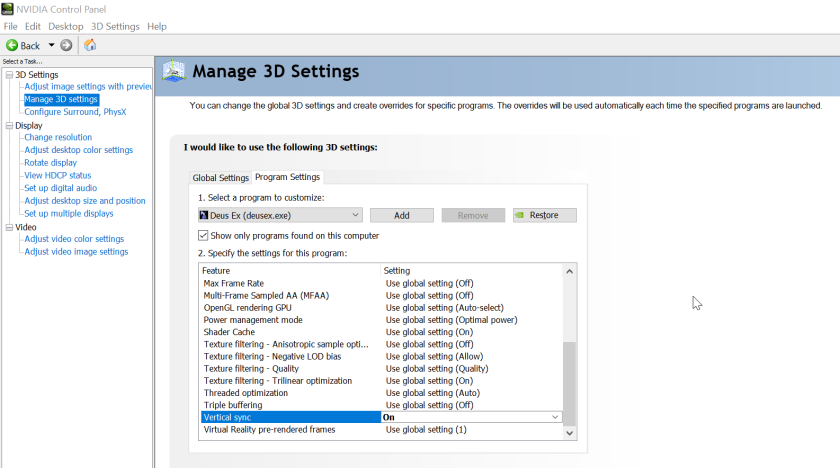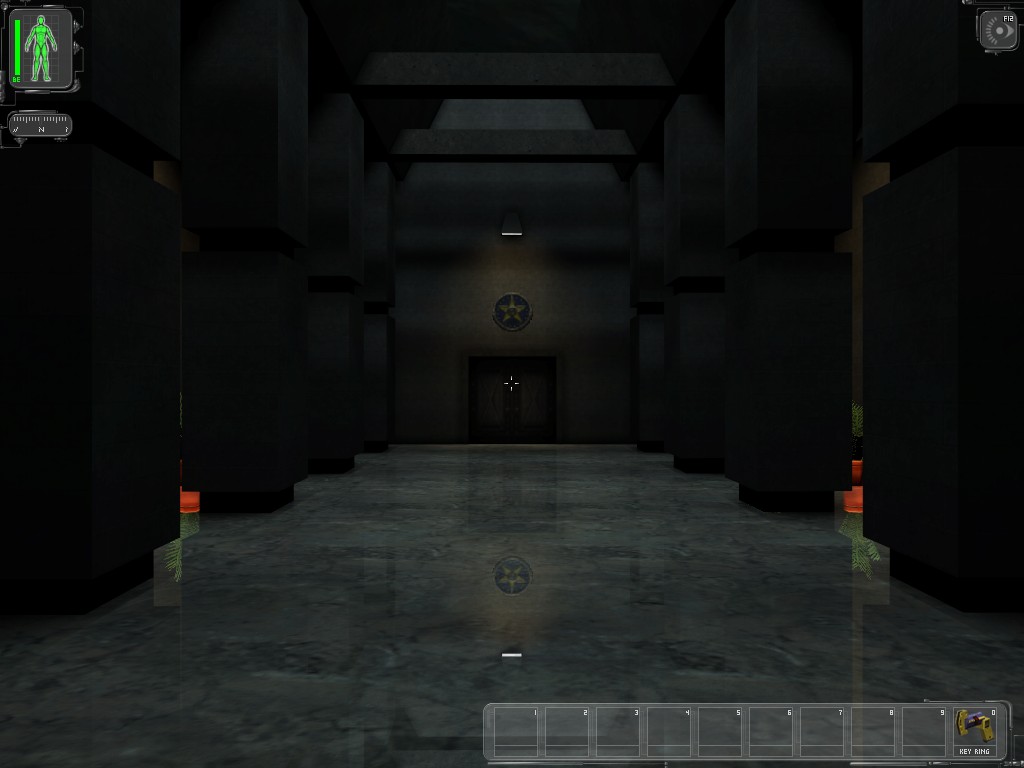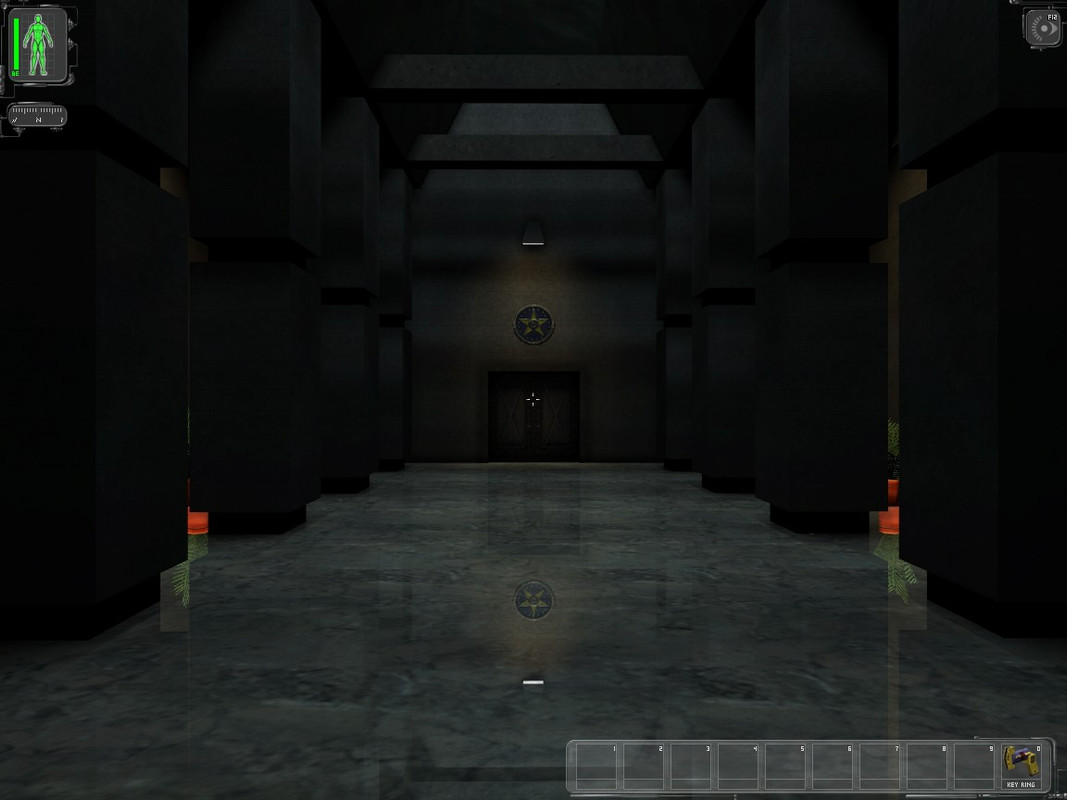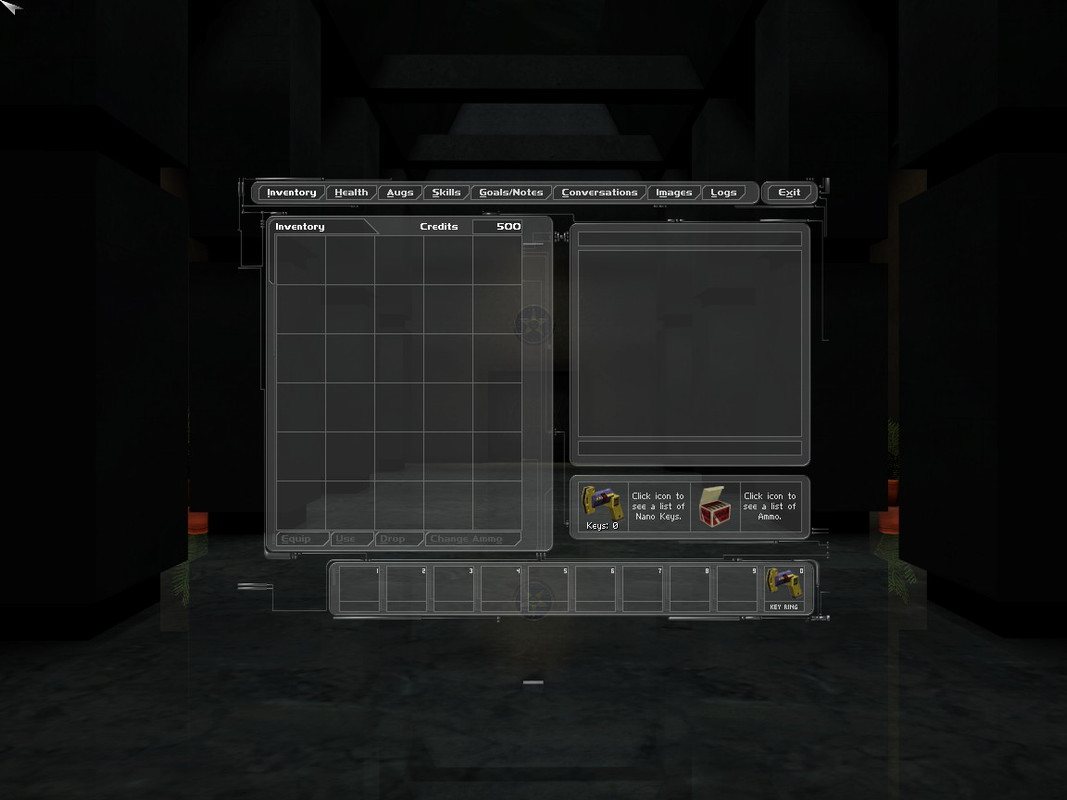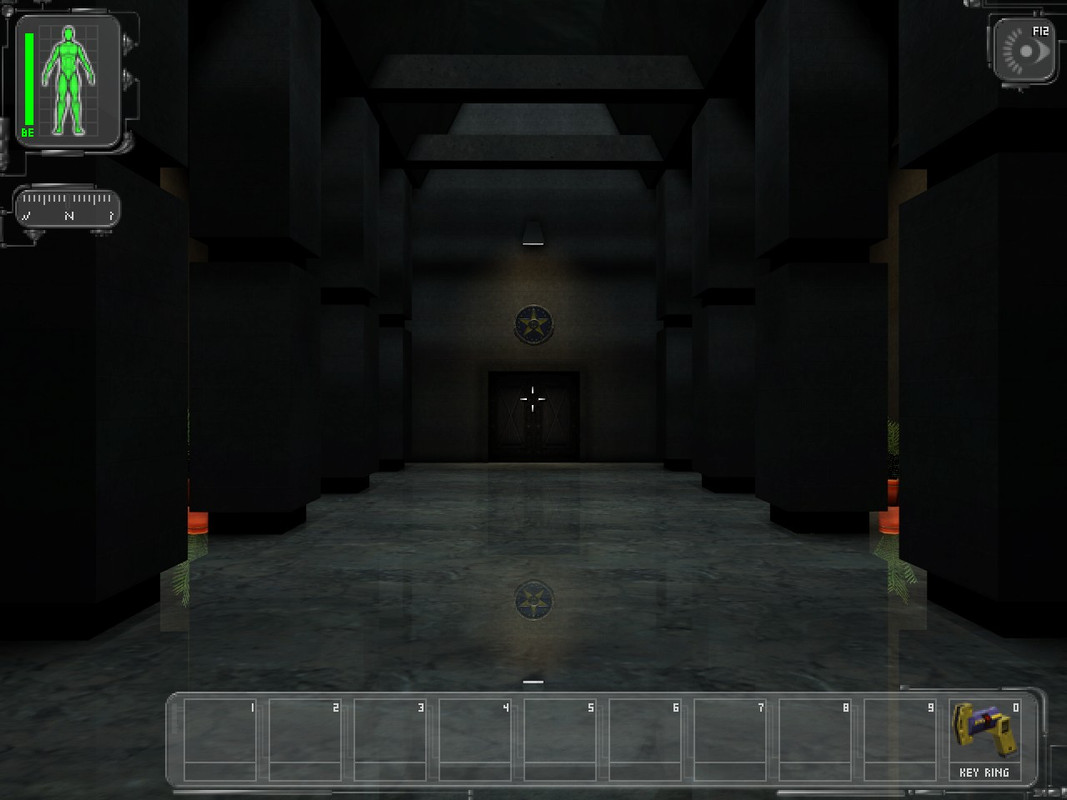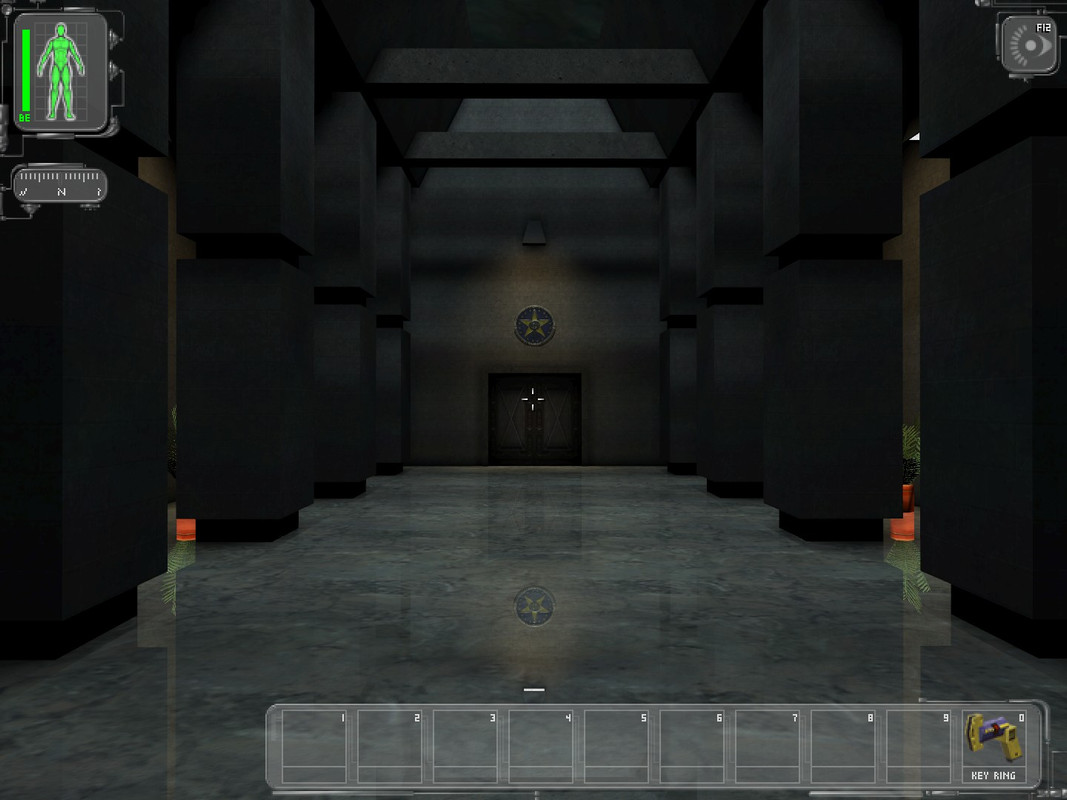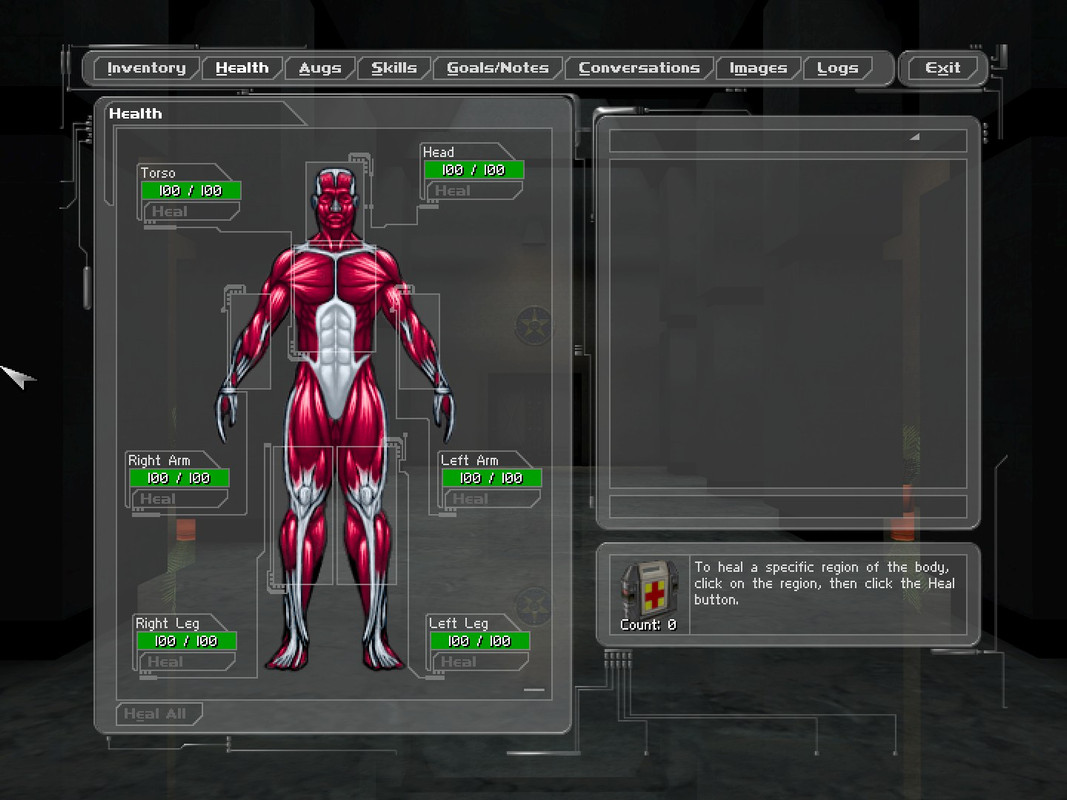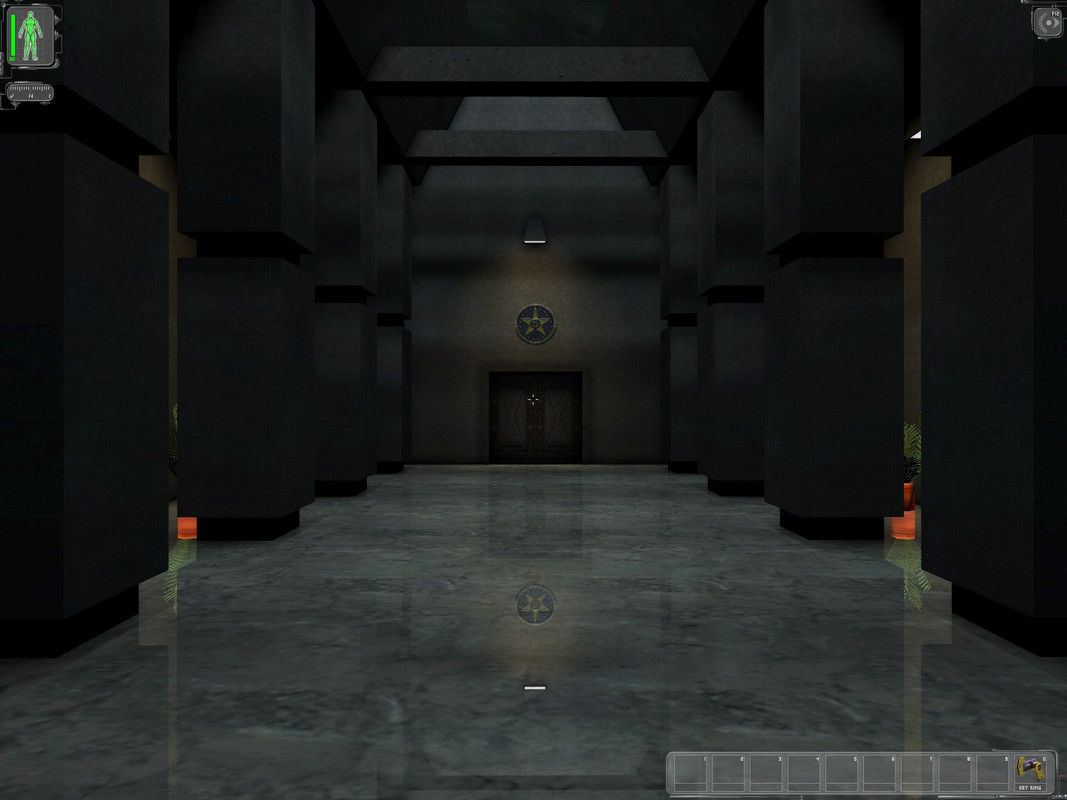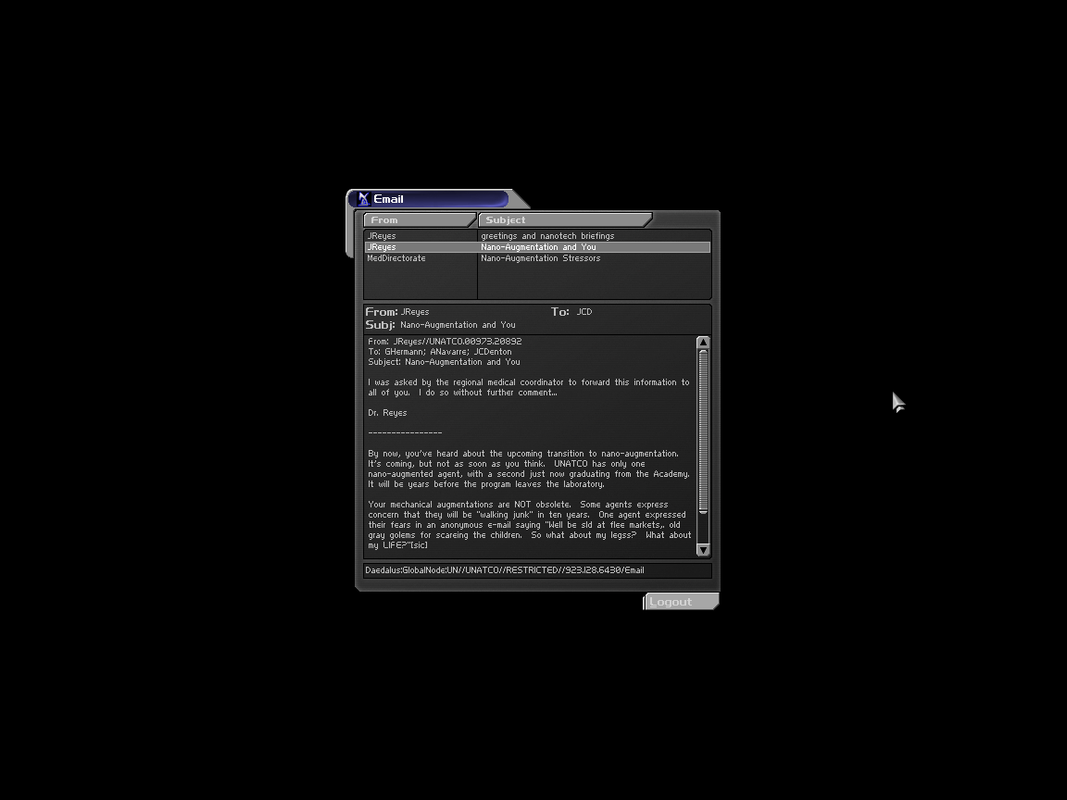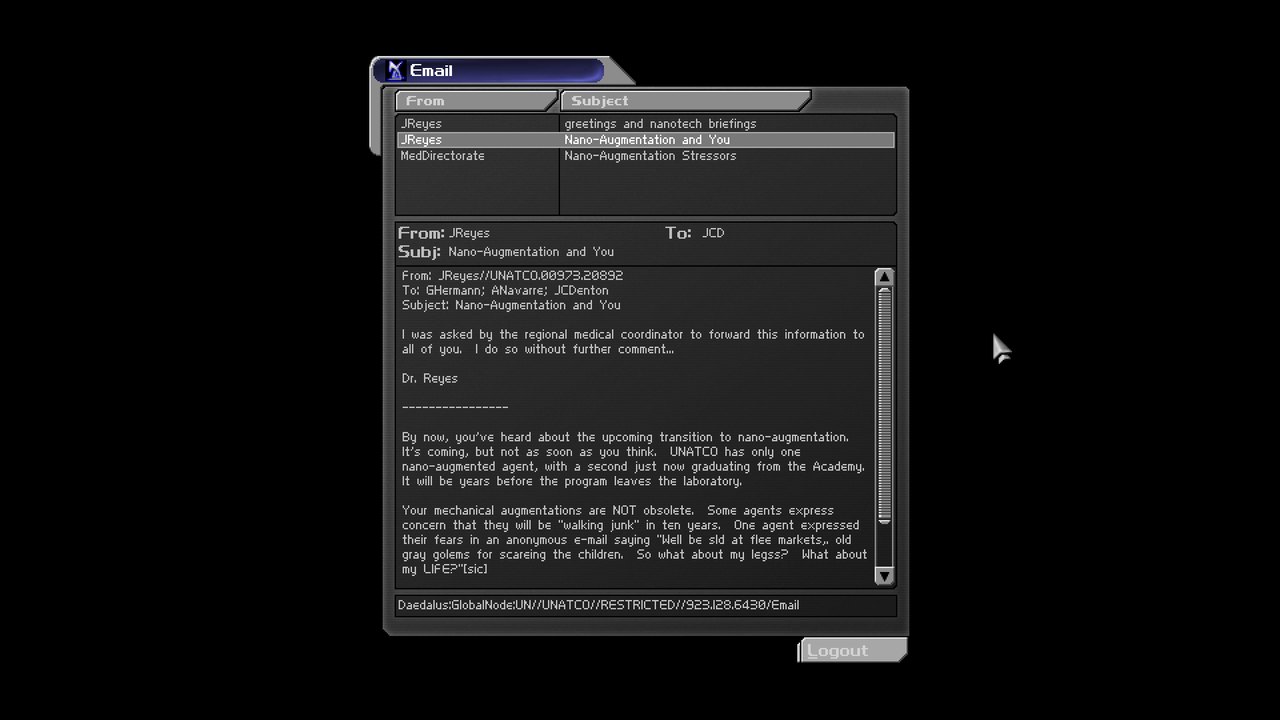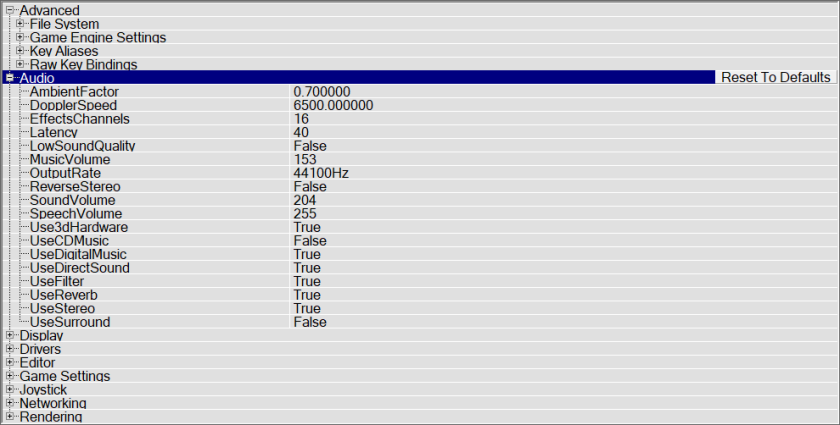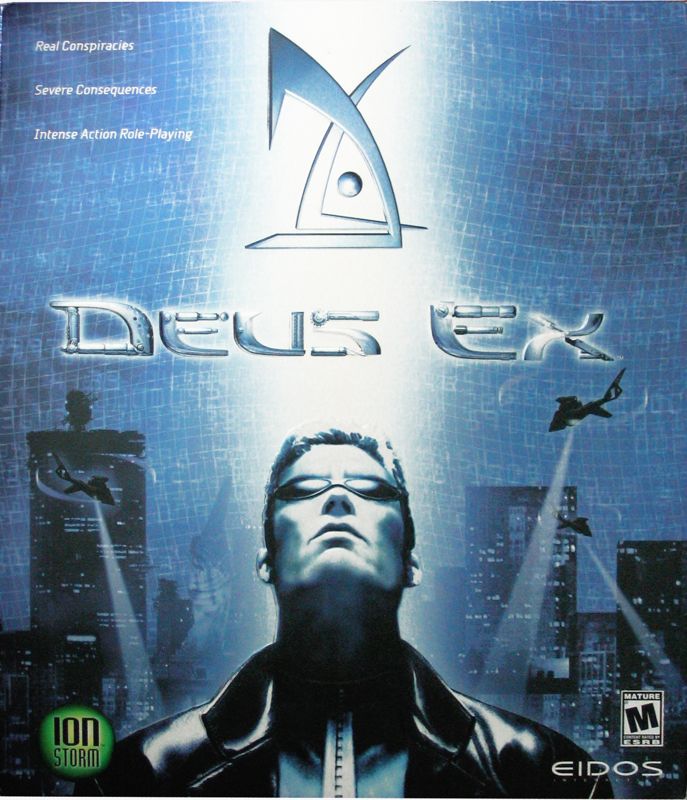
- Info about the game
- Choosing game’s version
- Installing
- Patching / Running
- Choosing best renderer
- Choosing best resolution
- High refresh rates
- Problems with audio
- Mods
1. Info about the game
Developer: Ion Storm Austin
Resources:
2. Choosing game’s version
There are actually two, slightly different versions of this game available:
- Retail Edition (1.002f), which can be patched with the final patch (1.112fm),
- GOTY Edition (1.112fm).
Despite identical version numbers, these two versions are actually different.
The map files in the GOTY Edition are older versions of the maps as compared to the maps of the original retail release (i.e., Deus Ex version 1.002f) and Deus Ex version 1.003_F/I8. For this reason, various elements during the course of the game may differ between the GOTY and non-GOTY versions. - 06_HongKong_Helibase - The gas emitters for gassing the barracks are positioned differently and don't correctly kill a majority of the troops. - 06_HongKong_WanChai_Street - The Buddha statue mover is non-functional, breaking AI pathing. - 06_HongKong_MJ12lab - The elevator from the Level 1 Labs to the Level 2 Labs no longer has a dummy keypad that prevents premature access to the Level 2 Labs. - 08_NYC_Street - The audio for the Hell's Kitchen map is missing, since the version of the map in the GOTY Edition was potentially made before the music was completed. Source
Due to an error of archiving from Eidos/IonStorm, all Deus Ex games sold in 1.112fm version (Game of the Year, Collector, etc.) contain obsolete maps’ versions. More precisely, the maps present in the 1.003f_xx version date back to June 2000 while those presented in the 1.112fm version date back to May 2000. By restoring the maps back to June 2000, you will be able to correct a series of bugs and important annoyances. Bugs fixed by the patch: - Absence of music when entering Hell’s Kitchen a third time. - Absence of the emergency hatch in the elevator facing the Queen’s Tower. - Poor lightings with low contrasts in a few maps. - The ability to kill MJ12 soldiers with a secret gas valve in Hong Kong heliport (buggy in the 1.112fm GotY Edition). - Other minor bugs. Source
[GOTY Edition] unintentionally removes music from the Hell's Kitchen map on the last visit, as well as introducing other map bugs. The problem is present in all GOTY releases. Note that though the GOTY version introduces noticeable bugs, it also fixes many. An in depth file comparison along with relevant links are available here. Source
GOTY actually has some bugs compared to the normal version patched to v1112fm. The two most obvious are map glitches: the Buddha statue in Maggie Chow's apartment doesn't slide down to grant you access to the lab, and there's no music in the final Hell's Kitchen mission. Source
Due to the problems described below, I strongly recommend getting the Retail Editon, and patching it with the 1.112fm patch.
3. Installing
3.1.a) Insert your original Retail Version CD into the CD/DVD drive,
or:
3.1.b) Buy the game on GoG or Steam and only then download a CD image from archive.org. Extract .bin & .cue files, mount the CD image in ImgDrive or similar software.
3.2) Autorun should launch Setup.exe (run it manually if you disabled Autorun for CD/DVD drives):
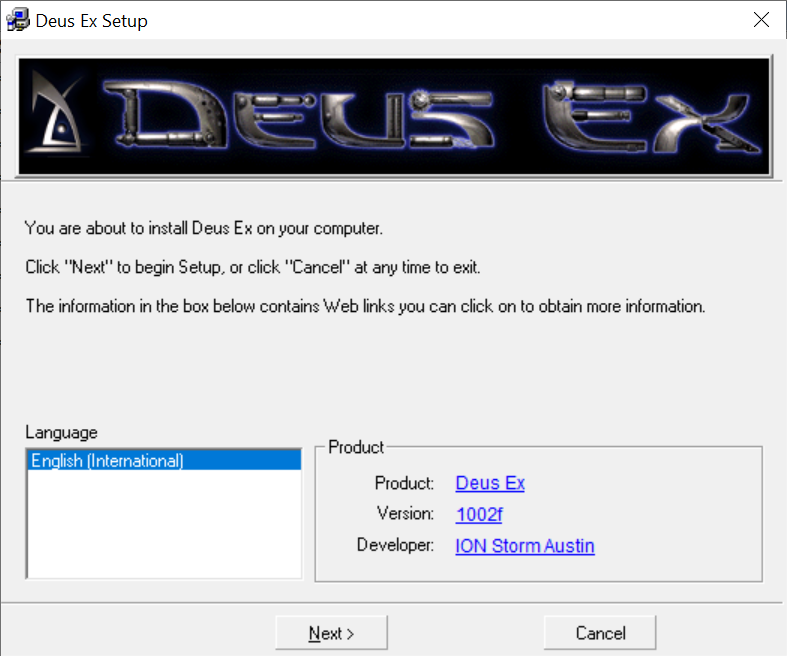
3.3) Do a full install of the game (don’t install DirectX):
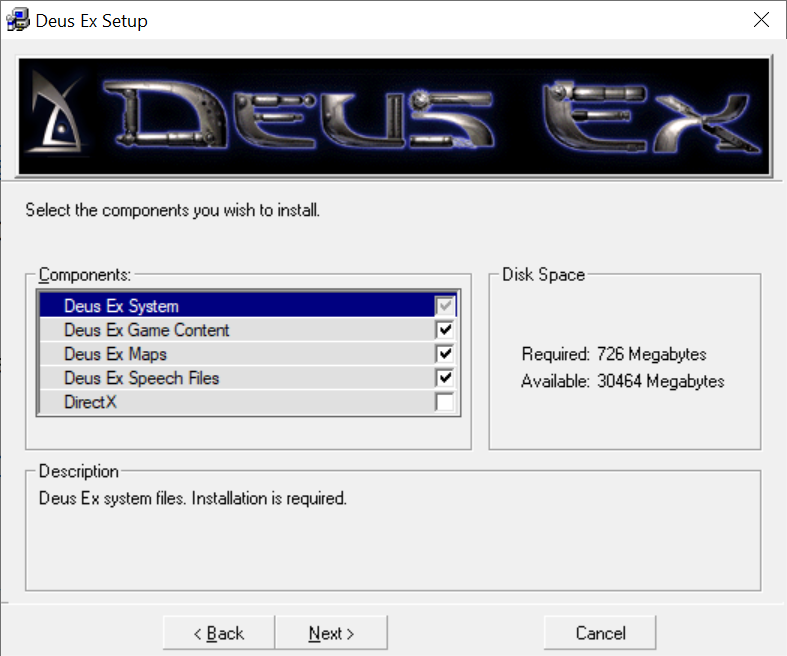
3.4) Installer should install the game fine without any compatibility settings:
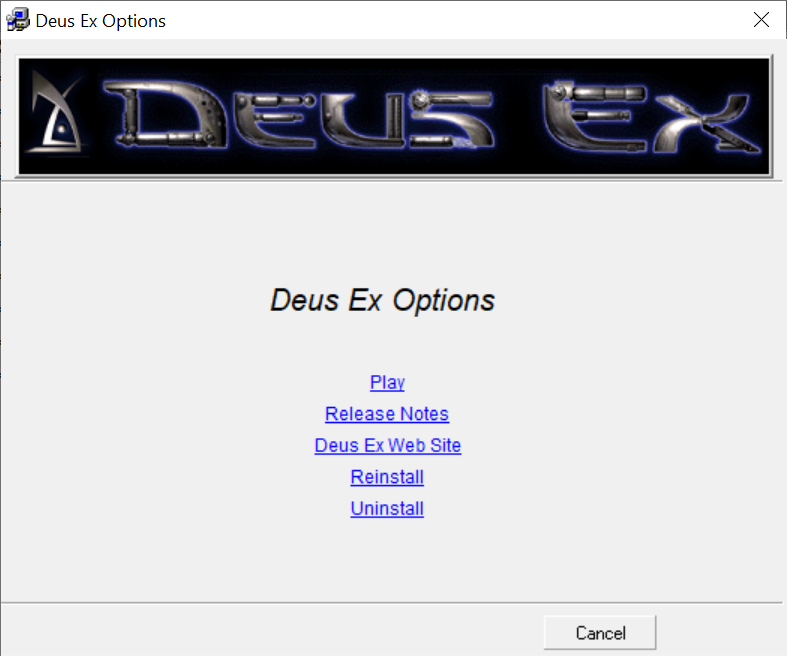
4. Patching / Running
4.1) Don’t run the game yet. Grab the Patch v1.112fm from Patches Scrolls or my mirror. Patch the game.
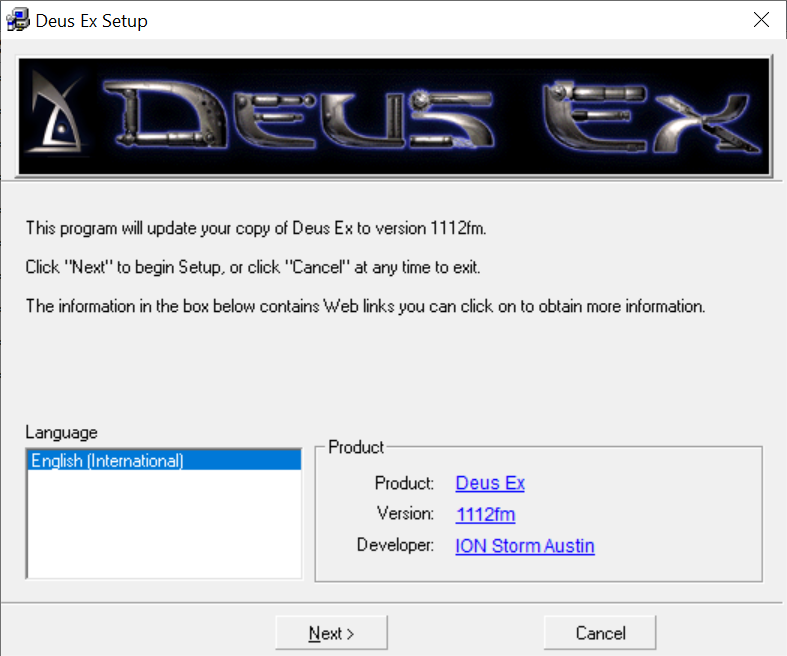
4.2) You can now run the game. There’s no CD protection, except simple CD check:
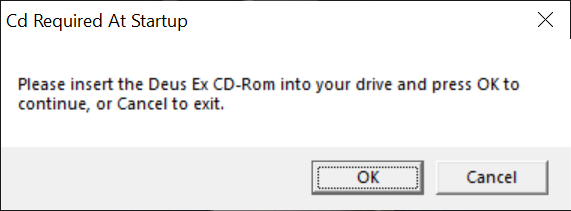
You can circumvent it easily by modifying DeusEx.ini (in the \System\ subfolder), removing following line:
CdPath=X:
4.3) Game should work fine on old enough hardware & OS, and it works on mine (see “Statement” for info about my setup). The only problem is misaligned screen:
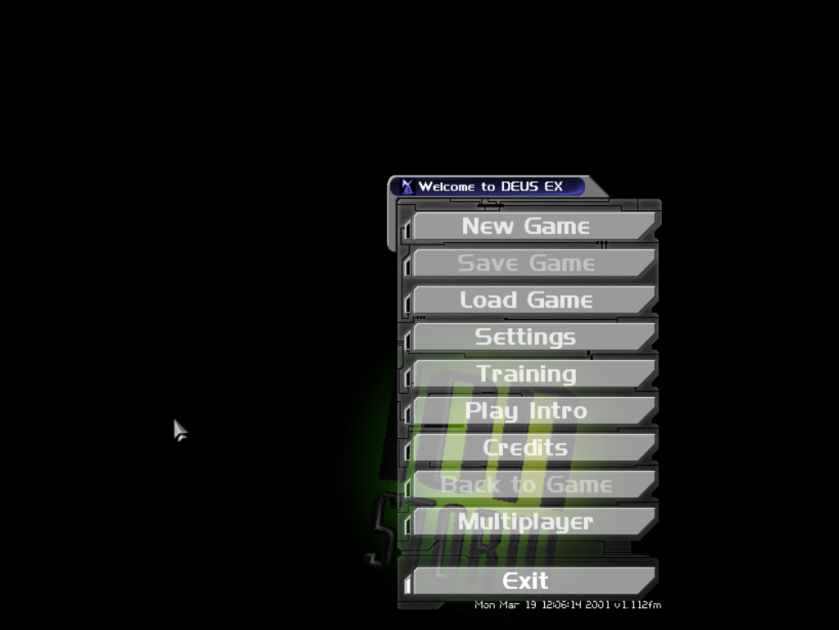
Which can be fixed by changing DeusEx.exe‘s high DPI settings:
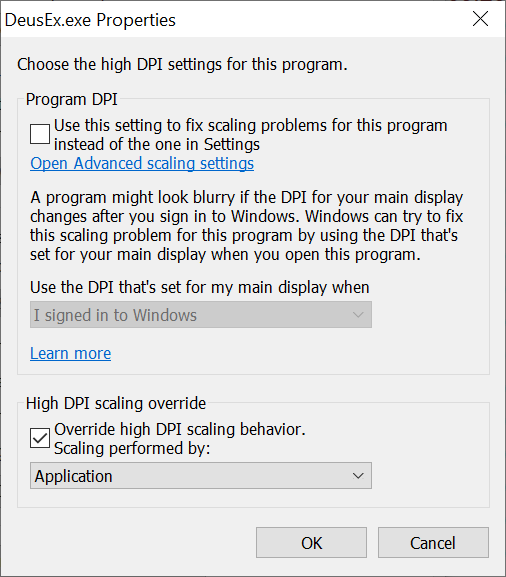
Outcome:
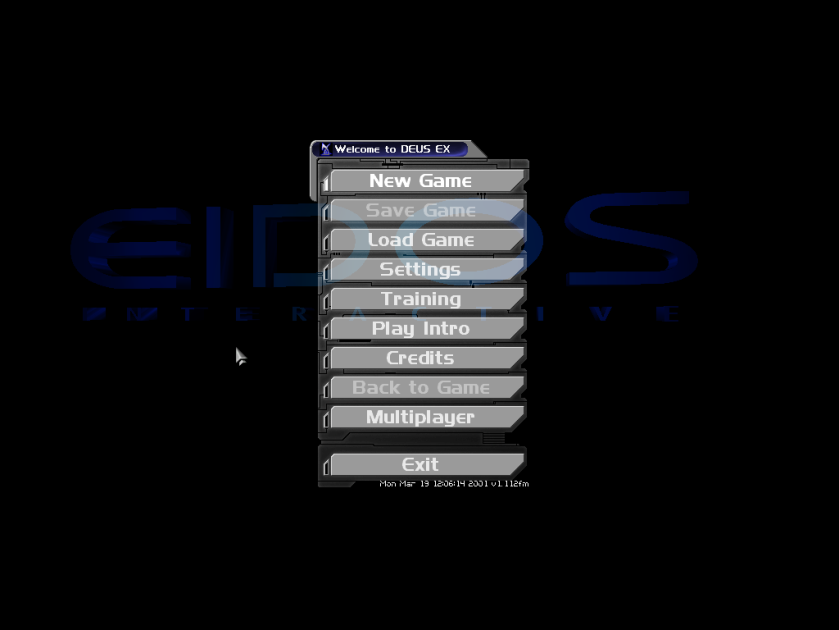
So, the game “works”. But there’s an important decision when it comes to playing it…
5. Choosing best renderer
There are multiple renderers available for the game, both “vanilla” (shipped with the game) and “modern” ones.
5.1) You can choose the renderer by launching the game in “safe” mode. This can be done by running DeusEx.exe with the “-safe” parameter (or making a shortcut with it):
DeusEx.exe -safe
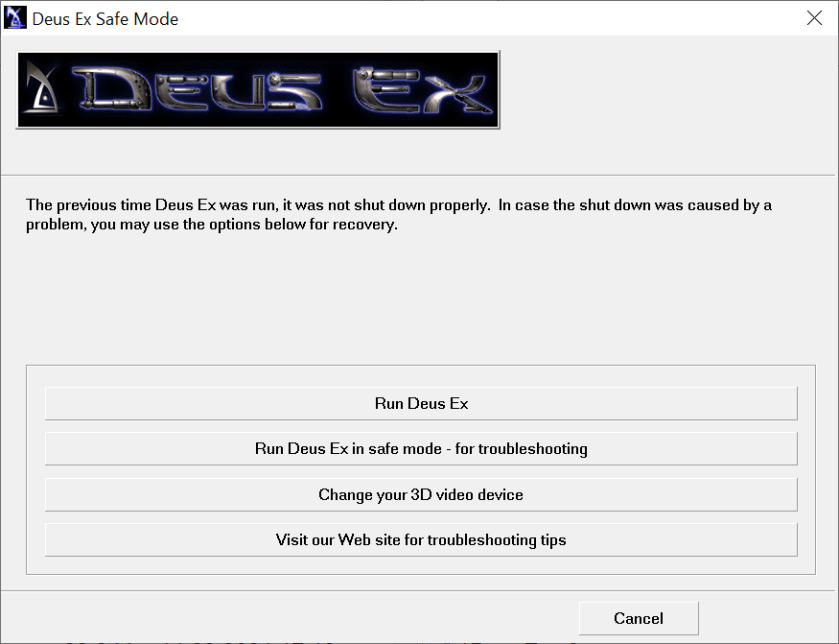
5.2) Each renderer’s settings can be changed either by editing DeusEx.ini (in the \System\ subfolder), or by accessing “Advanced Options” ingame. To do so, press the “Send Message to All” key (default: T), remove the default “Say” message and input “preferences” instead:
Press Enter, and you should see this:
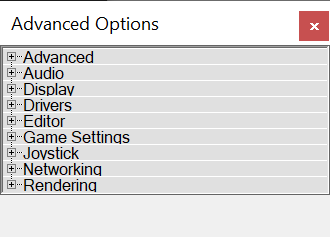
5.3) If you’re on old hardware & OS (Win98, WinXP), you should IMO stick to the “vanilla” renderers. There are 5 of them:
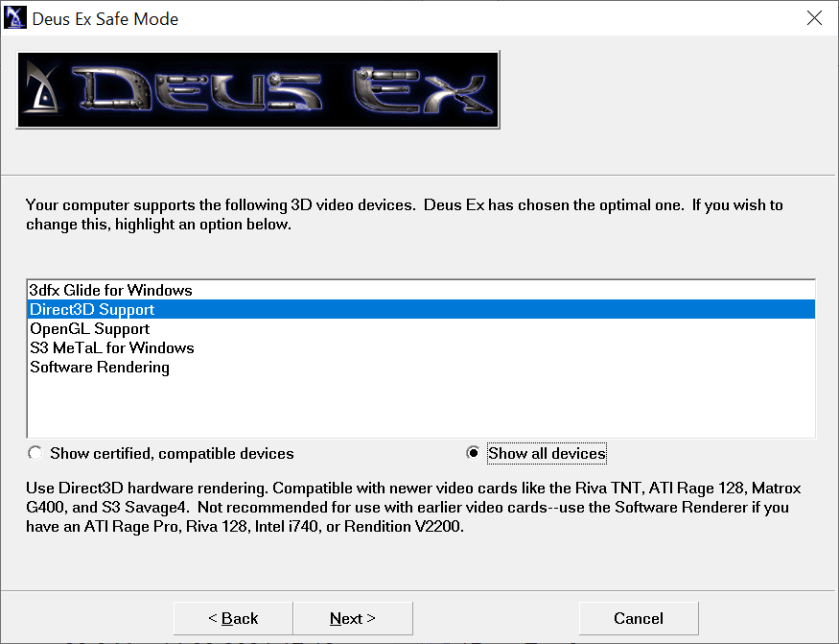
5.4) Try all renderers, choose which one works best for you. Each one has slightly different options available.
a) Direct3D renderer:
b) OpenGL renderer:
c) 3dfx Glide renderer (you need either real 3dfx card, or a wrapper):
d) Software renderer:
Some of these options are very important, and should be enabled, as long as they work fine ingame.
5.5.a) Important settings available in all renderers:
- Coronas=True
- DetailTextures=True
- HighDetailActors=True
- ShinySurfaces=True
- VolumetricLighting=True
5.5.b) Important settings available only in Direct3D renderer:
- UseMipmapping=True
- UseTrilinear=True
- UseTripleBuffering=True
5.6) If you’re on modern hardware & OS, you should try the “modern” renderers. There are 3 of them (skipped Direct3D 11 renderer, since there are reports of it being wonky).
To use them, get them either form my mirror (recommended – I’ve renamed some of them to avoid users’ confusion), or from their original webpages:
- Direct3D 9 & Modern OpenGL renderers by Chris Dohnal (~2010)
- Direct3D 10 renderer by Marijn Kentie (~2015)
5.7) To avoid conflicts and “Advanced Options” menu clutter, move following files (“vanilla” renderers) from the \System\ subfolder to some backup location:
- D3DDrv.dll
- D3DDrv.int
- GlideDrv.dll
- GlideDrv.int
- MeTaLDrv.dll
- MeTaLDrv.int
- OpenGlDrv.dll
- OpenGlDrv.ini
- SGLDrv.dll
- SGLDrv.int
- SoftDrv.dll
- SoftDrv.int
5.8) Extract all files from Deus Ex Modern Renderers Pack.zip to game’s \System\ subfolder (overwriting old OpenGlDrv.int). You can now choose them:
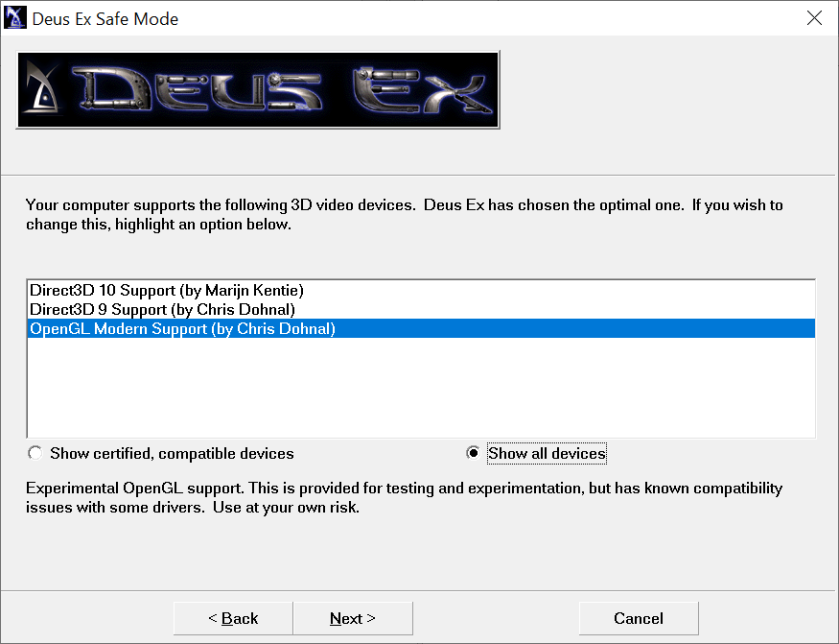
5.9) Since there’s some misinformation about “modern” Deus Ex renderers online (with some posters clearly having no idea what they are talking about), I’ve decided to test all three renderers myself. Using following options:
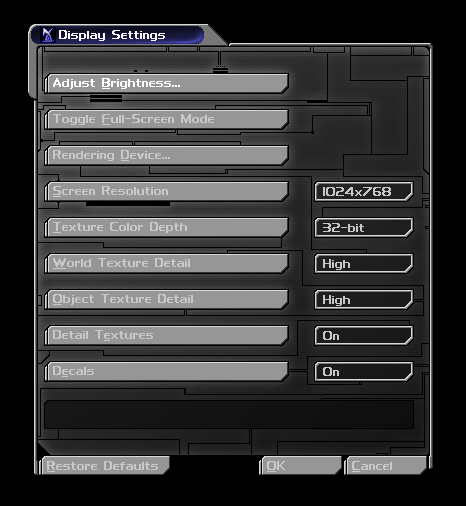
5.10.a) Important settings available in OpenGL Modern & Direct3D 9 renderers:
- FrameRateLimit=120
- MaxAnisotropy=8
- NumAASamples=8
- RefreshRate=60
- SwapInterval=1
- UseAA=True
- UseMultitexture=True
Detailed descriptions of these settings can be found here.
5.10.b) Important settings available in Direct3D 10 renderer:
- Anisotropy=8
- Antialiasing=8
- ClassicLighting=True
- FPSLimit=120
- Vsync=False
Detailed descriptions of these settings can be found here.
5.11) Try all three modern renderers, choose which one works best for you. Each one has slightly different options available.
a) OpenGL Modern renderer
- Available resolutions: from 640 x 480 to 1920 x 1080 on my rig
- Available options:
- Screens:
- Problems: prone to crashes when modifying “Advanced Options”:
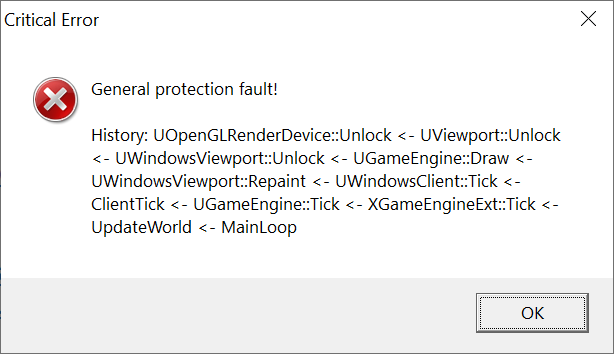
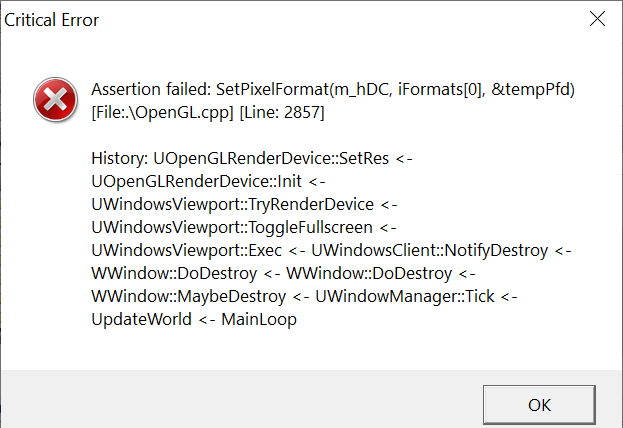
Thankfully, game saves modifications to DeusEx.ini before the crash.
b) Direct3D 9 renderer
- Available resolutions: from 640 x 480 to 1920 x 1080 on my rig
- Available options:
- Screens:
- Problems: prone to crashes when transitioning between maps.
I’ve started a new game (using Biomod – see below), and everything was fine untill I’ve completed 1st mission (Liberty Island) and visited Unatco HQ. After that, game crashed when transitioning between 01_NYC_UNATCOHQ.dx and 01_NYC_UNATCOIsland.dx and kept crashing, with following error:
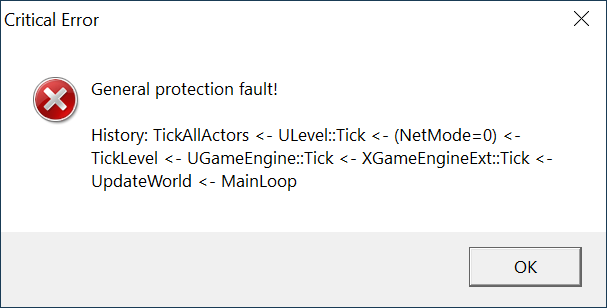
I think the crash happens during the autosave (which was added by Biomod), but I don’t have any idea why.
Anyway, switching to OpenGL Modern renderer fixed the problem (no crashes, I was able to complete the whole game using this renderer).
I’m not sure if the Direct3D 9 Renderer is at fault, maybe it’s Biomod that’s causing this…
c) Direct3D 10 renderer (requires Visual C++ 2010 x86 runtimes – can be found @ kentie.net)
- Available resolutions: from 1176 x 664 to 1920 x 1080 on my rig
- Available options:
- Screens:
- Problems: sudden slowdowns
May exhibit stuttering and performance issues with Nvidia driver 442 or newer.
These are (sadly) present on my rig (Nvidia card + 457.51 driver).
Suggested solution:
Disable in-game frame rate limit & V-Sync (set "FPSLimit" to "0" and set "V-Sync" to "False"). Cap frame rate to 60 / 120 / 244 FPS through NVIDIA Control Panel.
This can be done:
– without V-Sync:
– with V-Sync:
Sadly, applying this fix didn’t solve the problem for me.
Verdict
After trying all three “modern” renderers, I’ve decided to use the OpenGL Modern renderer (no slowdowns, no crashes ingame, supports lower resolutions).
6. Choosing best resolution
Finding optimal resolution can be tricky, since:
- 16:9 and 16:10 resolutions are Ver- instead of Hor+ (upper & lower part of the image gets cut). You can tweak FOV to counter this, but it can lead to additional problems (weapons models become misaligned).
- At some point UI is not longer properly scaled (gets pixelated), or becomes too small.
6.1) Resolutions’ comparison
For best outcome, download pics from Postimages.
Screenshots taken at default brightness level (0.50):
a) 1024 x 768, AR 4:3, UI scaling ok
b) 1152 x 864, AR 4:3, UI scaling ok
It’s the last 4:3 resolution with proper UI scaling.
c) 1176 x 664, AR 16:9, UI scaling ok, Ver- visible
d) 1280 x 720, AR 16:9, UI scaling ok (UI kinda small), Ver- visible
e) 1280 x 960, AR 4:3, UI scaling wrong
f) 1600 x 900, AR 16:9, UI scaling ok (UI very small), Ver-visible
It’s the last 16:9 resolution with proper UI scaling.
g) 1920 x 1080, AR 16:9, UI scaling wrong, Ver- visible
6.2) If you want to use non-standard aspect ratios (16:9, 16:10, etc.) you should increase the Field of View value to counter the Ver- problem described above.
To do so, press the “Send Message to All” key (default: T), remove the default “Say” message and input:
fov x
where x is your desired FOV value. Press Enter. This value will be permanently stored in DeusEx.ini file.
a) 1280 x 960 res, 4:3 AR, FOV=75 (default):
b) 1920 x 1080 res, 16:9 AR, FOV=75, Ver- visible:
c) 1920 x 1080 res, 16:9 AR, FOV=92:
Watch out for very high FOV values, ’cause they lead to problems with hands / guns models’ rendering.
d) 1920 x 1080 res, 16:9 AR, FOV=120:
To fix this, you have to hex-edit DeusEx.exe. Info here.
6.3) As mentioned above, on some higher resolutions the UI will be incorrectly scaled (“pixelated”):
If you want a properly scaled (but also small) UI on these resolutions, grab the OTP UI Fix by NVShavker.
Usage:
a) Extract otpUIfix.dll, detoured.dll, and otpUIfix.u into your DeusEx\System directory.
b) Open up \DeusEx\System\DeusEx.ini and change this line:
Root=DeusEx.DeusExRootWindow
to:
Root=otpUIfix.otpRootWindow
c) Launch the game at your desired resolution.
Which works fine on my rig:
Verdict
Initially I went with 1152 x 864, due to:
- Proper UI scaling
- Proper default FOV
UI being big enough
But after some time with the game I switched to 1920 x 1080, since the “computer font” was way too small to read in 1152 x 864 (or even 1024 x 768).
Comparison screenshots:
a) 1152 x 864, 4:3 AR, FOV=75 (default value). UI is properly scaled, but text is too small:
b) 1920 x 1080, 16:9 AR, FOV=92. UI is not properly scaled, but at least text is readable:
7. High refresh rates
If you want to enable high refresh rate (144Hz, 240Hz) for this game, do the following:
6.1.a) For OpenGL Modern & Direct 3D 9 renderers, set “Advanced Options” to this (or higher) values:
- FrameRateLimit=120
- RefreshRate=120
- SwapInterval=1
This should set the refresh rate to selected value and enable V-Sync.
6.1.b) For Direct 3D 10 renderer, set “Advanced Options” to this (or higher) value:
- FPSLimit=120
- Vsync=False
And force V-Sync via drivers (see 5.11.c for more info).
8. Problems with audio
I remember having them (crackling sound, etc.) at some point in the past (older rig + Win7 x64). Using these settings in DeusEx.ini fixed them:
[Galaxy.GalaxyAudioSubsystem]
UseDirectSound=False
Use3dHardware=True
On current rig + Win10 x64, audio works fine with following settings:
9. Mods
There are many mods for this game. Sadly, most of them are controversial due to various reasons. Personally I would recommend some of the “game-tweaking” mods, but only to the people, who played the game in its vanilla form at least once. These are:
More info about these and other mods can be found here.