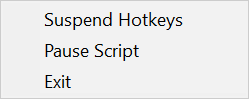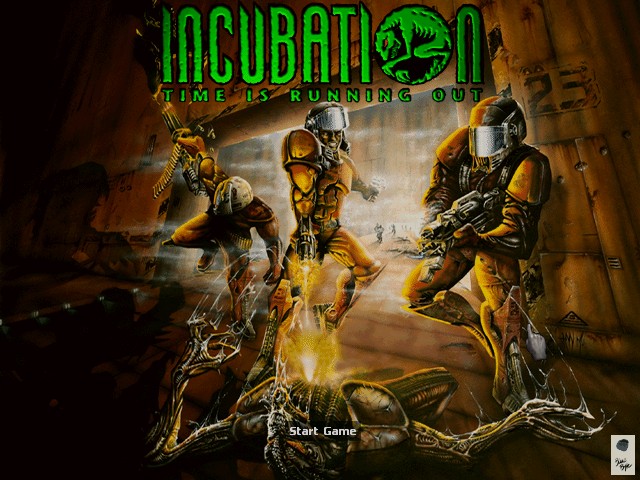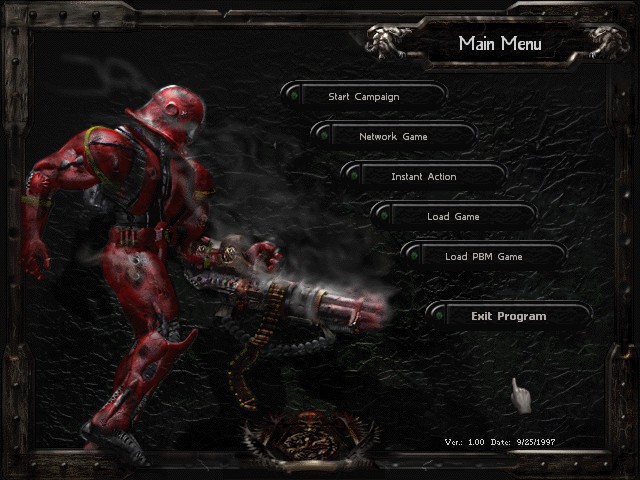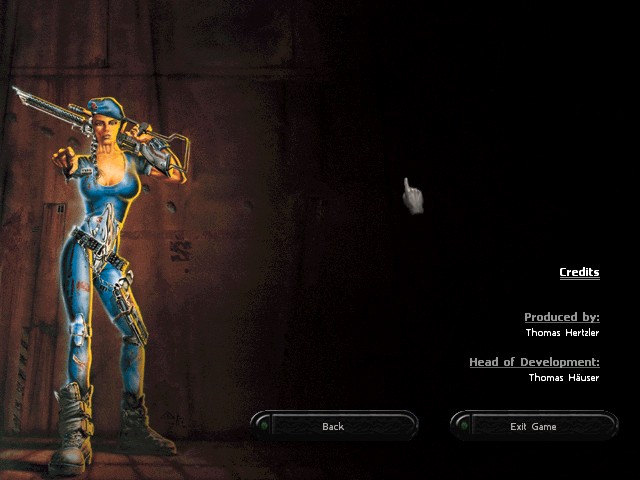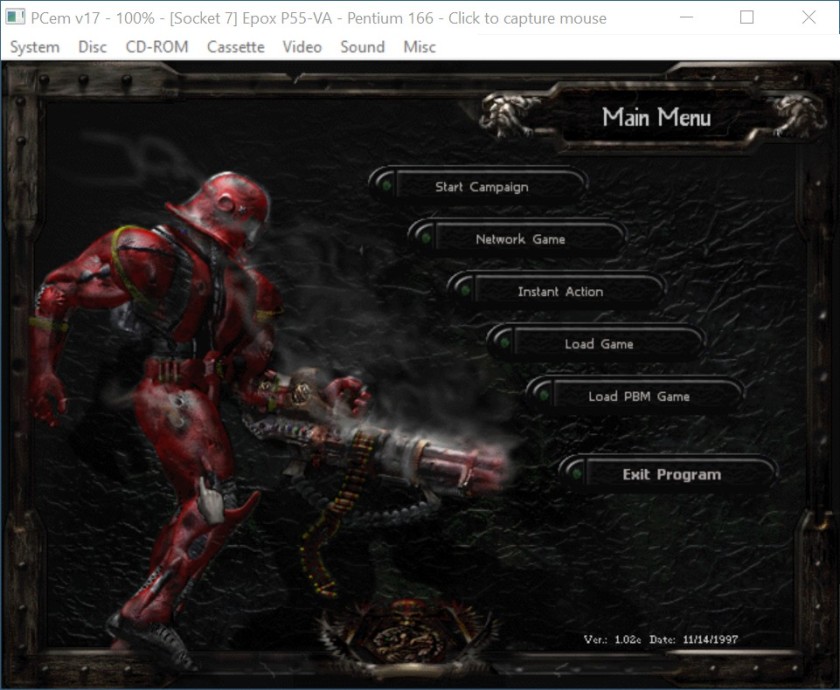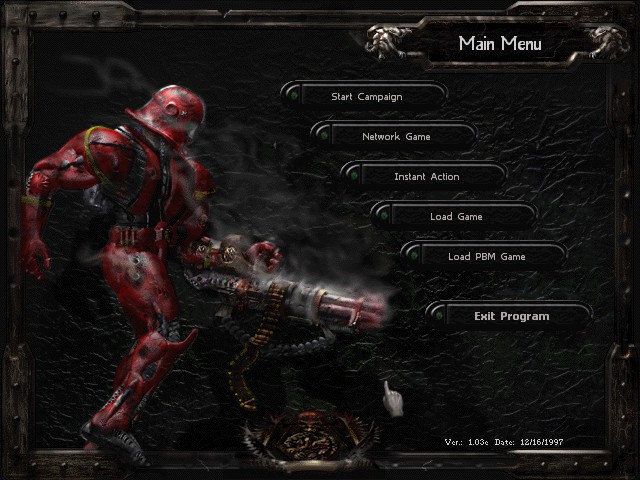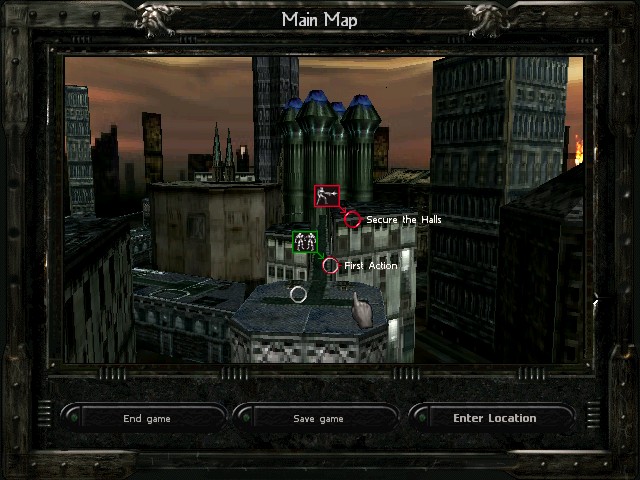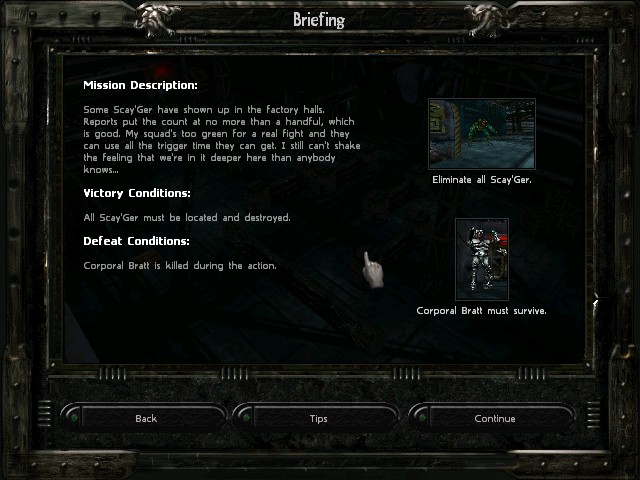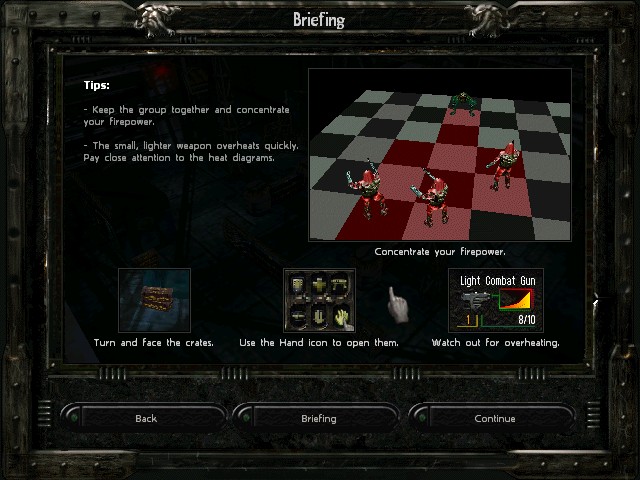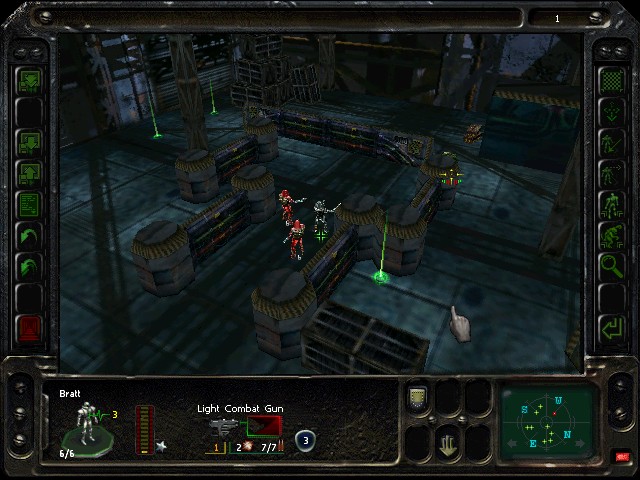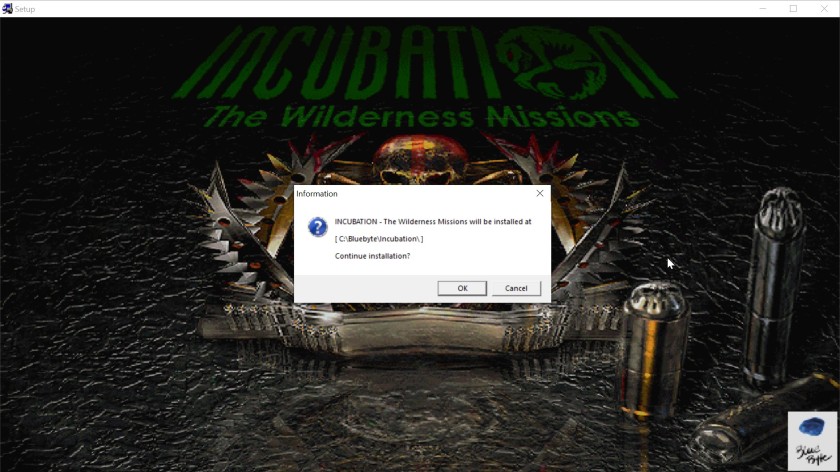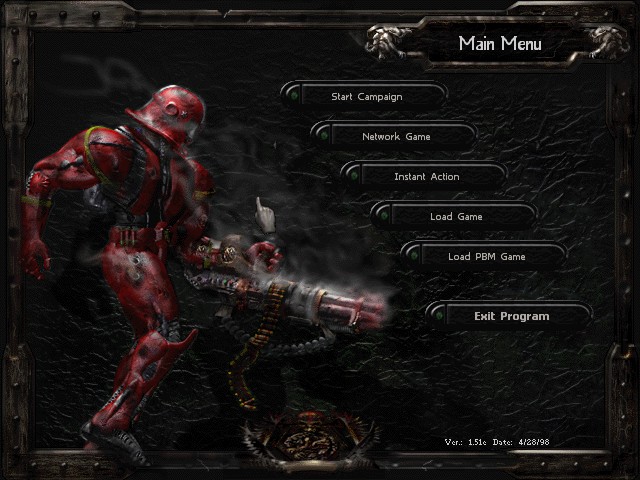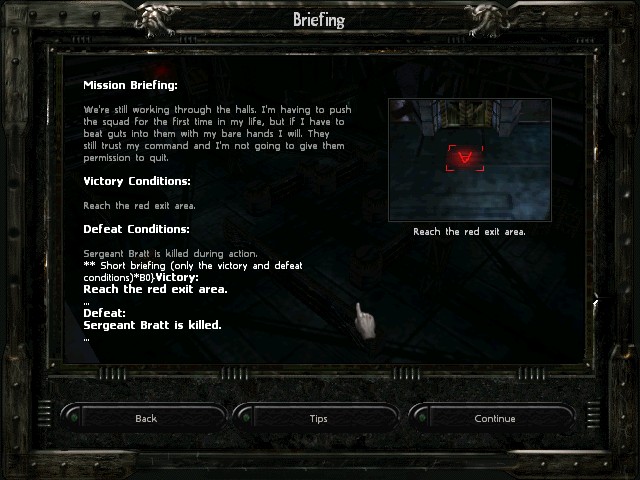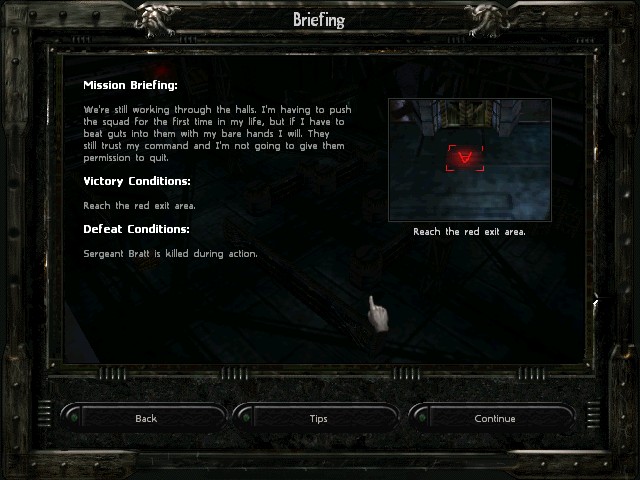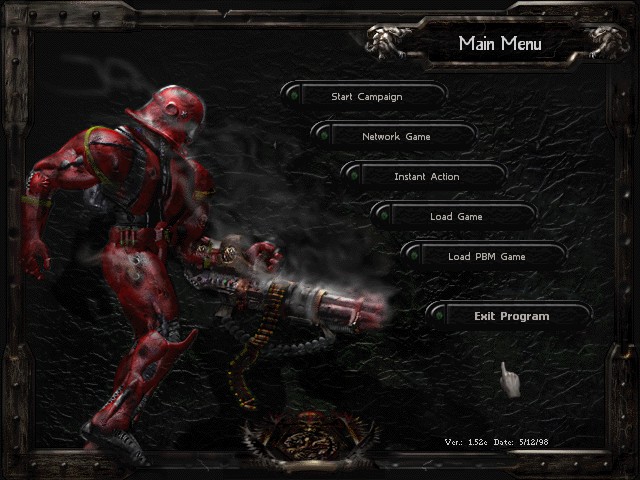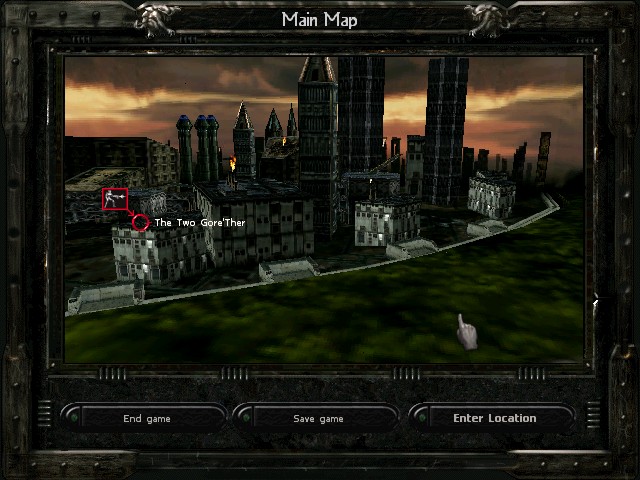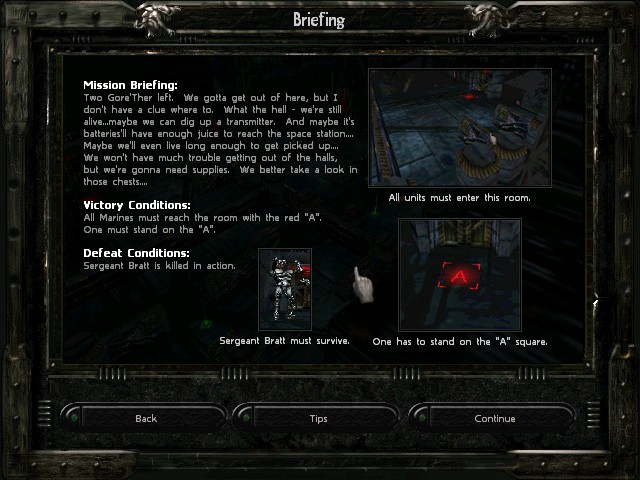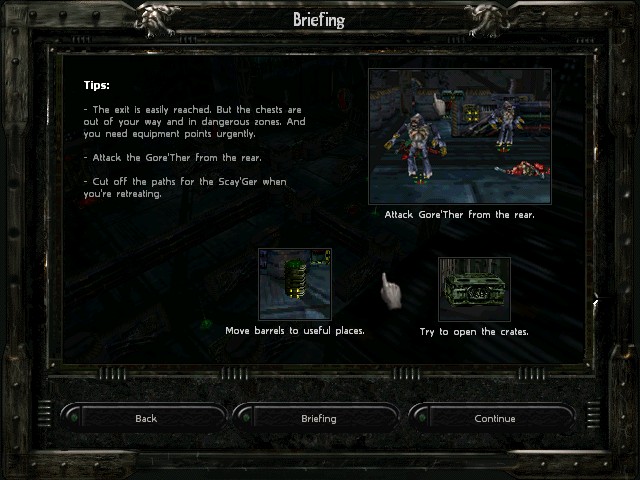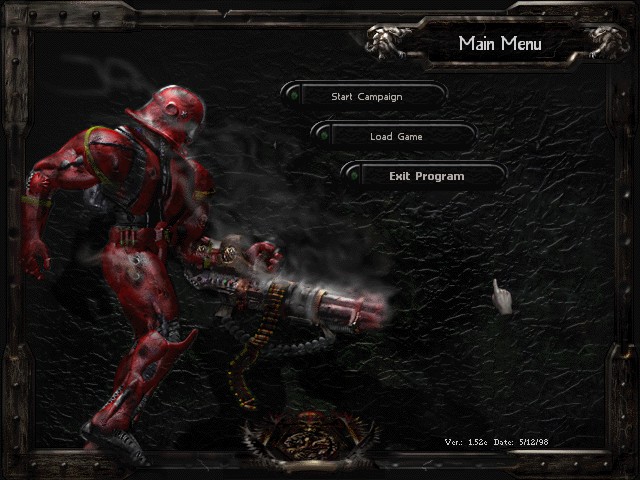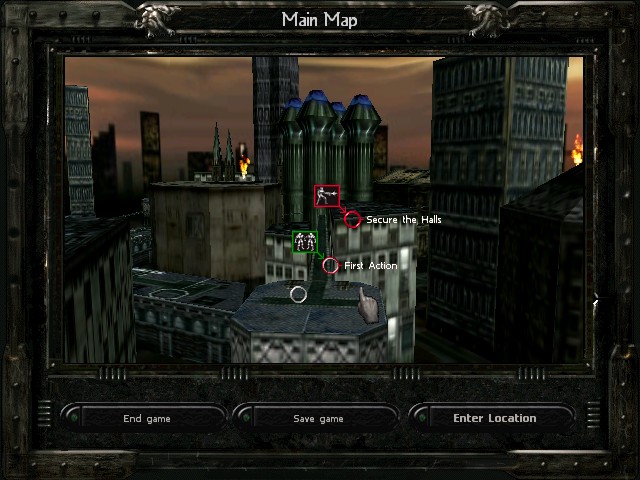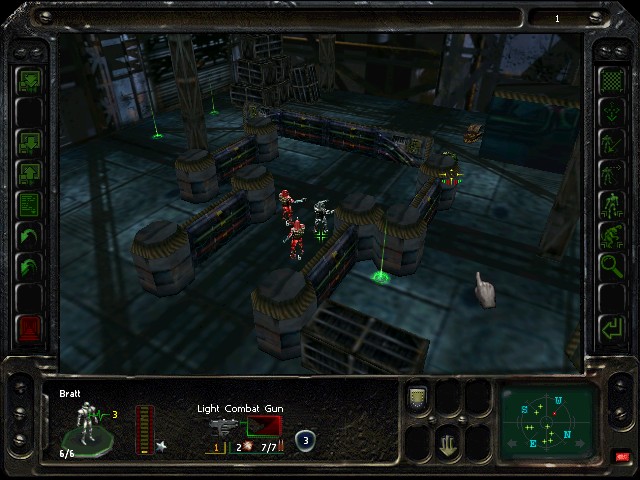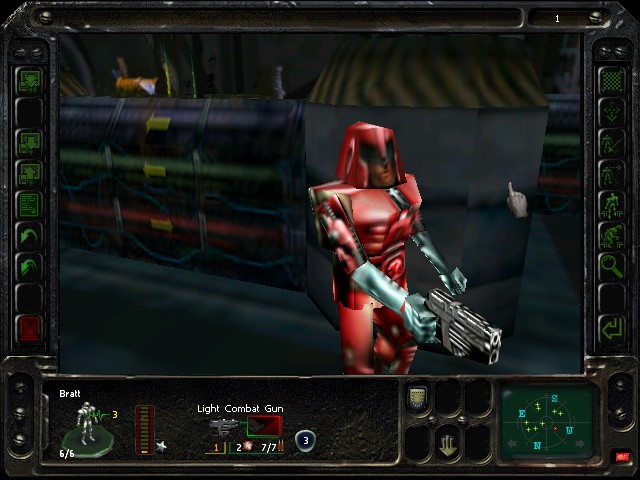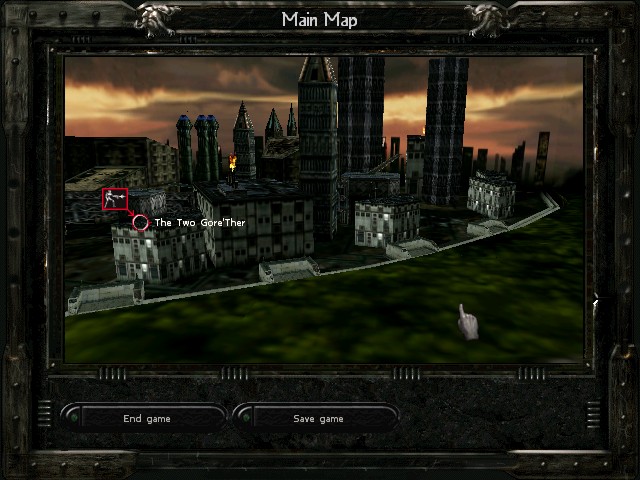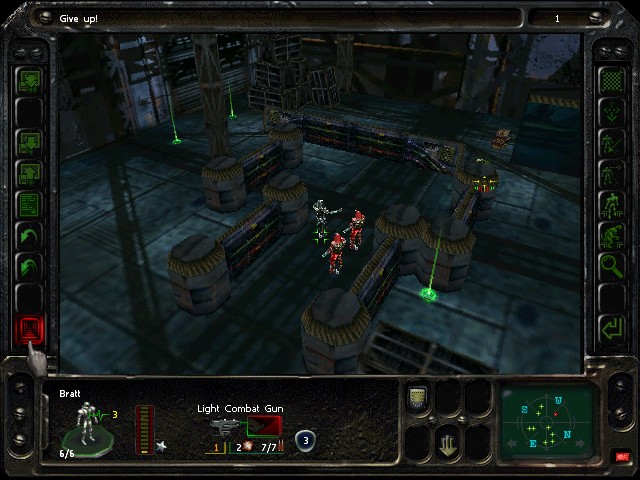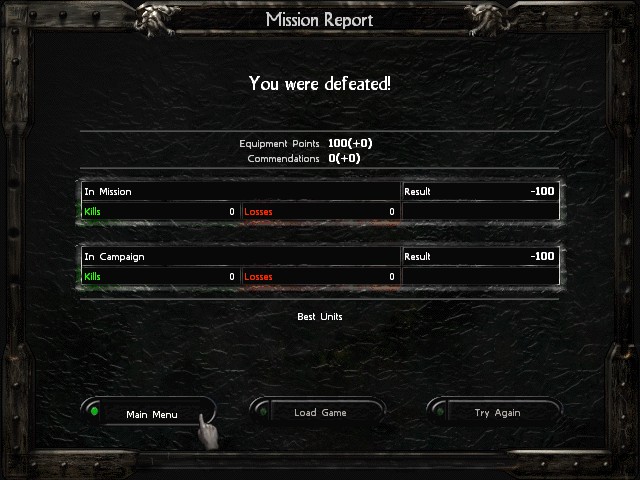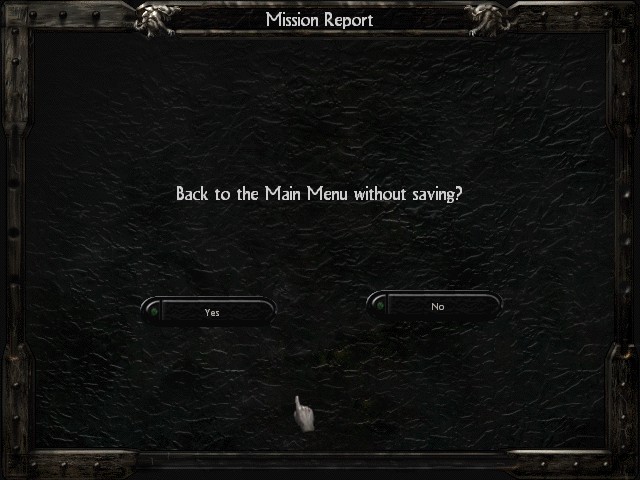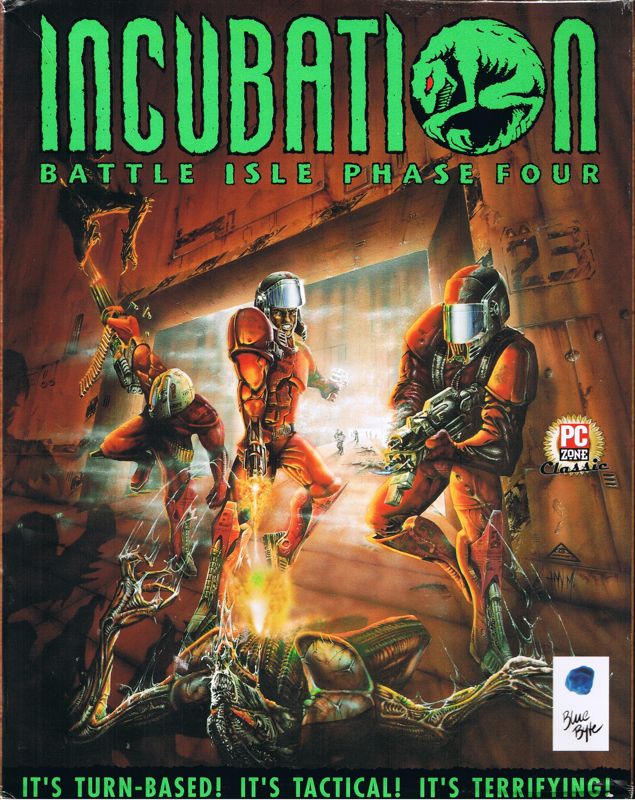
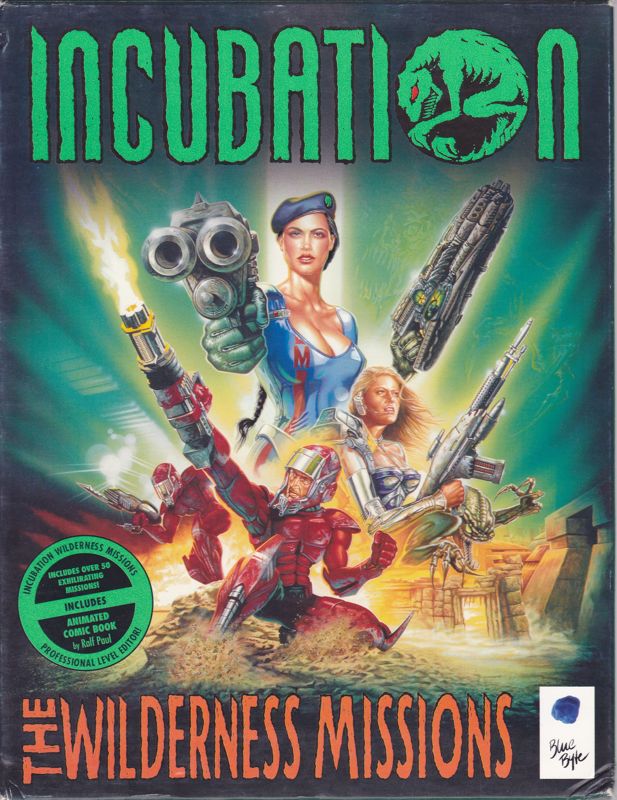
- Info about the game
- Installing the main game
- Patching / Running the main game
- Installing the expansion
- Patching / Running the expansion
- 3Dfx mode
- Disabling “Escape” key
1. Info about the game
Developer: Blue Byte Software GmbH
Resources:
2. Installing the main game
2.1.a) Insert your original CD into the CD/DVD drive,
or:
2.1.b) Buy the game on GoG and only then download CD image from archive.org. Extract .bin & .cue files, mount the CD image in ImgDrive or similar software.
2.2) Autorun should run /Incubation/autorun.exe (run it manually if you disabled Autorun for CD/DVD drives):
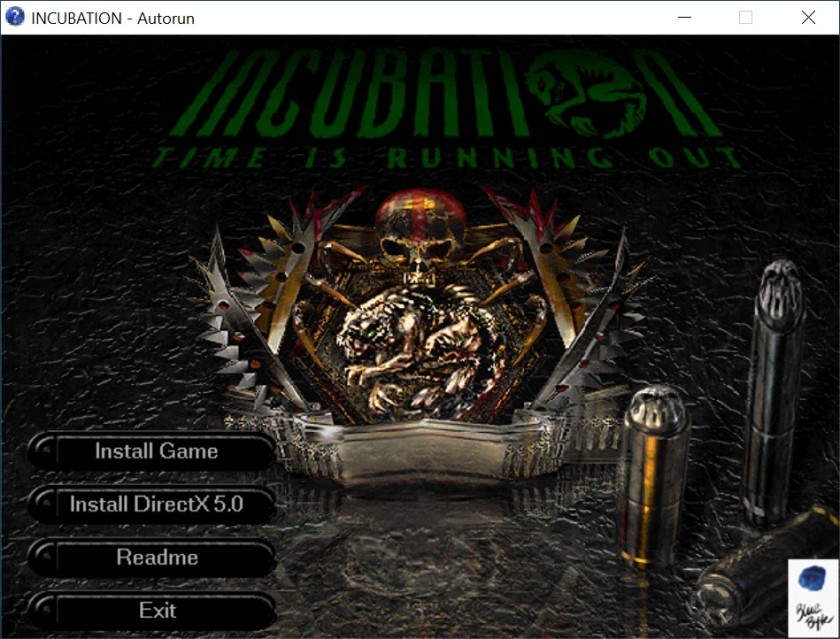
2.3) Do a full install of the game:
2.4) Installer should install the game fine without any compatibility settings:
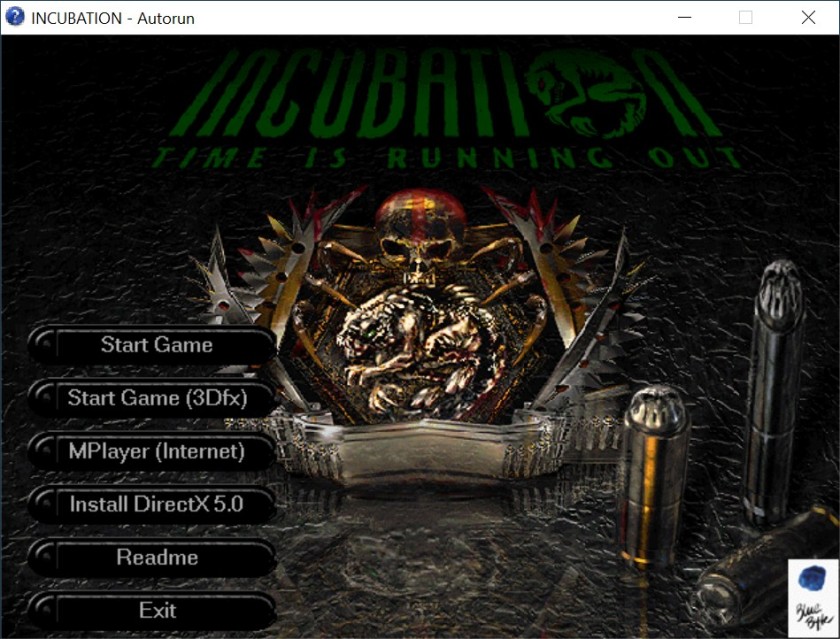
3. Patching / Running the main game
3.1) You can now run the game in its original form. It should work regardless of hardware & OS, and it works fine on my rig (see “Statement” for info about my setup).
Game doesn’t use any form of copy protection, except a simple CD check:
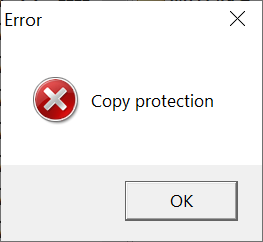
But you need an inserted CD / mounted image for CD-Audio to work anyway…
So, game works, but it requires (a lot of) additional patching.
3.2) Grab the Patch v1.02E from my mirror (recommended: simple .rar repack) or Patches Scrolls and patch the game.
Using my repack is recommended, since the original patch is a 16-bit executable, which requires x86 Windows to run. It won’t launch on x64 Windows at all. To patch the game, I first had to install it on Win98 running in PCem:
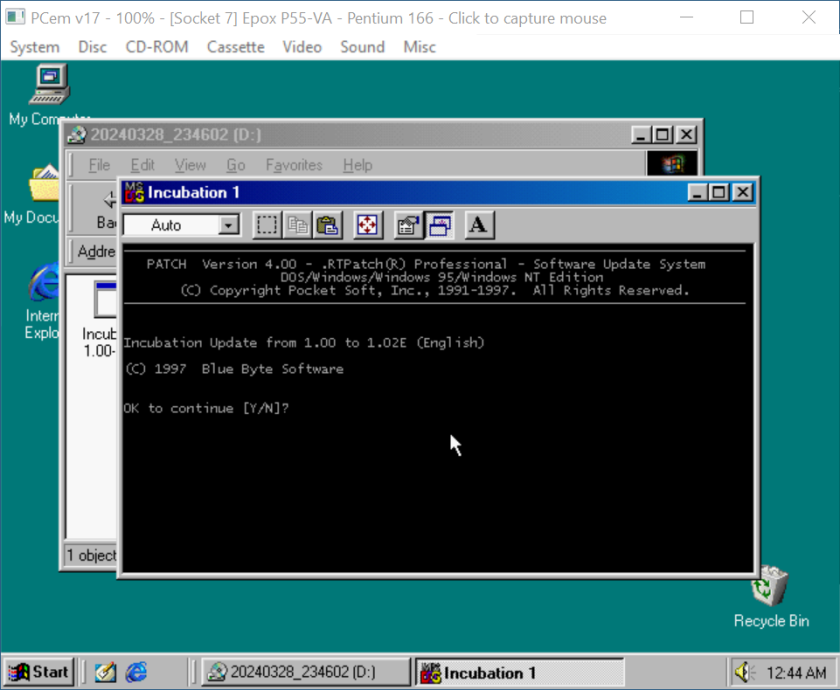
All these 16 files are included in my repack.
3.3) Grab the Patch v1.03E from Patches Scrolls or my mirror. Patch the game:
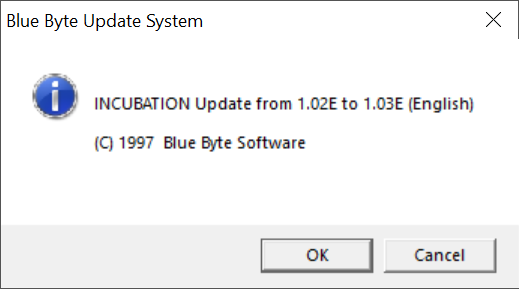
3.4) You can now run the game in it’s “final” form:
It should work without any problems (640 x 480 res, the only one supported):
4. Installing the expansion
4.1.a) Insert your original CD into the CD/DVD drive,
or:
4.1.b) Buy the game on GoG and only then download CD image from archive.org. Extract .bin & .cue files, mount the CD image in ImgDrive or similar software.
4.2) Autorun should run /Incubation/autorun.exe (run it manually if you disabled Autorun for CD/DVD drives):
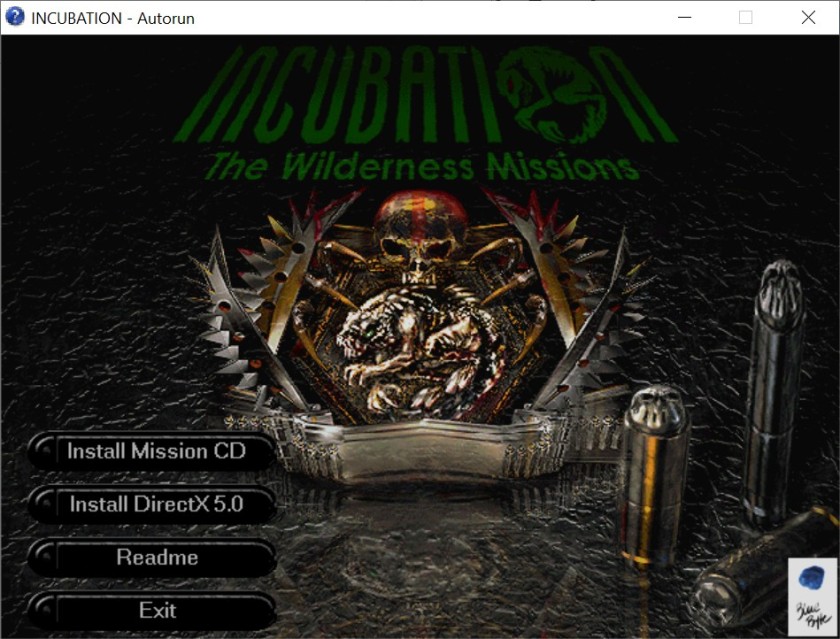
4.3) Install the expansion:
4.4) Installer should install it fine without any compatibility settings:
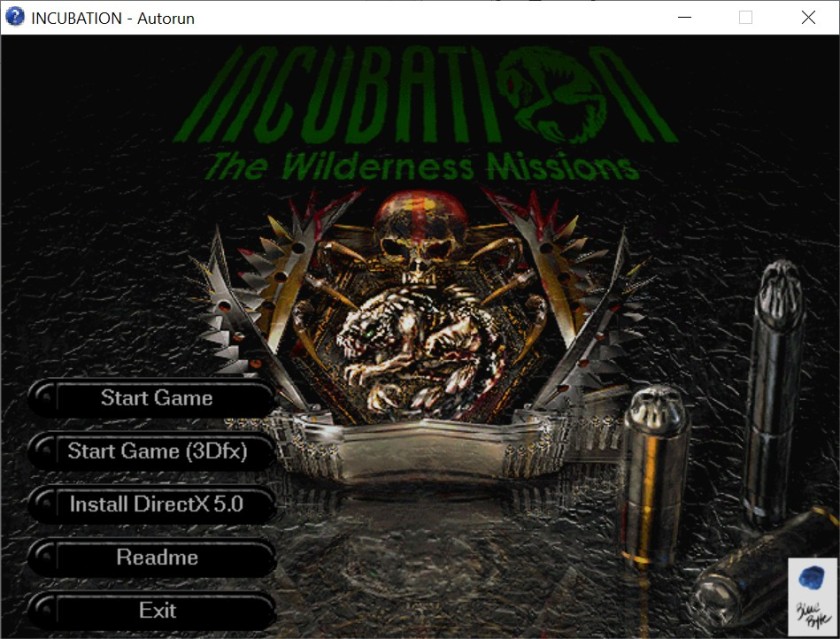
5. Patching / Running the expansion
5.1) You can now run the expansion in its original form. It should work regardless of hardware & OS, and it works fine on my rig (see “Statement” for info about my setup).
It doesn’t use any form of copy protection, except a simple CD check:
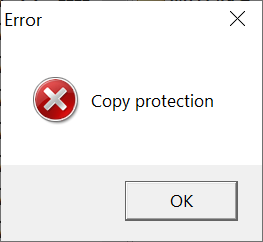
But you need an inserted CD / mounted image for CD-Audio to work anyway…
So, the expansion works, but it requires additional patching.
5.2) Grab the Patch v1.52E (US Version) from Patches Scrolls or my mirror. Patch the game:
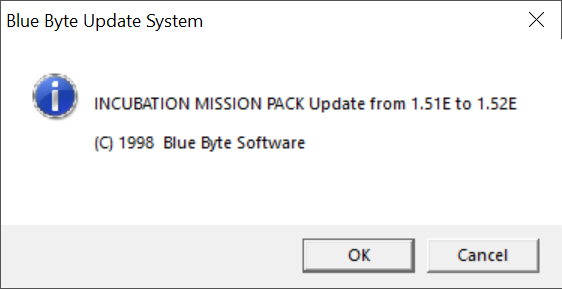
5.3) One more thing. Grab the Incubation Briefing Fix from my mirror and extract its contents to game’s main directory.
It turns out that The Wilderness Missions expansion has an old version of one of the briefing files (_C_130.txt) included, which was replaced by a fixed one in Patch v1.02. Without the fix you’ll get this:
Instead of this:
5.4) You can now run the expansion in it’s “final” form:
It should work without any problems (640 x 480 res, the only one supported):
And if you want to run the original game instead of the expansion, just insert / mount its CD / image, and run the game:
6. 3Dfx mode
Incubation supports the 3Dfx mode. To use it on a modern system, you’ll need a wrapper. Both nGlide and dgVoodoo2 work fine with this game.
6.1.a) Using nGlide
a) Get it from Zeus’ website.
b) Install and configure:
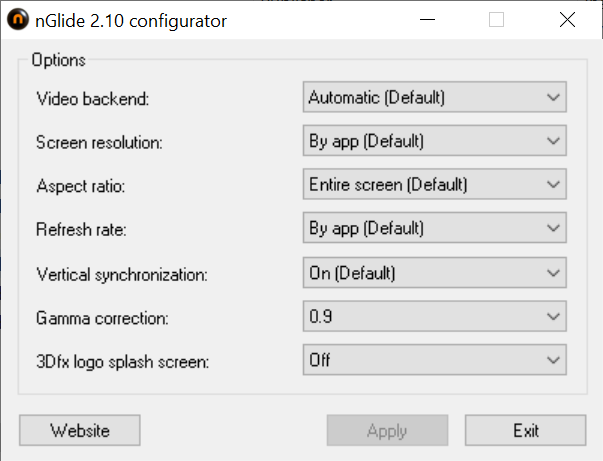
6.1.b) Using dgVoodoo2
a) Get the latest build from Dege’s site. Extract following files to game’s main folder:
- dgVoodoo.conf, dgVoodooCpl.exe from .zip’s main directory
- Glide.dll, Glide2x.dll, Glide3x.dll from the 3Dfx\x86\ subdirectory
b) Configure dgVoodoo2:
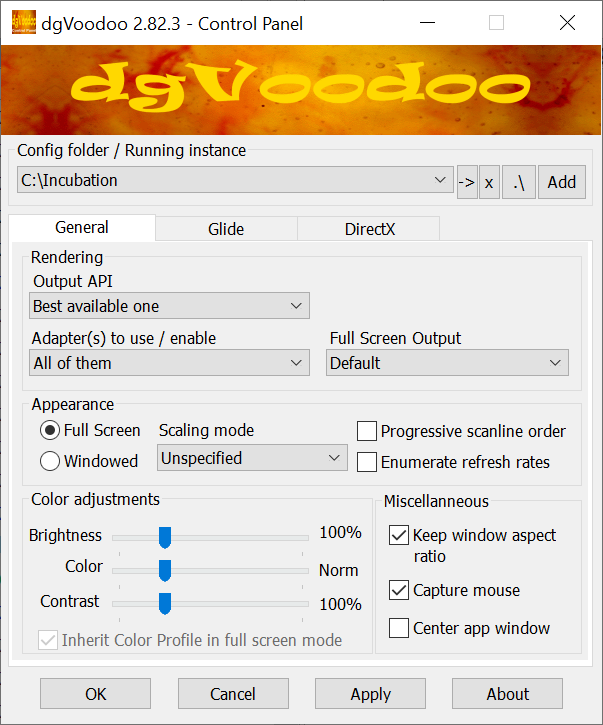
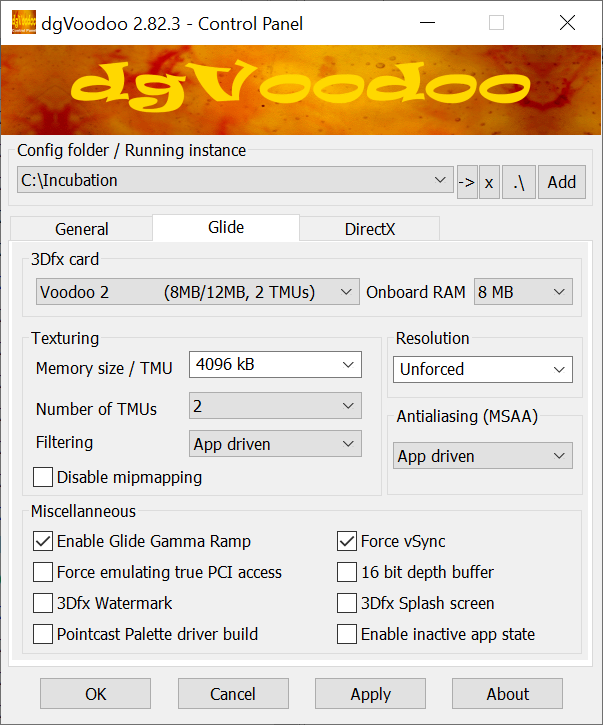
Incubation: Time Is Running Out looks like this in the 3Dfx mode:
Incubation: The Wilderness Missions looks like this in the 3Dfx mode:
7. Disabling “Escape” key
The only irritating thing while playing the game is the super-annoying way of using the “Escape” button during missions. If you press it, game will immediately (without any confirmation) end the mission and go to the debriefing. Which can be “fatal” if you’re not save scumming…
But this can be easily fixed.
7.1) Grab the Disable Esc mod from my mirror. It’s just a simple AutoHotkey executable script, which will disable the Escape key when launched.
7.2) Extract the Disable Esc.exe from the archive and run it. Escape key will be permanently disabled as long as this executable is running.
7.3) Play the game. Use menu icons to exit the mission:
7.4) When you’re done with the game, turn the script off (Exit) to get your Escape key back: