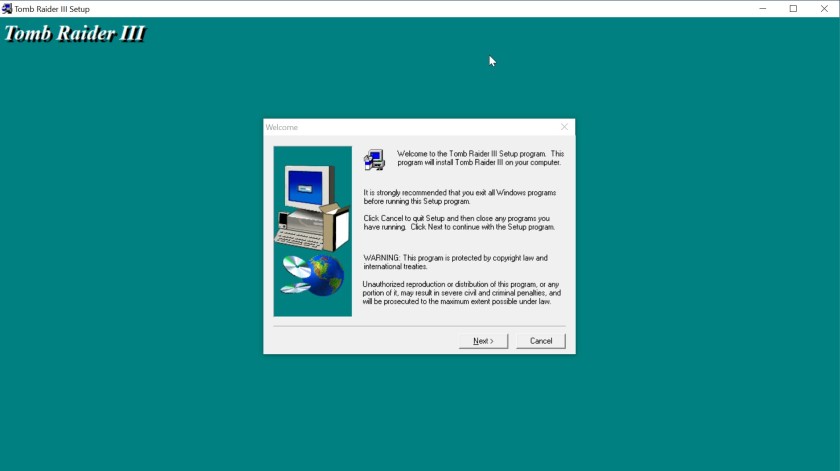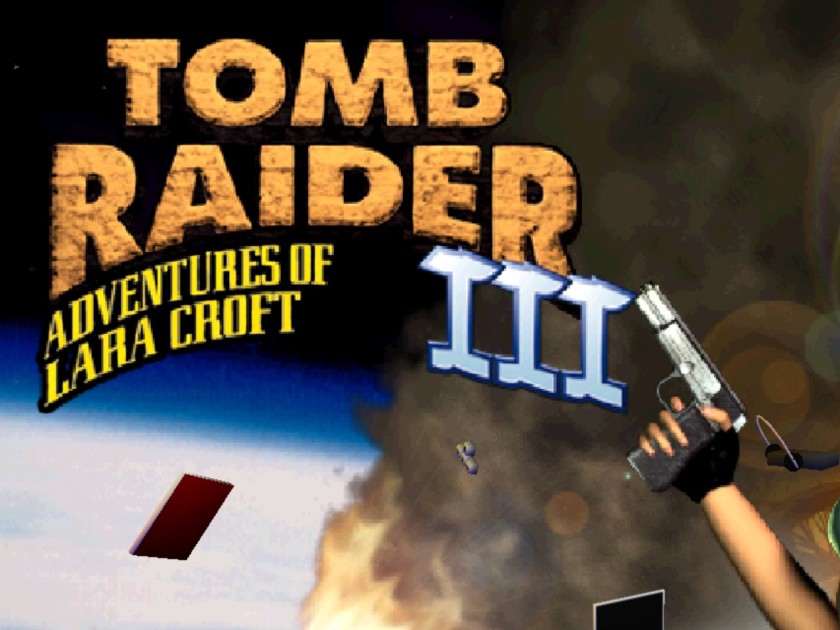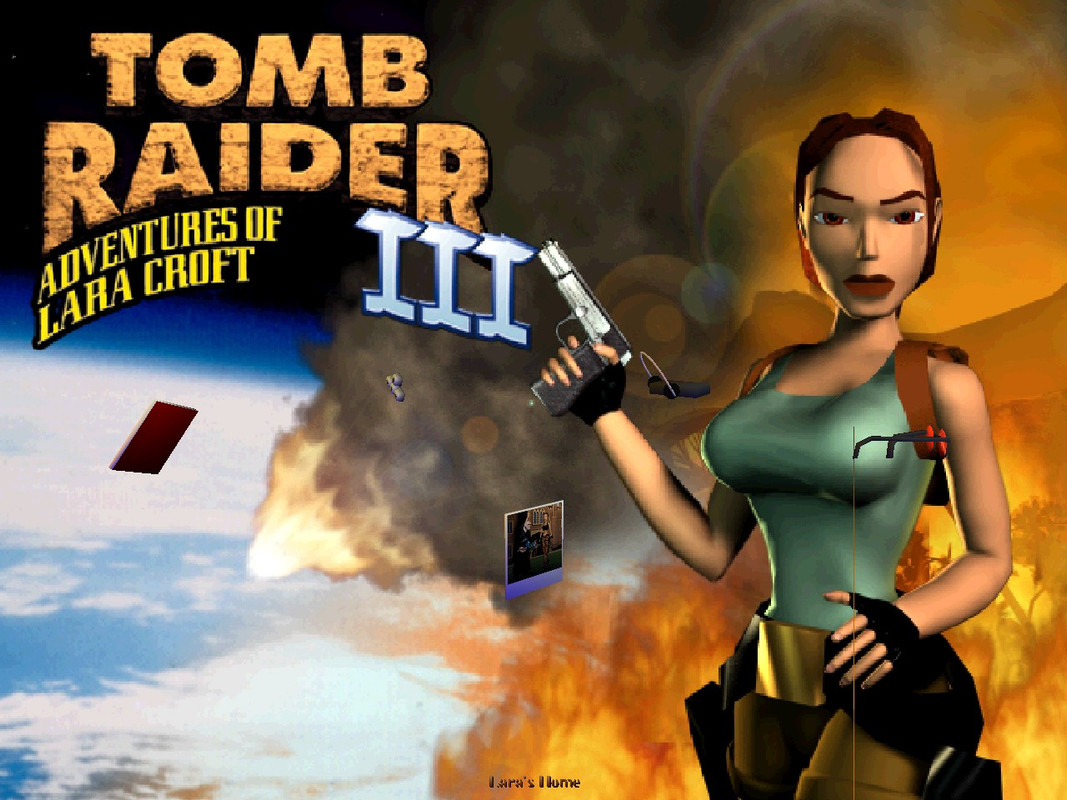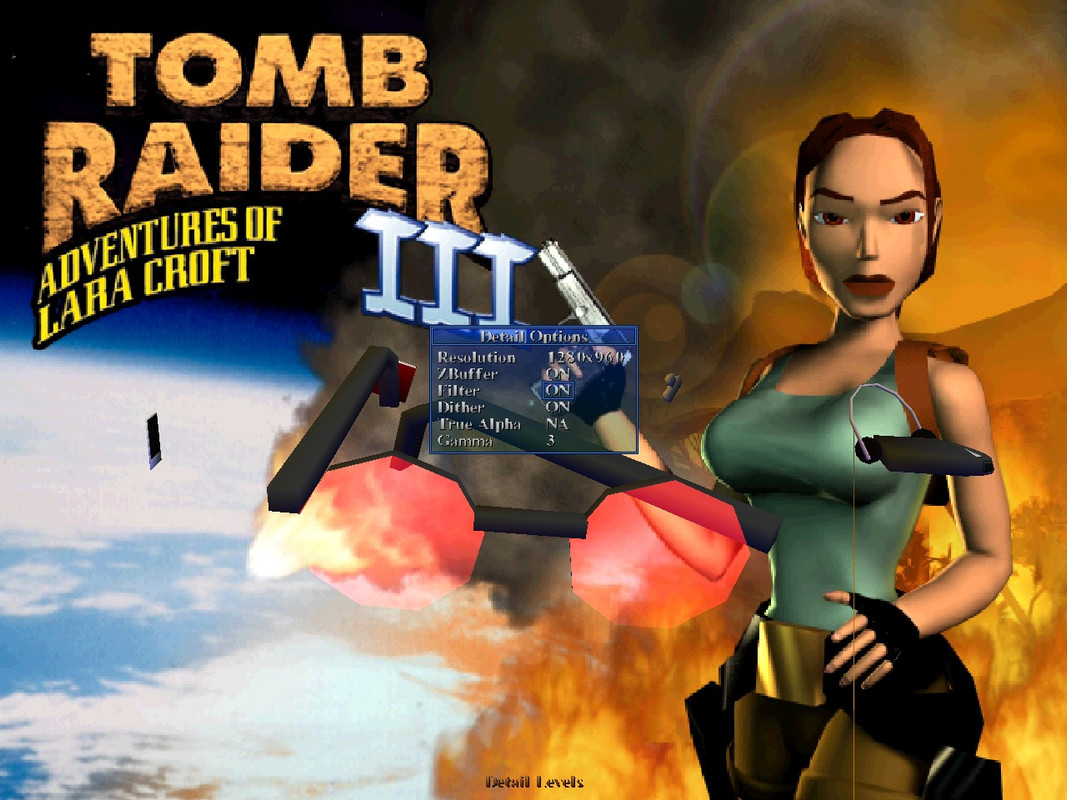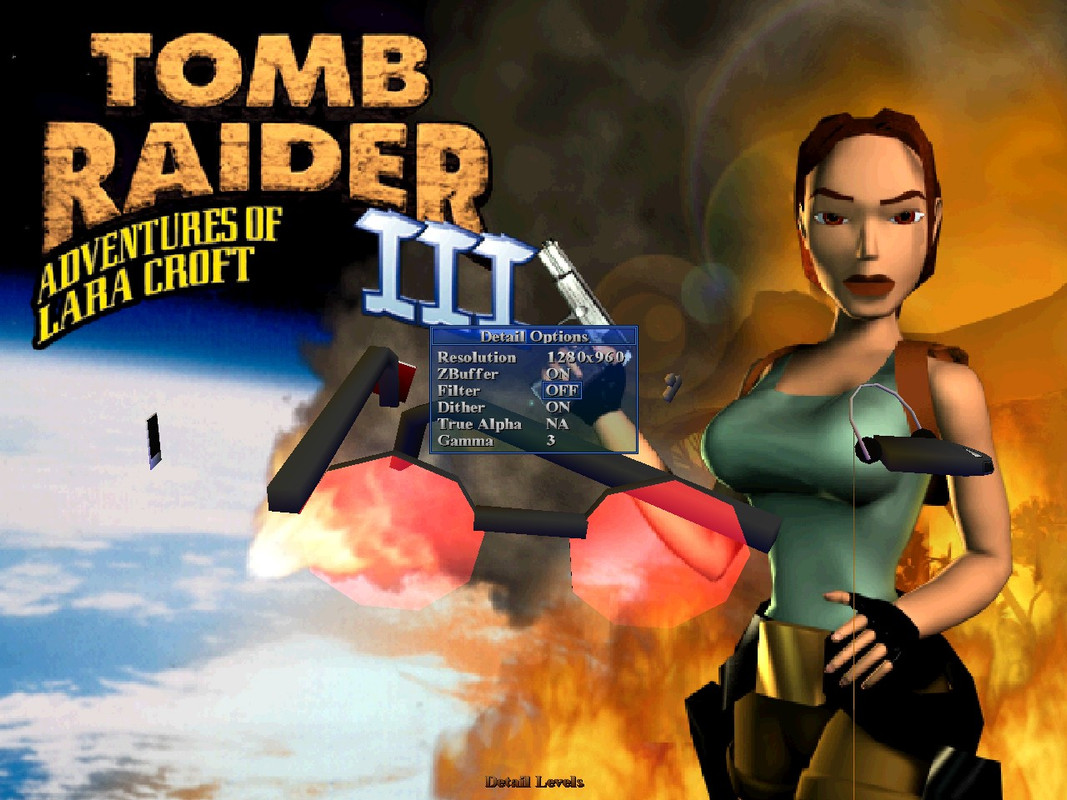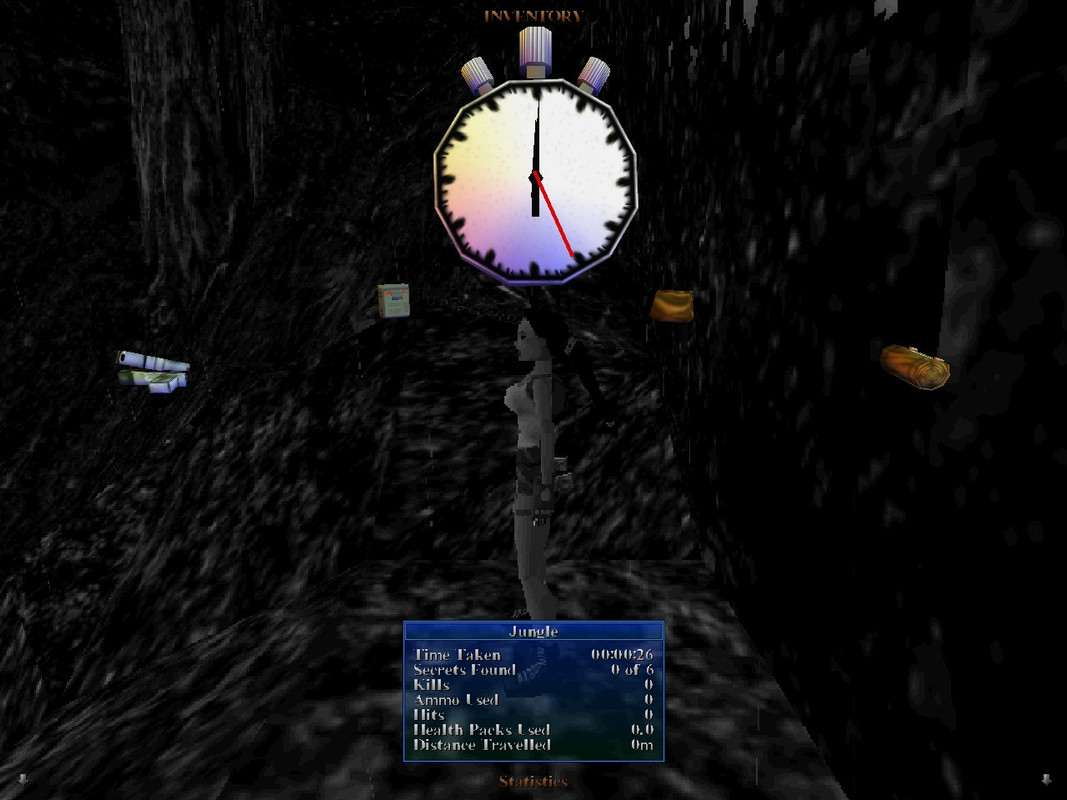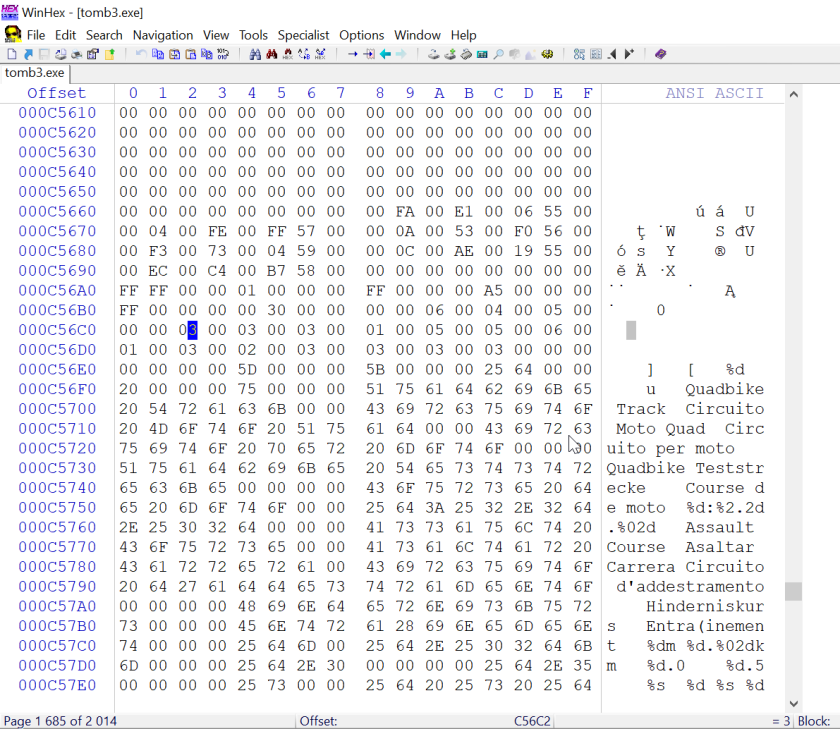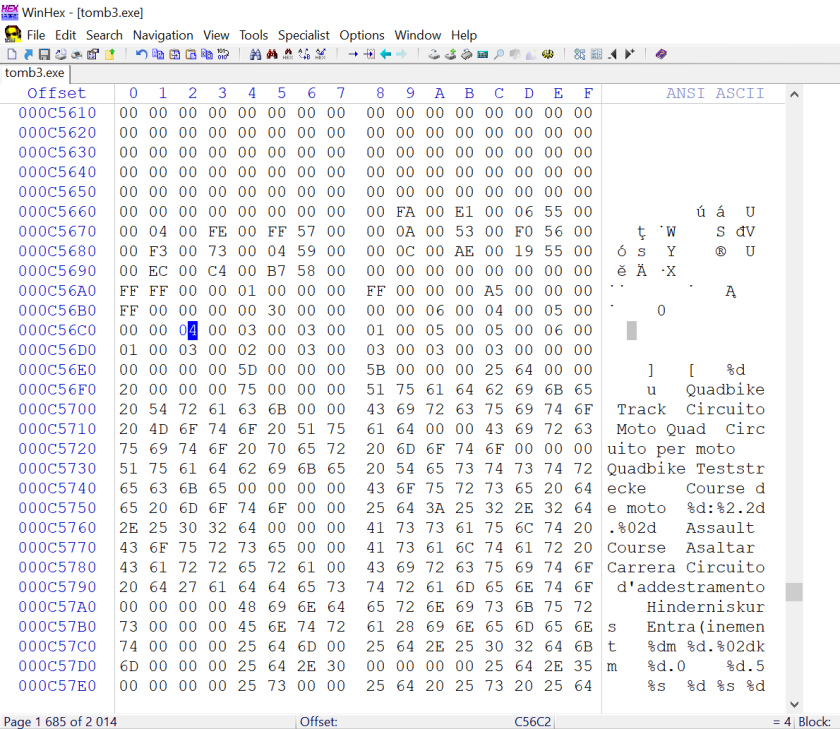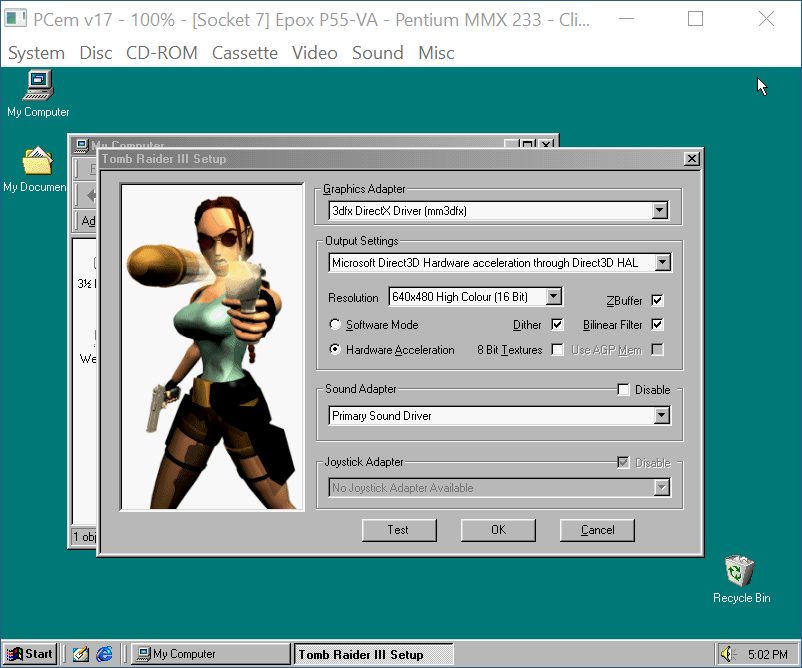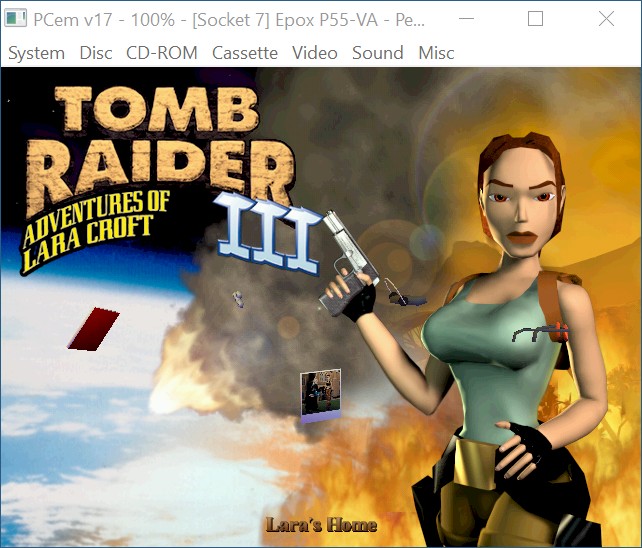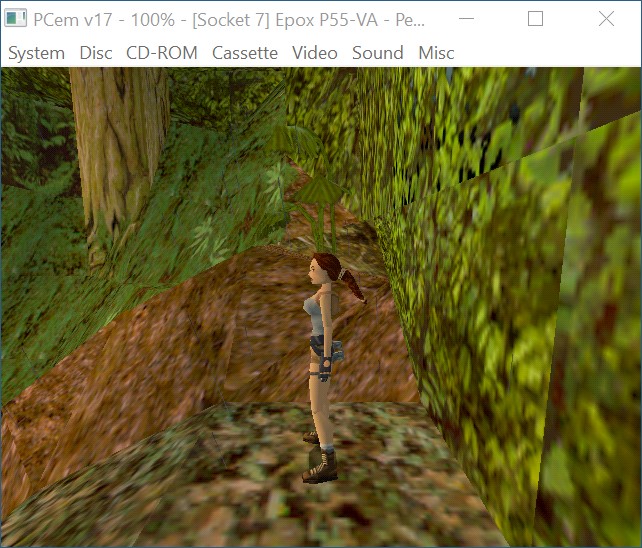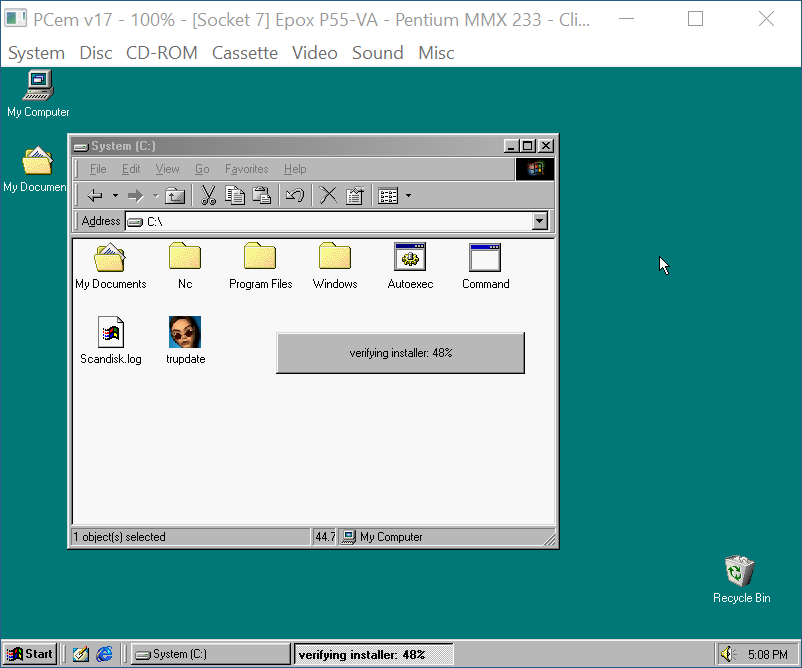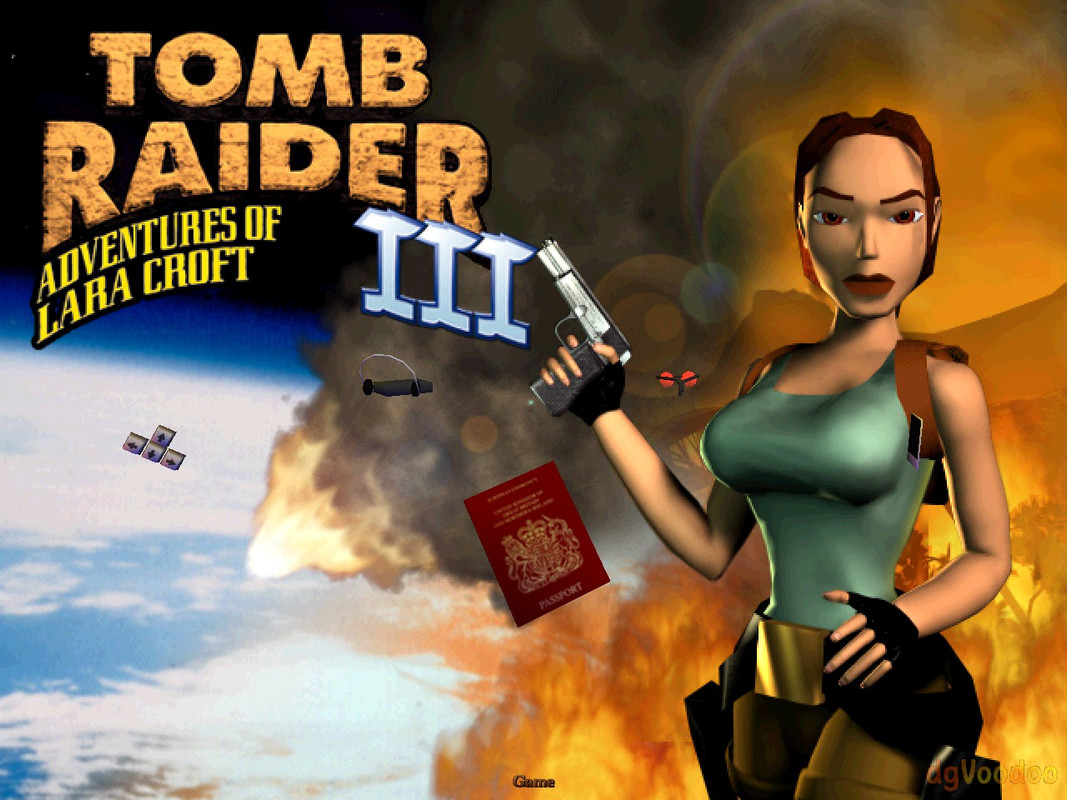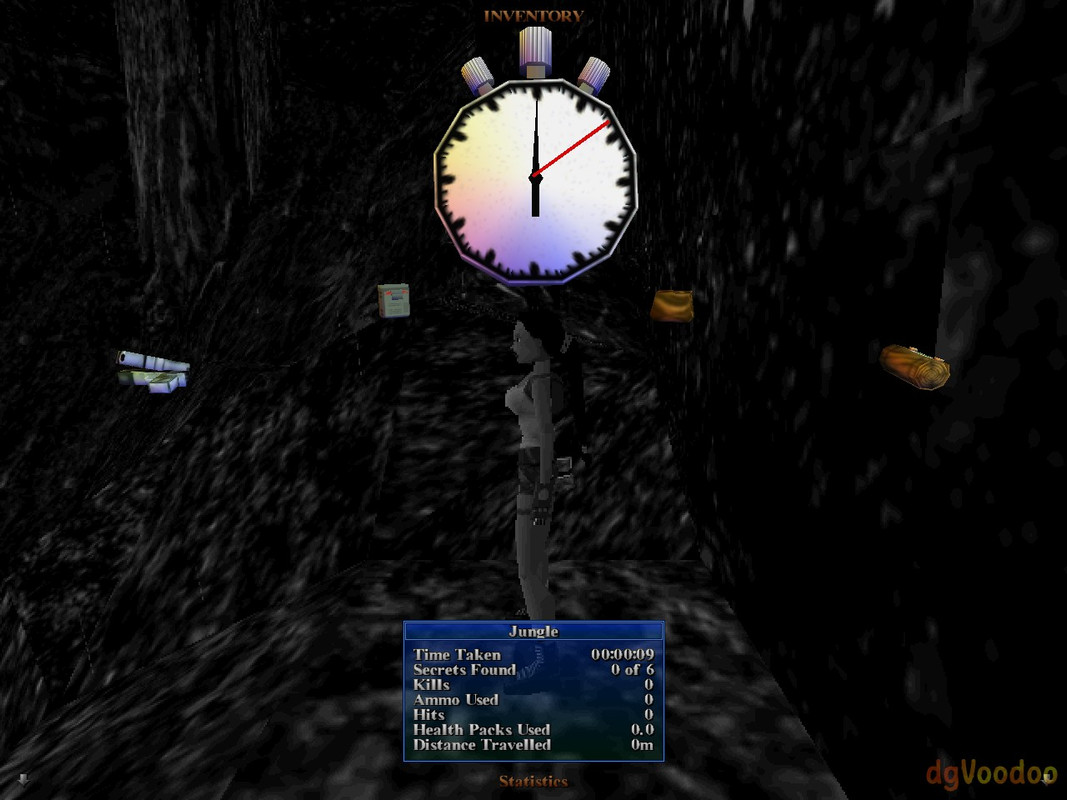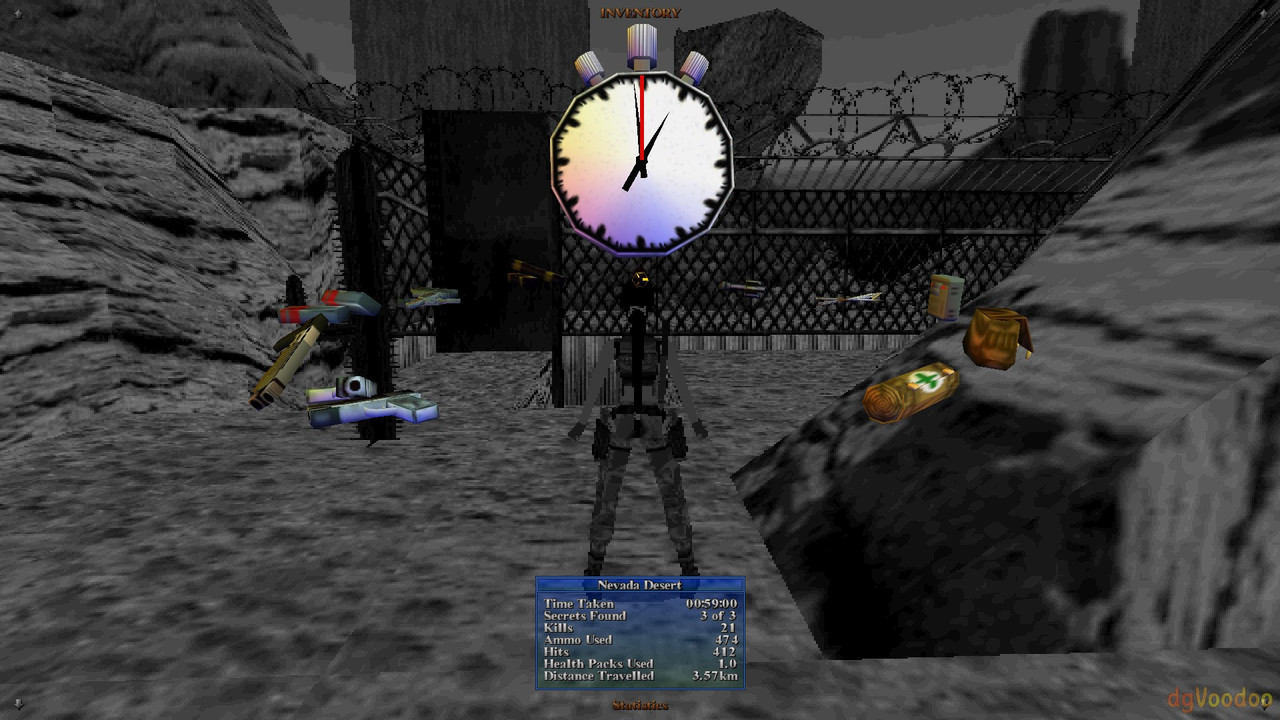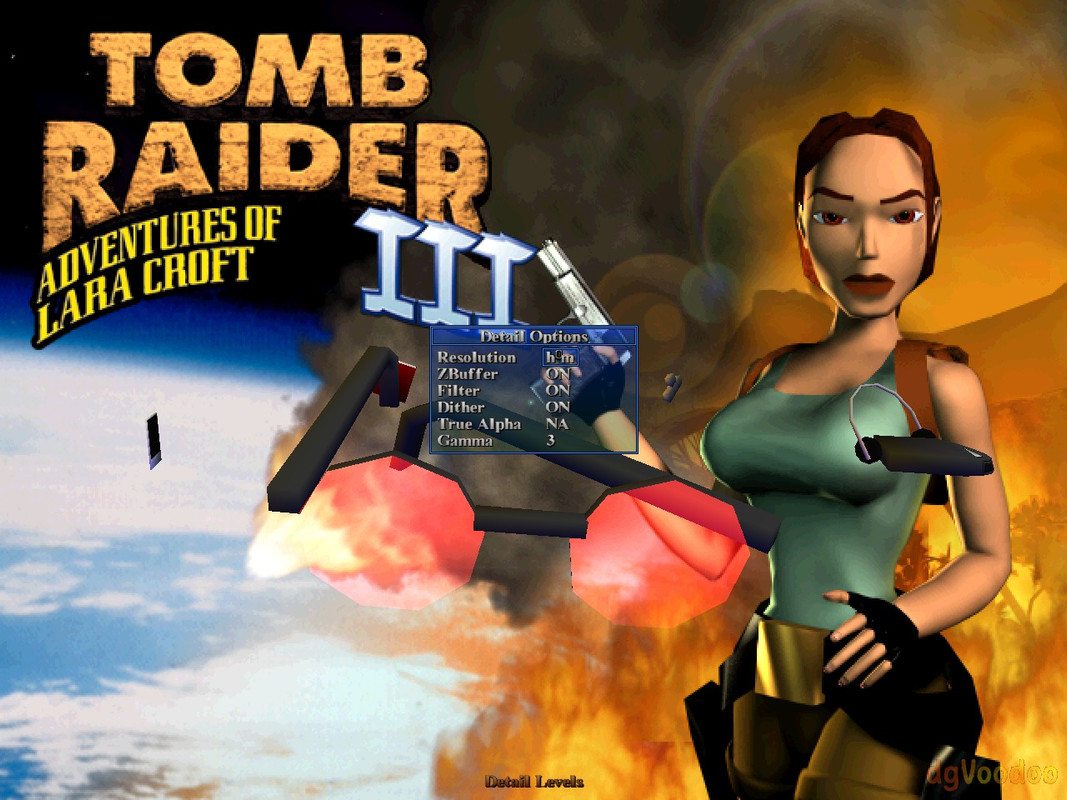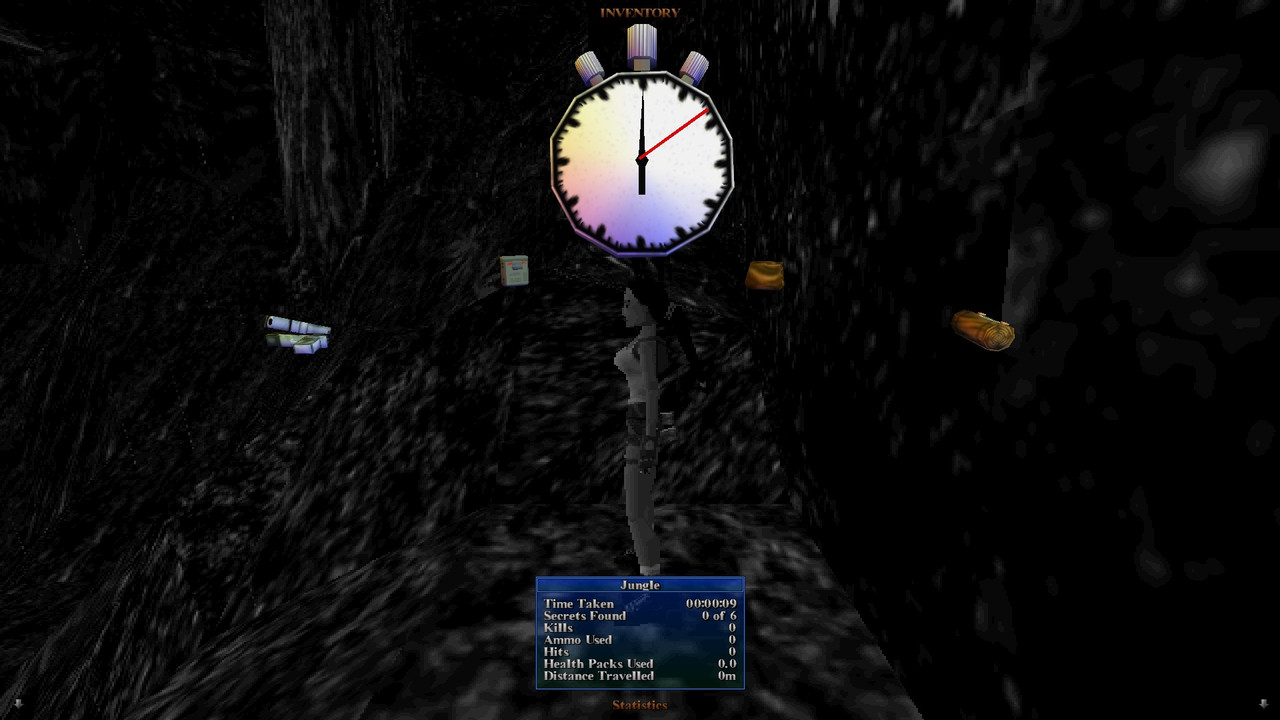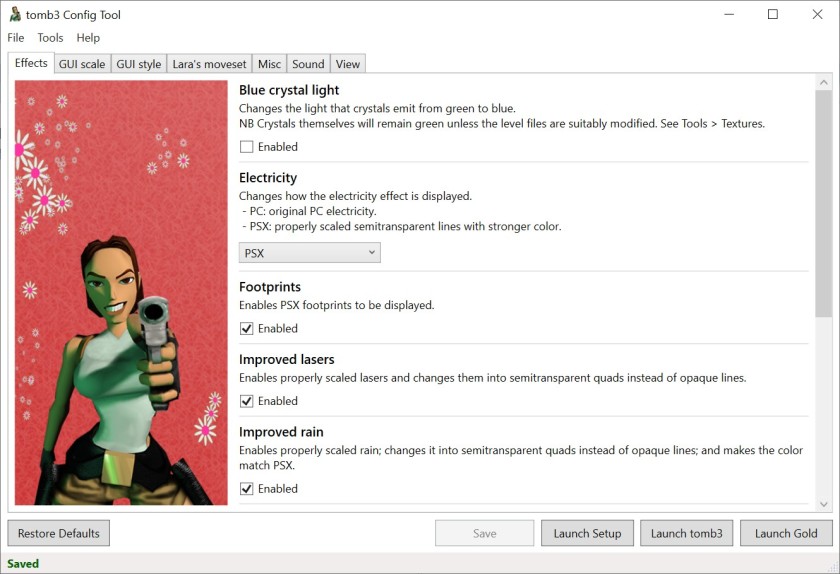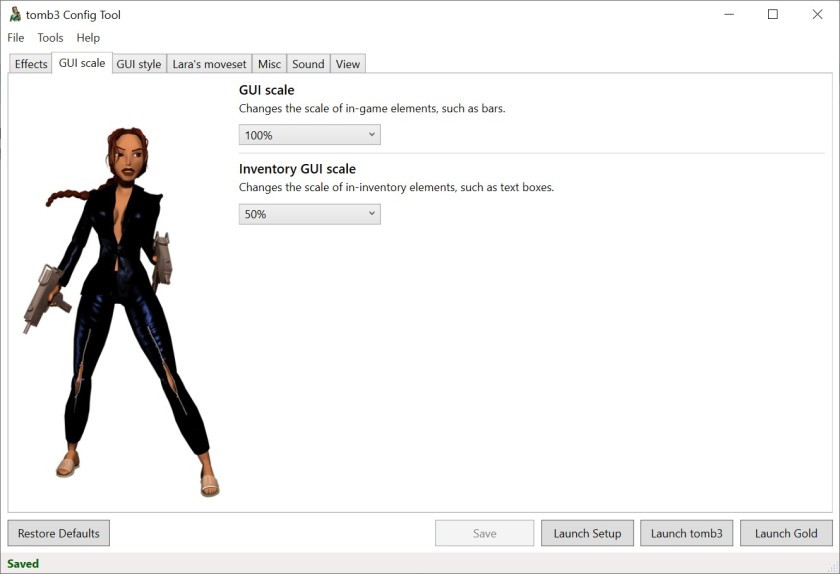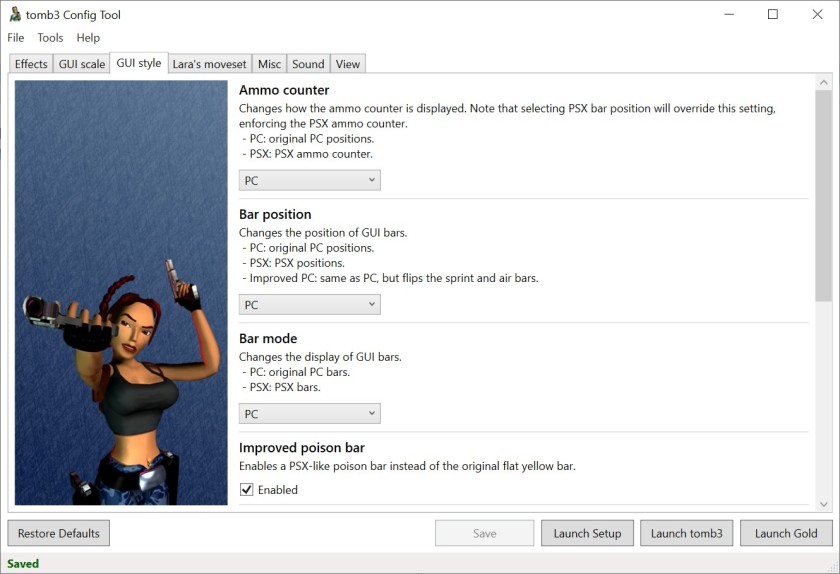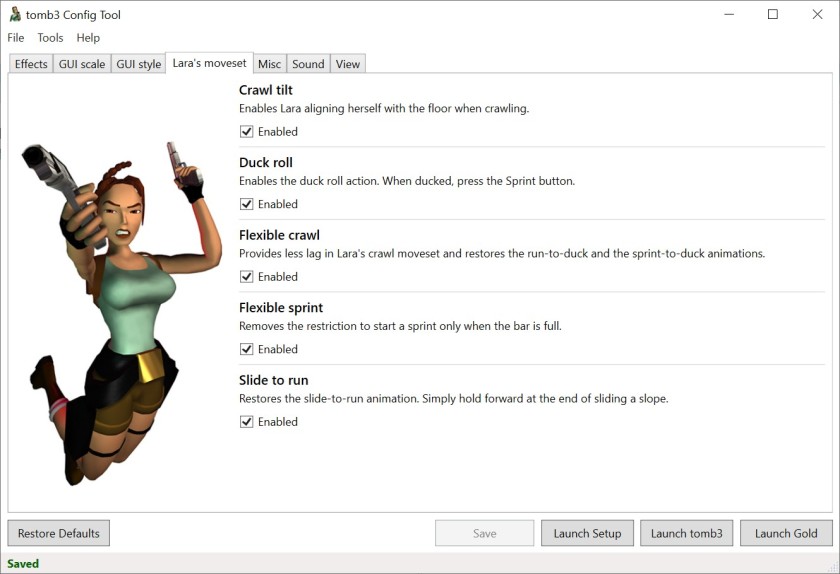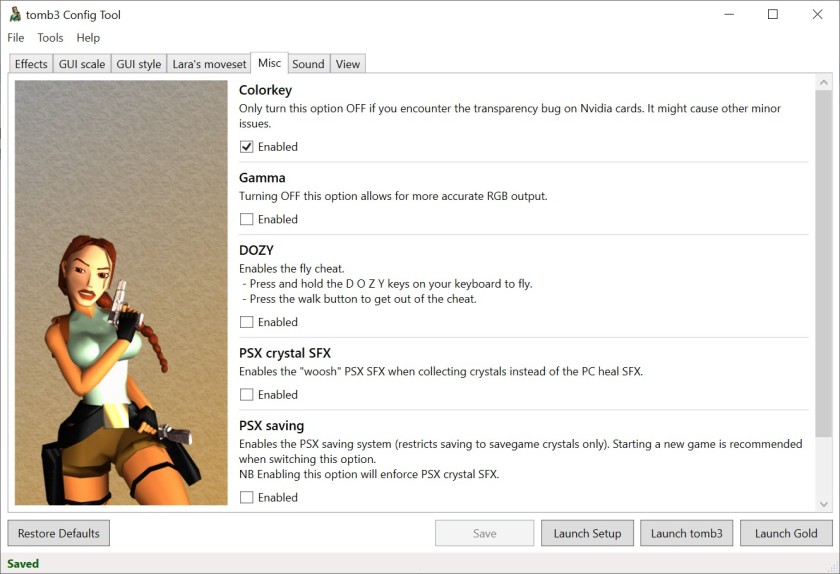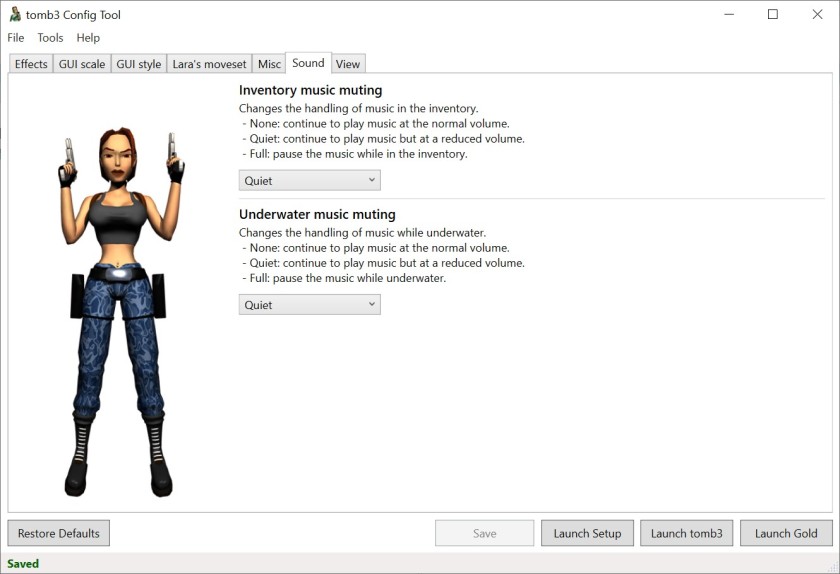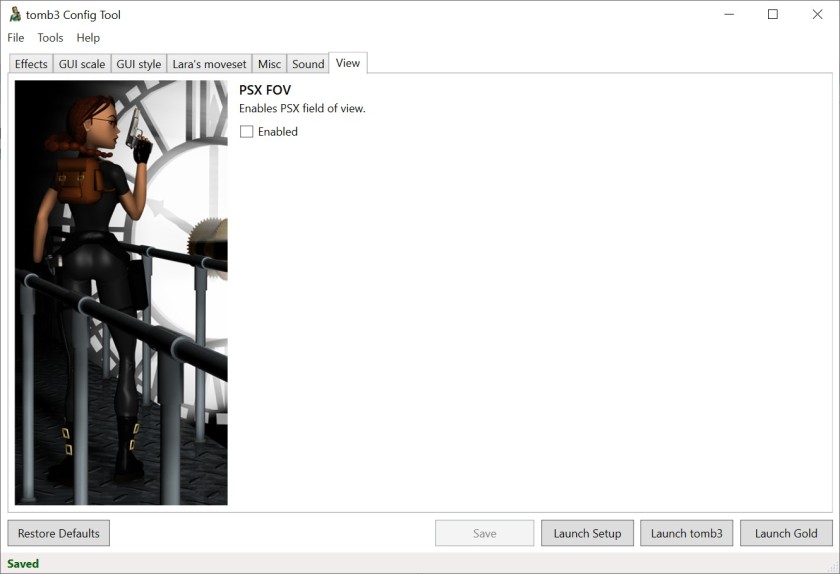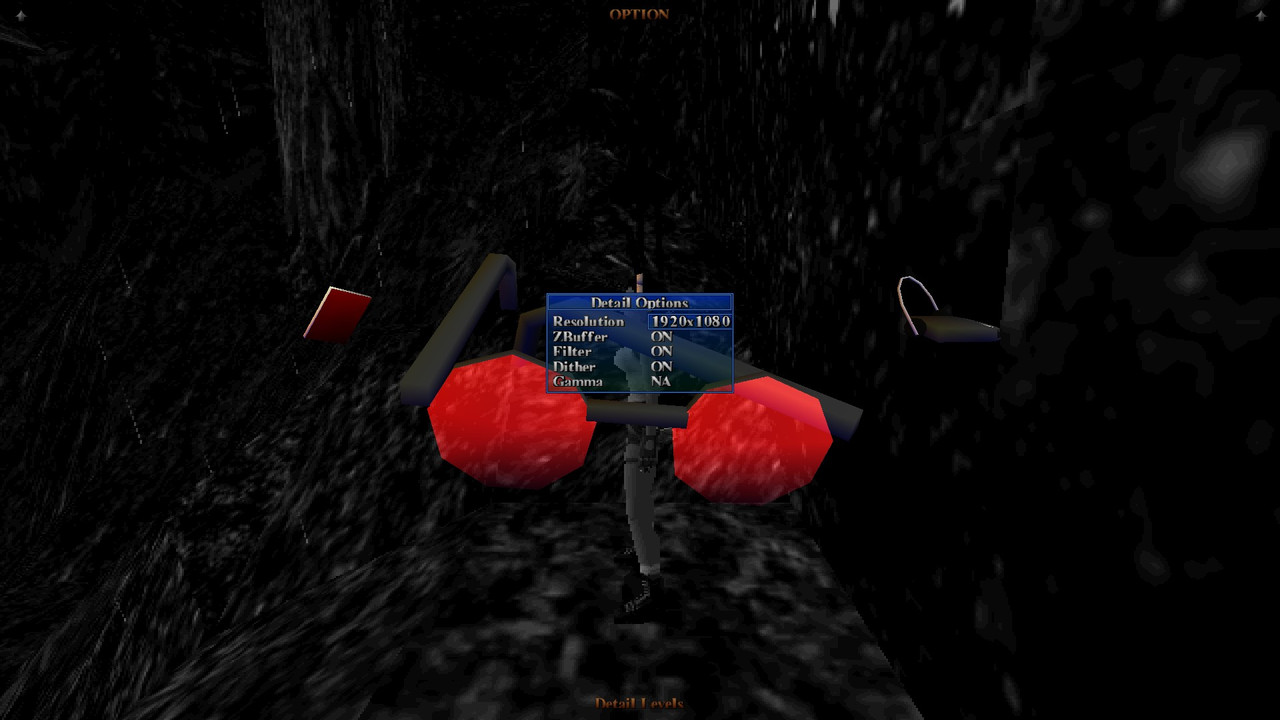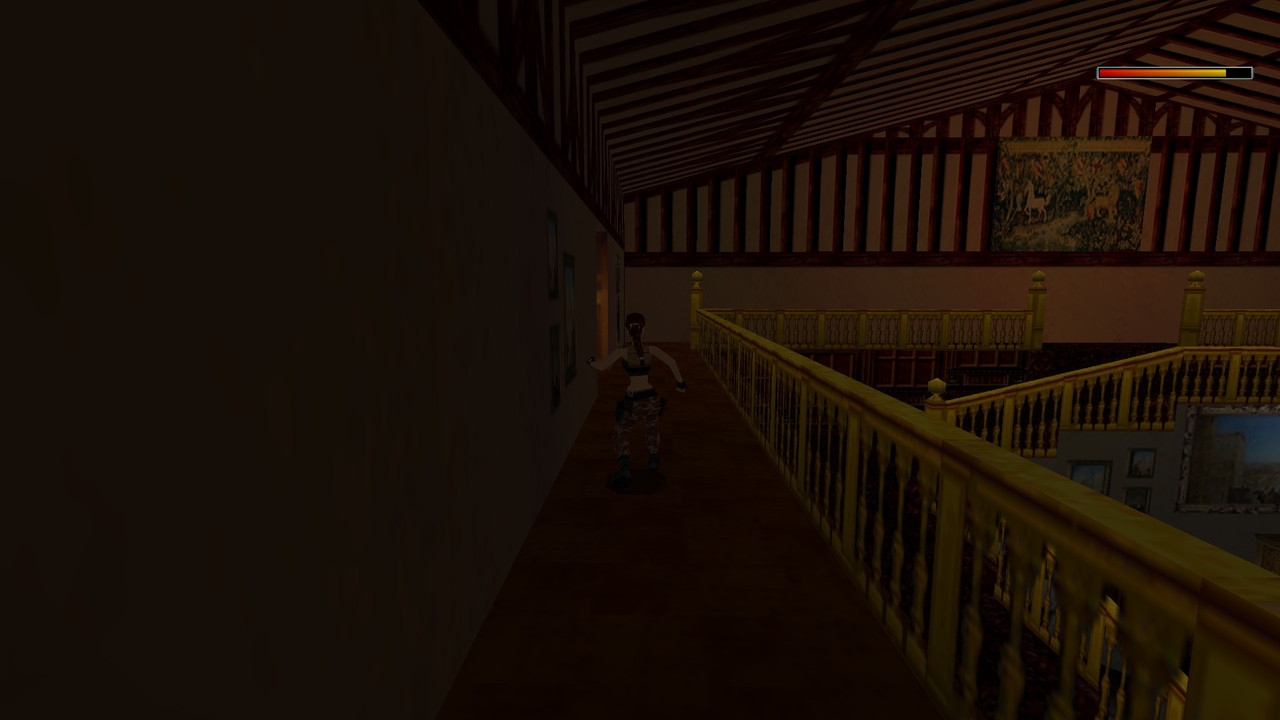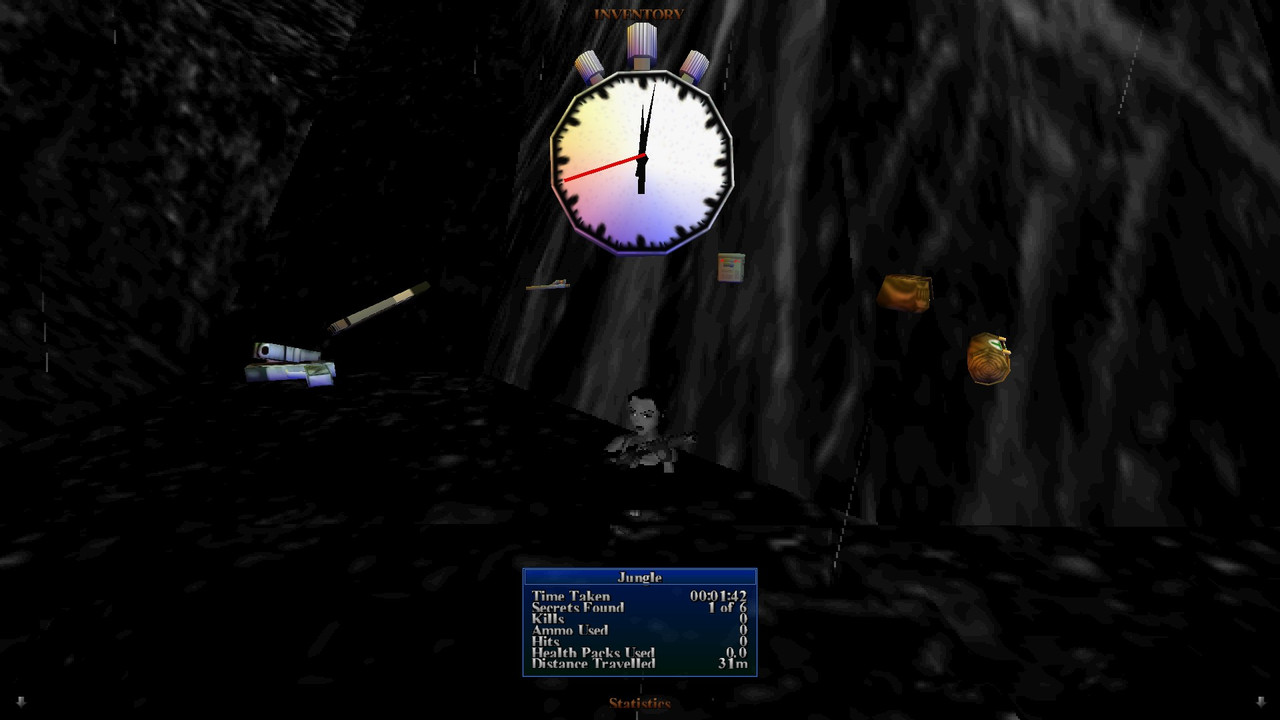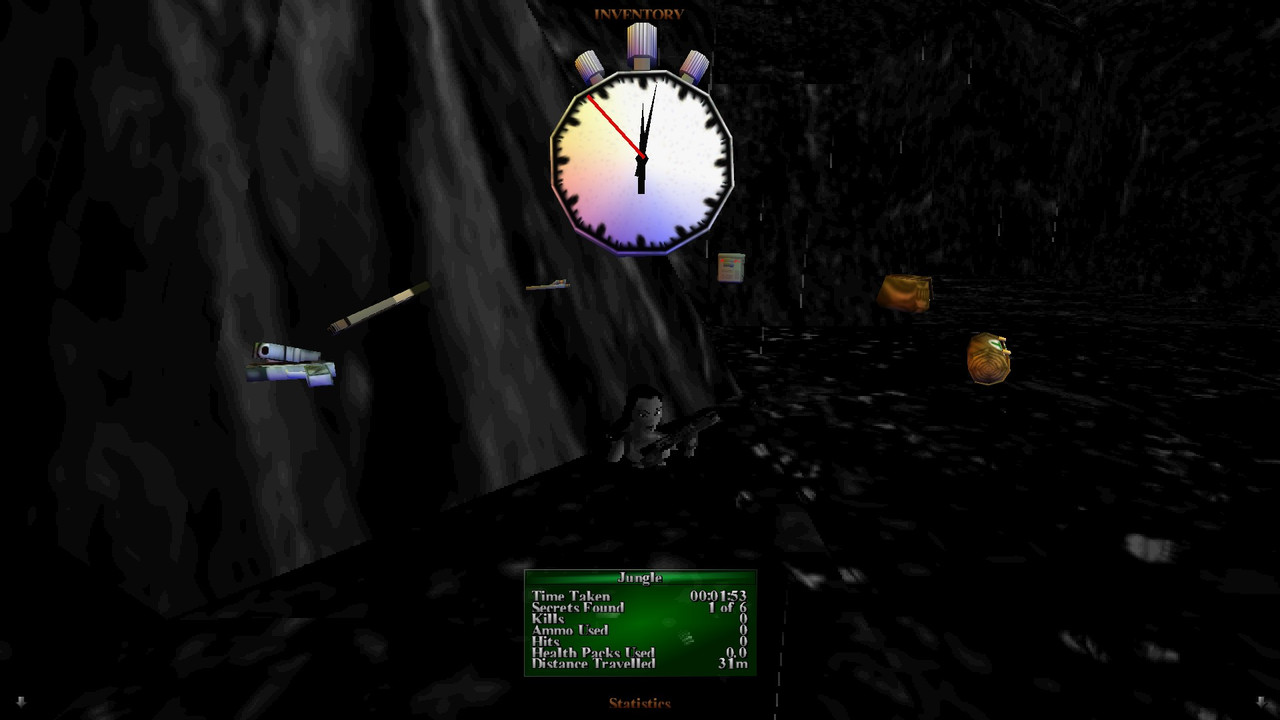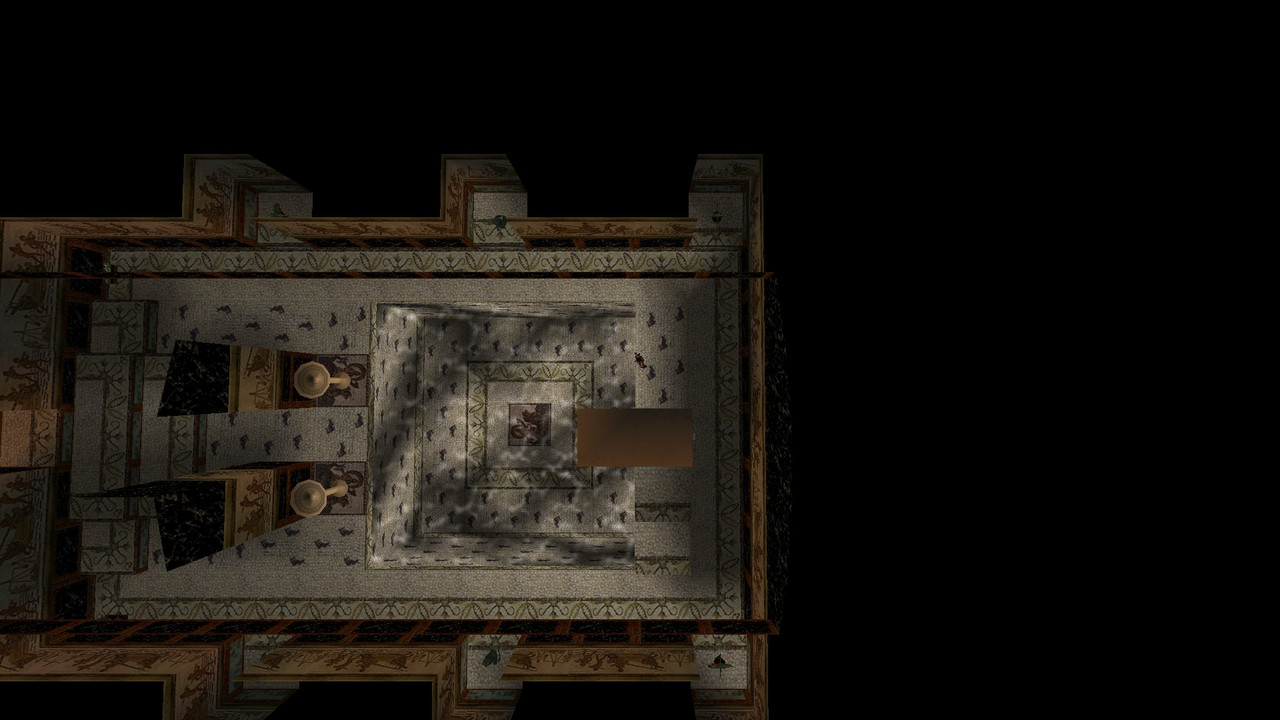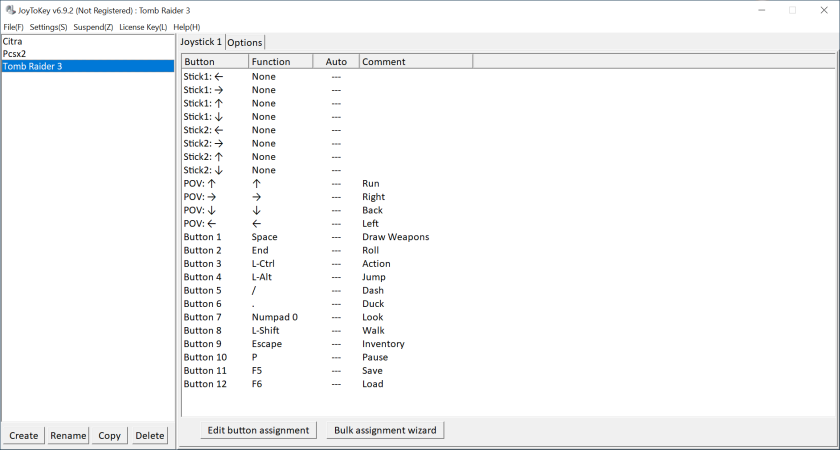- Info about the game
- Installing
- Running (Win9x or above)
- Running (WinXP or above)
- Proper widescreen
- Running (Win10 or above)
1. Info about the game
Developer: Core Design Ltd.
Resources:
2. Installing
2.1.a) Insert your original CD into the CD/DVD drive,
or:
2.1.b) Buy the game on GoG or Steam and only then download CD image from archive.org. Extract .bin & .cue files, mount the CD image in ImgDrive or similar software.
2.2) Autorun should run autorun.exe (run it manually if you disabled Autorun for CD/DVD drives):
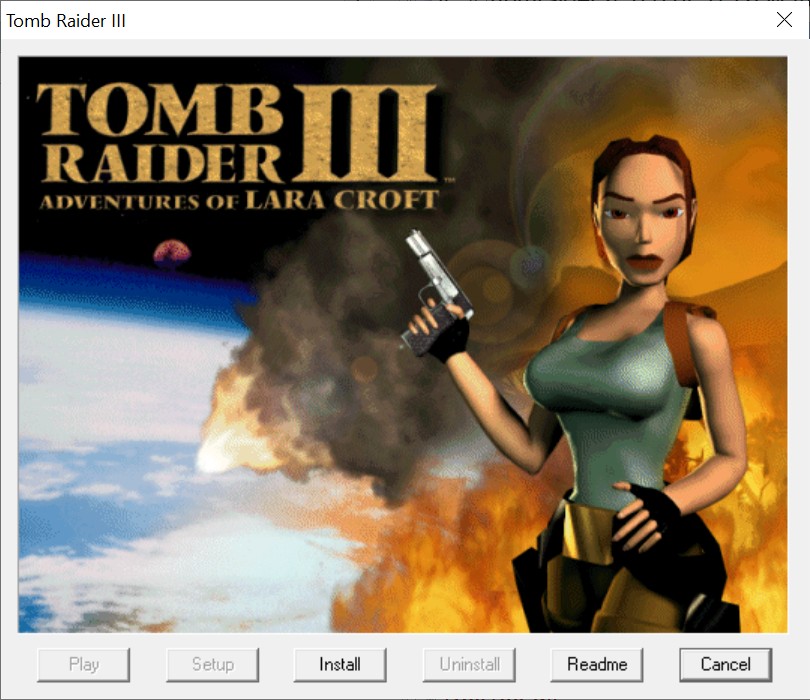
2.3) Install the game:
2.4) Installer should install the game fine without any compatibility settings:
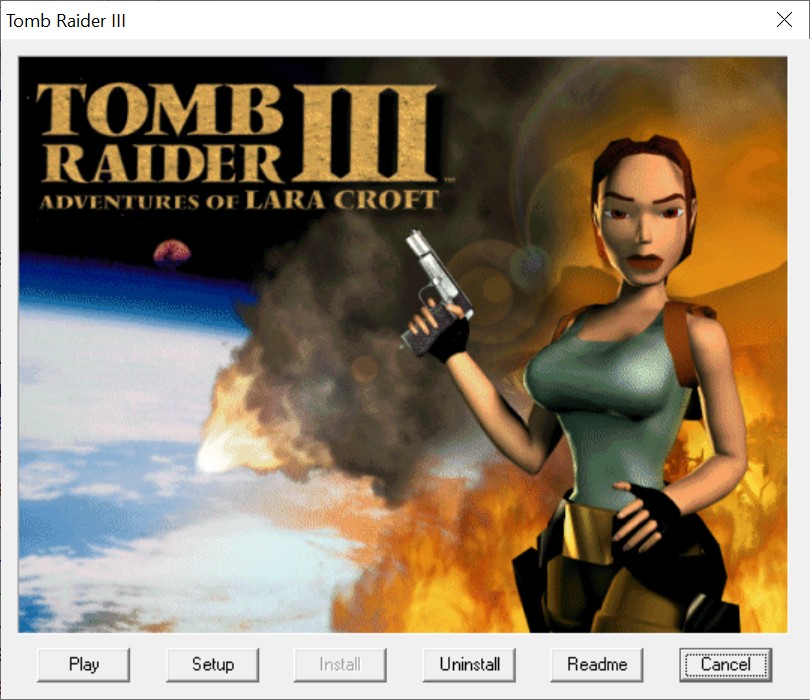
3. Running (Win9x or above)
3.1) You can now run the game in its original form. It should work regardless of hardware & OS, and it works on my rig (see “Statement” for info about my setup). But with severe problems (see below).
3.2) At this point game needs an inserted CD / mounted image to work (almost all resources are loaded from the CD):
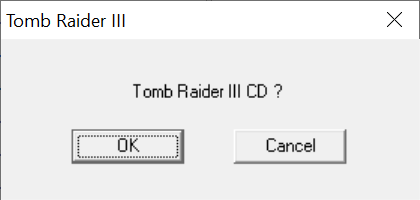
3.3) Launch the game, set up options:
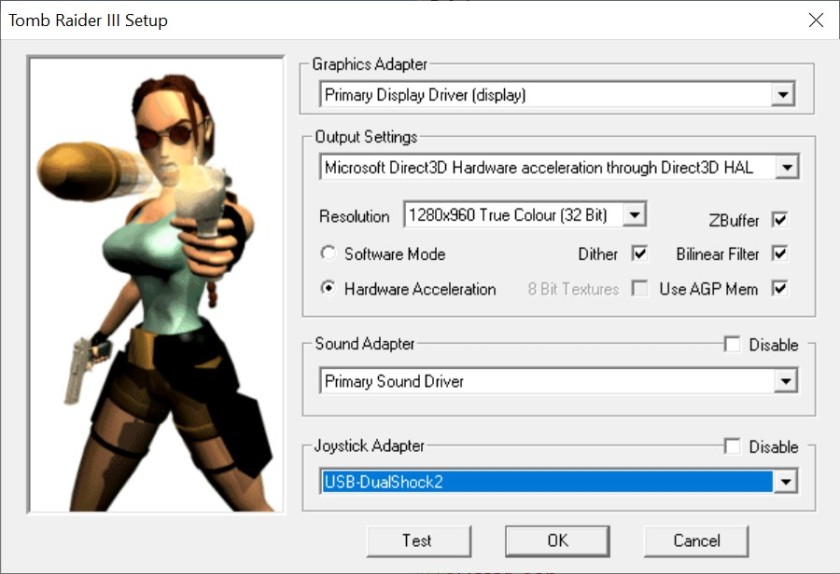
And run it.
The minor problem can be the misaligned screen on higher resolutions (above 800 x 600):
Which can be fixed by changing Tomb3.exe‘s high DPI settings:
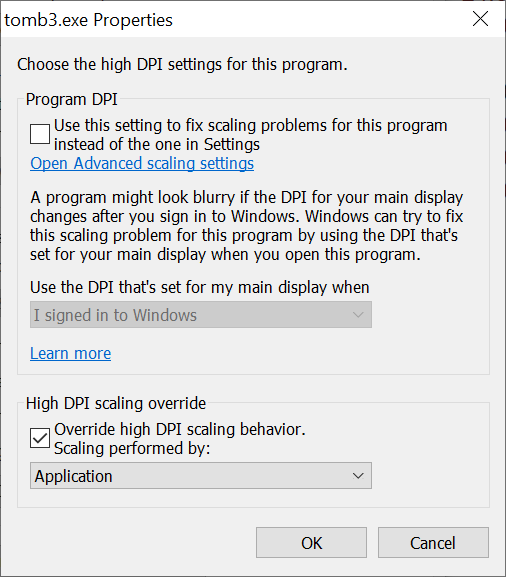
The major problem is 2D elements / font corruption.
It’s visible in main menu’s background (vertical line on Lara):
And in game menus. Fonts are garbled if you enable filtering:
And if you disable it, 3D elements will be unfiltered:
Anyway, game looks like this (1280 x 960 res, 4:3 AR):
Garbled fonts in the “Statistics” menu:
3.4.a) If you’re on old enough hardware & OS (Win98), you can now play the game – it should work without problems described above. But you should consider patching it with two unofficial patches first (GOTO #3.5).
3.4.b) If you’re on old hardware & OS (WinXP, Win7) or modern hardware & OS (Win10, Win11), you should upgrade the game with the compatibility patch, two unofficial patches and use dgVoodoo2 to fix problems described above (GOTO #4).
3.5) There are two unofficial patches for the game:
- Extra Secret Fix by Suikaze Raider
A patch for the level Costal Village's missing secret #4.
- Tomb Raider 3 Unofficial Patch by Sardoc
An unofficial patch that Fixes various issues in Tomb Raider 3 and its addon, as well as optionally removes the green health crystals for harder gameplay.
But to apply them to the game, we should first force it to run entirely from the SSD/HDD…
3.6) Grab the no-CD crack from GameCopyWorld. I’ve used this one:
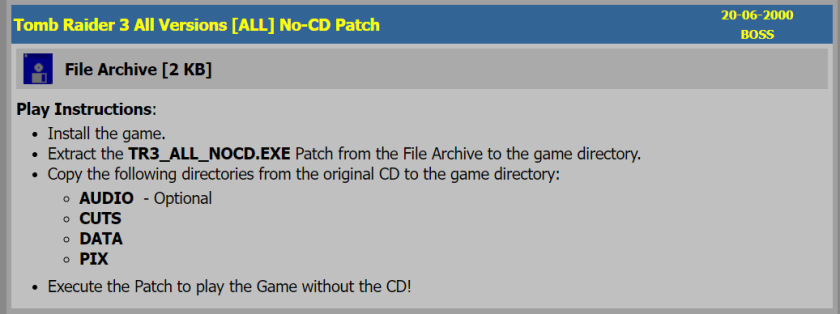
Sadly, it requires either Win9x or DOS to run. I was able to crack the Tomb3.exe with it using DOSBox Staging. But people on Win98 or WinXP shouldn’t have problems with it, plus I’ve uploaded cracked & fixed file (see below for link).
3.7) Copy following folders from the CD to game’s main folder:
- Audio
- Cuts
- Data
- Fmv
- Pix
3.8) Eject CD / unmount image. CD is no longer needed to play the game.
3.9) Applying Extra Secret Fix
It’s easiest done by hex-editing the Tomb3.exe. Open it with any decent hex-editor, find offset 0xC56C2 (its value should be 3):
And change it to 4:
I’ve prepared a cracked and fixed Tomb3.exe, you can grab it here. Backup original Tomb3.exe and replace it with the one from the archive.
3.10) Applying TR3 Unofficial Patch
Get all three files from Sardoc’s OneDrive.
a) Extract contents of (1 of 3) Audio with Peter’s track.7z to game’s main folder (replacing original /Audio/cdaudio.wad).
Imported Peter Connelly's unused boss fight track and enabled it ingame (Meteorite Cavern level) to make the fight more epic. And yes, I do have his permission.
b) Extract contents of (2 of 3) Cutscenes 27-Feb-2016.7z to game’s main folder (replacing original engine cutscenes with fixed ones).
c) Extract contents of (3 of 3) Level files 27-Feb-2016.7z \With crystals\ subdirectory to game’s \Data\ subfolder (replacing original maps with fixed ones).
I strongly recommend using the “With crystals” files. The “Without crystals” variants have all crystals removed from maps, which makes finding some secrets almost impossible (since some crystals count as secrets).
3.11) You can now run the game. Screenshots from this version running on Win98SE in PCem (640 x 480 res, 4:3 AR):
As you can see, no 2D / font corruption.
3.12) Bonus: If you want to speed up game’s launch by disabling first two FMVs, go to \Fmv\ subfolder and rename / delete two files:
- Logo.rpg
- Intr_Eng.rpl
4. Running (WinXP or above)
If you’re on an OS newer than Win98, you should first enhance your TR3 installation with Tomb Raider Series Multi Patch. It copies all game files from CD to game’s main folder, removes CD protection and fixes some compatibility problems by modifying Tomb3.exe and replacing two .dll files (Winplay.dll & Winstr.dll) with newer versions.
4.1) Grab the Multi Patch from Tomb Raider Chronicles. Extract trupdate.exe from .zip and run it:
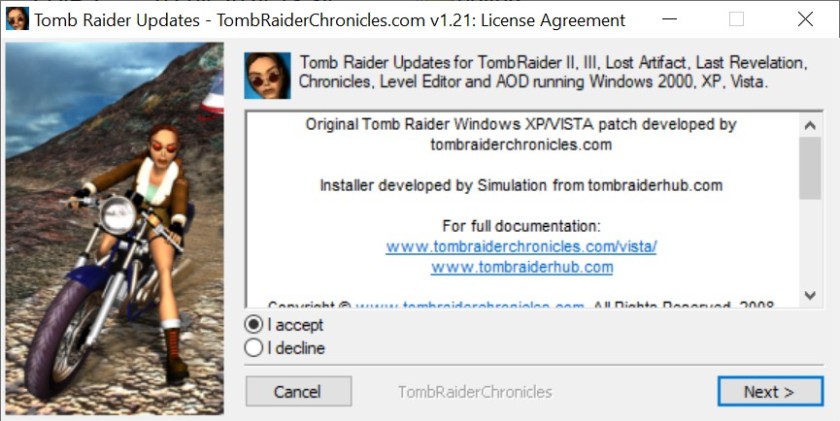
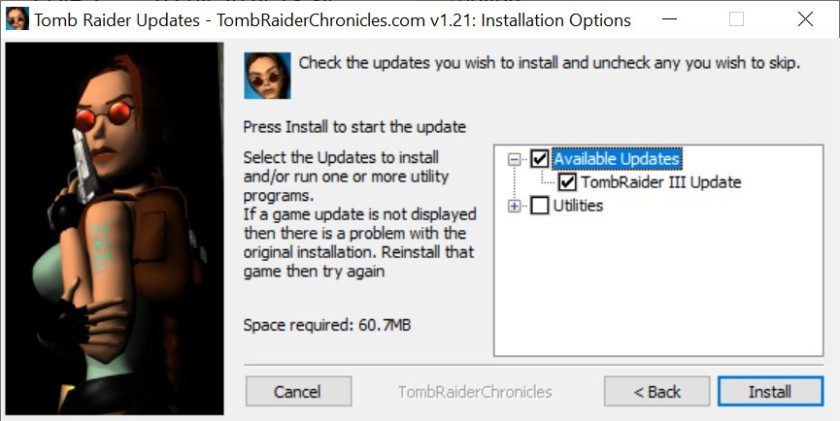
It’s the last moment CD is required:
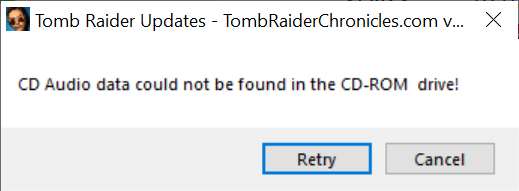
BTW, this patch can’t be used on Win98 (.exe hangs):
4.2) Eject CD / unmount image. CD is no longer needed to play the game.
4.3) There are two unofficial patches for the game:
- Extra Secret Fix by Suikaze Raider
A patch for the level Costal Village's missing secret #4.
- Tomb Raider 3 Unofficial Patch by Sardoc
An unofficial patch that Fixes various issues in Tomb Raider 3 and its addon, as well as optionally removes the green health crystals for harder gameplay.
4.4) Applying Extra Secret Fix
It’s easiest done by hex-editing the Tomb3.exe. Open it with any decent hex-editor, find offset 0xC56C2 (its value should be 3):
And change it to 4:
I’ve prepared a fixed Tomb3.exe, you can grab it here. Backup original Tomb3.exe and replace it with the one from the archive.
4.5) Applying TR3 Unofficial Patch
Get all three files from Sardoc’s OneDrive.
a) Extract contents of (1 of 3) Audio with Peter’s track.7z to game’s main folder (replacing original /Audio/cdaudio.wad).
Imported Peter Connelly's unused boss fight track and enabled it ingame (Meteorite Cavern level) to make the fight more epic. And yes, I do have his permission.
b) Extract contents of (2 of 3) Cutscenes 27-Feb-2016.7z to game’s main folder (replacing original engine cutscenes with fixed ones).
c) Extract contents of (3 of 3) Level files 27-Feb-2016.7z \With crystals\ subdirectory to game’s \Data\ subfolder (replacing original maps with fixed ones).
I strongly recommend using the “With crystals” files. The “Without crystals” variants have all crystals removed from maps, which makes finding some secrets almost impossible (since some crystals count as secrets).
4.6) At this point we should address the 2D / font corruption.
As long as it affects you, OFC. If not, you can skip this part.
I remember having it on Win7, I’m not sure about WinXP…
This problem is actually much more severe than main menus or initial area would suggest. During Nevada missions, it makes the game barely playable, since the barbwire is basically invisible if Bilinear filtering is enabled.
a) (Bilinear) filter enabled:
b) (Bilinear) filter disabled:
To fix this problem, we will need dgVoodoo2. And (sadly) not the current version, but the older one. I’ve tested various versions of dgVoodoo2, and the last one working properly with TR3 is v2.8.2 (from 10 May 2023).
4.7) Grab dgVoodoo v2.8.2 from Dege’s site and extract following files to game’s main folder:
- dgVoodoo.conf, dgVoodooCpl.exe from .zip’s main directory
- D3D8.dll, D3D9.dll, D3DImm.dll, DDraw.dll from the MS\x86\ subdirectory
Configure dgVoodoo2:
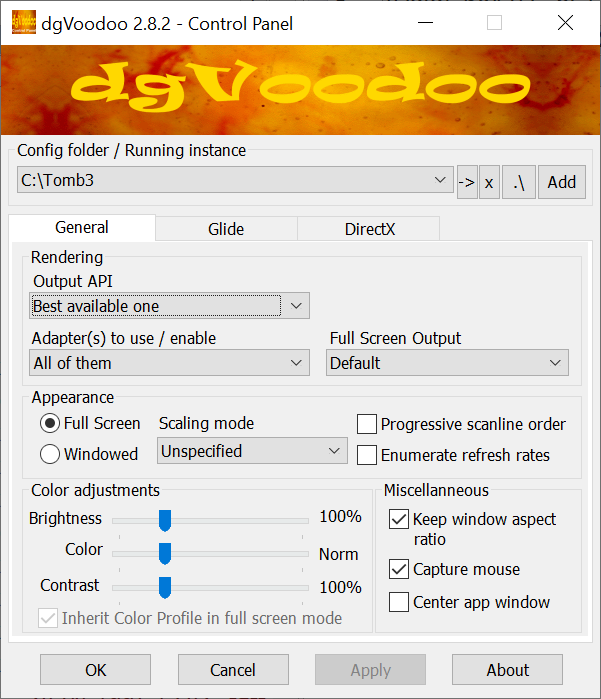
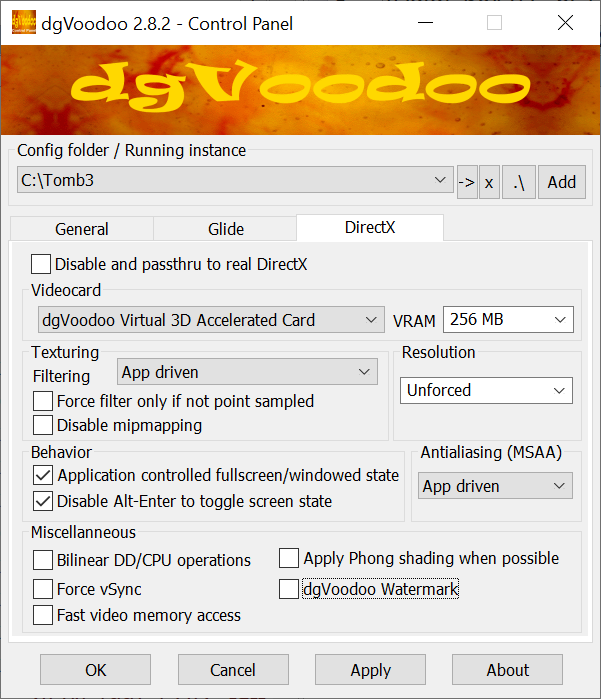
4.8) Launch game’s setup either via Start Menu link or by running Tomb3.exe with the “-setup” parameter. Set up options (notice emulated graphics adapter):
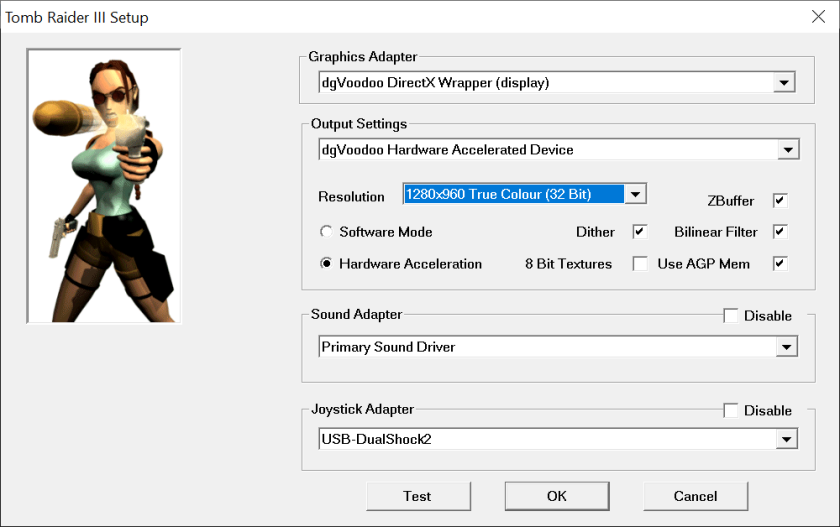
And run the game. It now looks like this (1280 x 960 res, 4:3 AR):
And all 2D / font corruption should be gone.
Bonus: game running at 1920 x 1080 res, 16:9 AR – see below for more info about widescreen.
a) Before dgVoodoo2:
b) After:
Warning!
Avoid accesing “Detail Options” while using dgVoodoo2:
If you do, game will crash with 100% certainty when you access “Game” menu (a.k.a. the “passport”). So, choose all options via Setup window, and avoid the Detail Options ingame.
This bug is fixed when using TR3 Decompilation Project (see #6).
4.9) Bonus: If you want to speed up game’s launch by disabling first two FMVs, go to \Fmv\ subfolder and rename / delete two files:
- Logo.rpg
- Intr_Eng.rpl
5. Proper widescreen
So, game finally works properly. But what it you wanted to run it in non-standard aspect ratios? Well, it’s totally doable.
Game supports widescreen resolutions out of the box (at least when using dgVoodoo2):
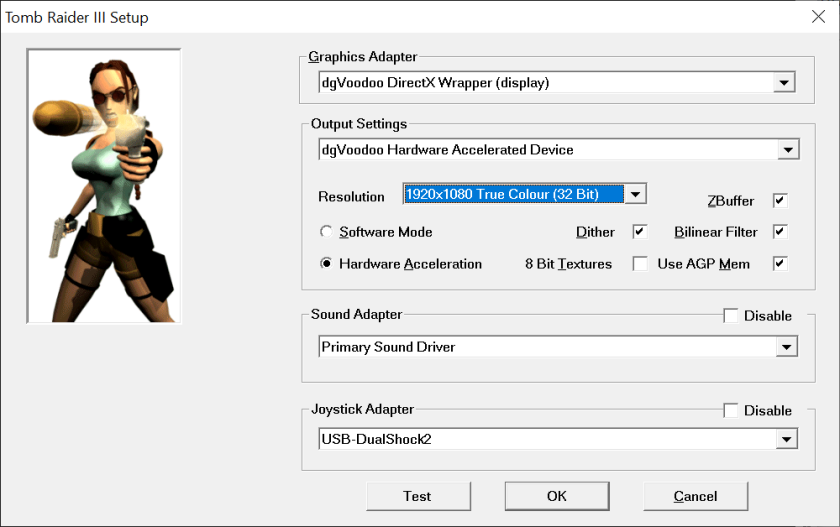
But both 3D elements & 2D backgrounds are stretched horizontally:
5.1) To fix 3D elements, you’ll need Tomb Raider 2-3-4 Widescreen Patch. Get it from Stella’s Tomb Raider Site. Extract widescreen_tomb_raider_2345.exe from the archive to game’s main folder. Run it and set up your desired resolution, aspect ratio and optionally, non-default camera distance:
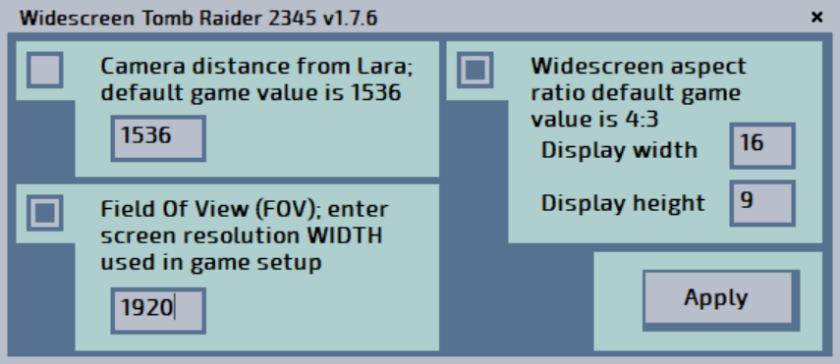
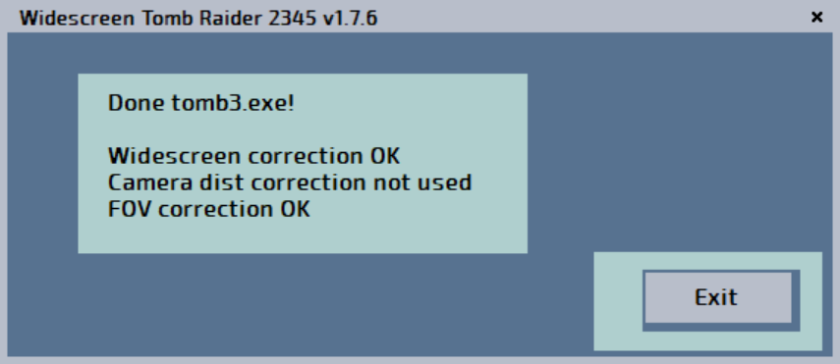
3D elements should now be fixed:
5.2) To fix 2D backgrounds, you’ll need TR 2-5 Widescreen Fix by TRTJA. Get it from TRTJA’s Google Drive folder. Extract contents of \TR III Widescreen Pix\ subdirectory from TR 2 – 5 Widescreen Fix.rar to game’s main folder (overwriting old .bmp files).
2D backgrounds should now have proper aspect ratio. As long as your resolution has 16:9 AR…
6. Running (Win10 or above)
There’s still one more thing you can enhance the game with. But AFAIK only on modern OS (Win10 / Win11). And that’s Tomb Raider 3 Decompilation Project by Trxyebeep.
Basically it’s another unofficial patch, which adds more fixes and allows many modifications, similarly to what TR1x & TR2Main do. But it’s not a full-fledged source port (yet) like those two. It doesn’t add new rendering options or modern gamepad support. But it’s still very useful.
6.1) Grab latest version from Github. Extract contents of Tomb3.zip to game’s main folder (backup Tomb3.exe and /Data/Tombpc.dat just in case). Detailed usage instructions can be found here.
6.2) Get .NET Desktop Runtime 6.0.xx from this link. It’s required for the config tool to run:
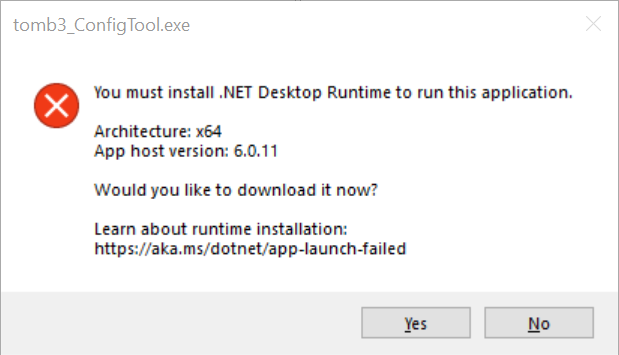
6.3) Since the changelog doesn’t mention fixes to the Costal Village’s secrets number, I’ve checked the new .exe for the data string related to it. And found it at offset 0x113DBE:
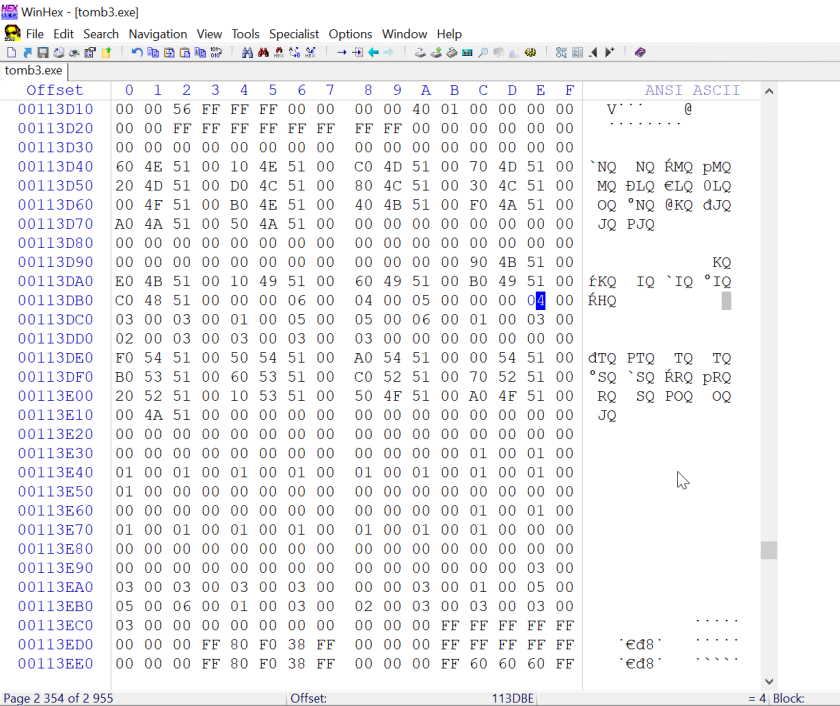
Modified value from 3 to 4. You can get the modified .exe here.
6.4) Run tomb3_ConfigTool.exe. Configure the game. There’s a lot of options here (using default values is generally a good idea for a first-timer):
6.5) Launch Setup, configure options (notice less options than before – gamepad is missing for example):
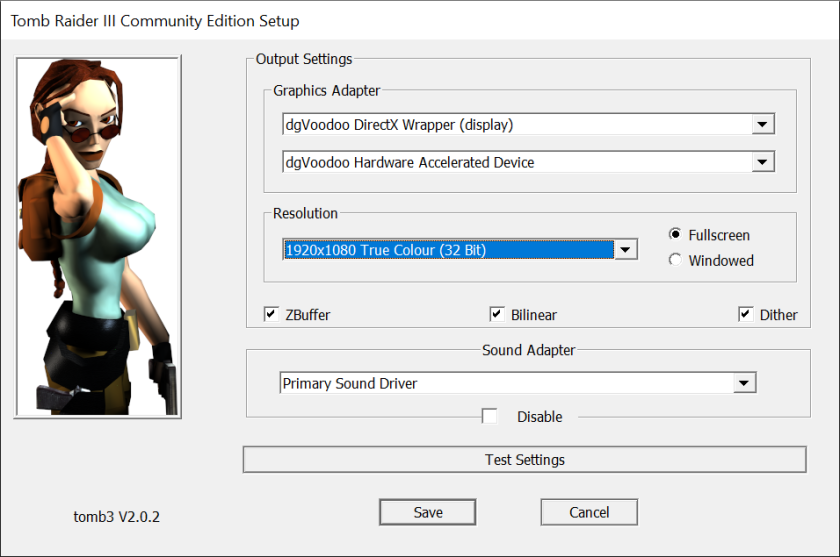
Run the game. “Detail Options” can now be accessed without any problems (game no longer crashes after opening the “passport”):
New features look like this:
a) PC-like sprint bar and air bar:
b) PSX-like sprint bar and air bar:
c) PC-like health bar & ammo counter:
d) PSX-like health bar & ammo counter:
e) PC-like text boxes:
f) PSX-like text boxes:
g) New feature – map:
6.6) The only thing missing ATM is gamepad support. Sadly, AFAIK it’s only doable via the “gamepad input emulates keyboard input” software. I’ve tested JoyToKey with following settings:
Which worked perfectly.